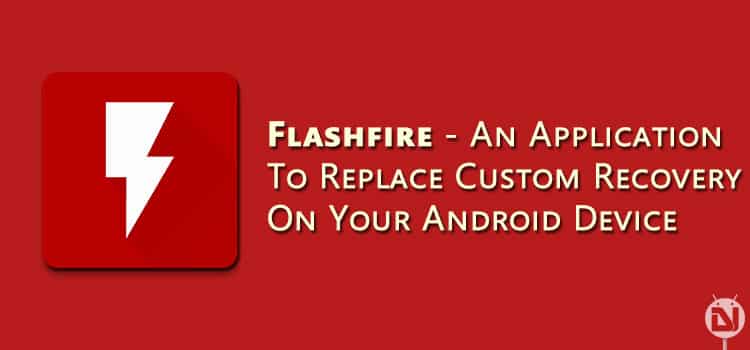
You must have been flashing MODs, ROMs, and other zip files on your Android device using a custom recovery like Team Win Recovery Project (TWRP) or Philz Recovery. Installing/Flashing zip files using a custom recovery can be a cumbersome process for some of us. It requires us to reboot our device into Recovery mode, then select Install option and then browse the zip to be installed.
Although this has been the method for flashing zip files on your Android device for many years it sometimes becomes too complicated for many users. Especially the users new to the Android world or new in the rooting game may find it difficult to follow. To the rescue of these users and of course for all the experts out there, now you can flash zip files using an application without using a custom recovery.
Flashfire is an Android application developed by Chainfire. Chainfire is a well-recognized developer in the Android community. He has developed many applications for rooted Android device users which help us simplify our tasks and lets us take full advantage of open source nature of Android.
FlashFire is the most advanced on-device firmware flashing utility available for rooted Samsung Android devices. It can flash full firmware packages from various manufacturers, as well as apply over-the-air (OTA) and ZIP updates – all while maintaining root, and without using a custom recovery. It also offers and restoring functionalities in several formats.
Things You Can Do With Flashfire
- Flash full firmware packages
- Install/Flash Zip files
- Full device backup
- Restore backups
- Perform Wipes
- Backup files can be stored on internal storage, SD cards, USB connected storage, or can even be streamed directly to and from your computer using USB or Wi-Fi.
Before downloading and installing Flashfire or your device you need to make sure of the following things:
- Your device must be rooted. Visit Rooting Guides section on our website if your device is not rooted.
- Your device should be running Android version 4.2 or higher.
Waring: Use this application at your own risk selecting wrong zip files or performing actions in wrong order may brick your device.
If you want to flash custom ROMs using this application make sure you add a Wipe action before flashing zip action. Otherwise, you might face issues on your device.
Downloads
- [googleplay url=”https://play.google.com/store/apps/details?id=eu.chainfire.flash”/]
- SELinux Mode Changer | Link
How to Install a Zip File Using Flashfire
Step 1. Download and install the Flashfire application from Google Play Store. You can find the link in the Downloads section above.
Step 2. Open the application and grant the root access. If you see a screen like shown below: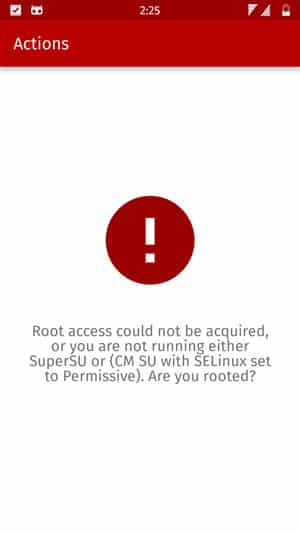
You will have to change SELinux mode to Permissive. To do so, download and install the SeLinux Mode Changer application from the link given above.
Step 3. Then change the SELinux mode to permissive using the installed application, as shown below.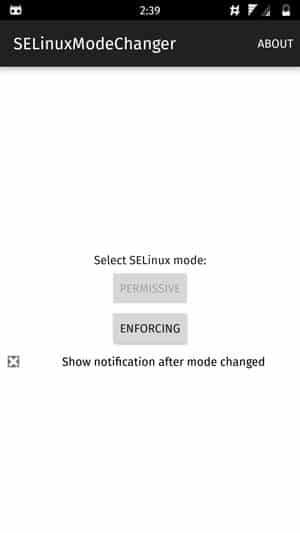
Step 4. Now start Flashfire application, you should get a prompt for root access. On granting the root access the application should start.
Step 5. Now tap on the floating plus button at the bottom right corner of the screen, as shown below.
Step 6. Tap on Install Zip/OTA. This will open a popup to browse the zip file to be flashed. Select the zip file you want to flash.
Step 7. Then you will see a Options screen as shown below.
Choose the options as shown above and tap on the tick mark at the top right corner of the screen.
Step 7. Now your action will be added to the application you may add more actions using the same process.
Once you have added all the desired actions hit the flash button. Then you will see a popup saying that you will have to wait for a couple of minutes.
Step 8. Tap on OK and wait for your device to be rebooted.
That’s all! you have successfully installed a zip file on your Android devices without using a custom recovery. Try other actions as well but be cautious and do not end up bricking your device. Flash zip files meant for your device model only.
Having trouble? Leave us your queries in the comments section below. We will be happy to help you out.
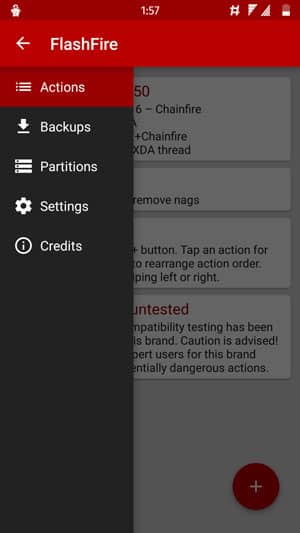
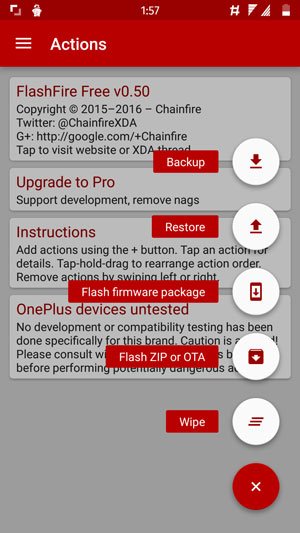
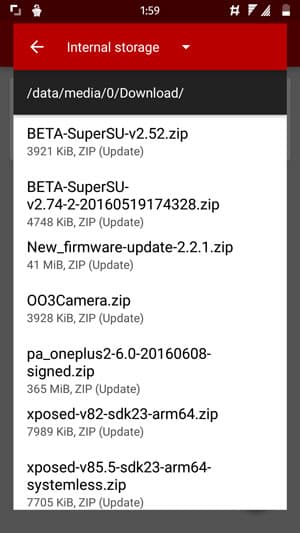
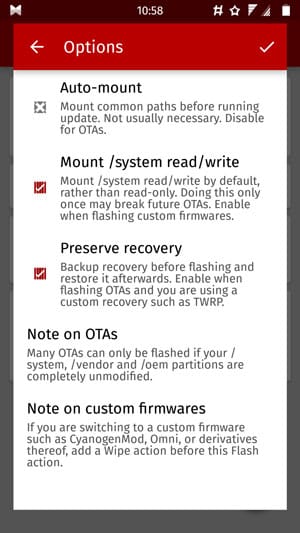
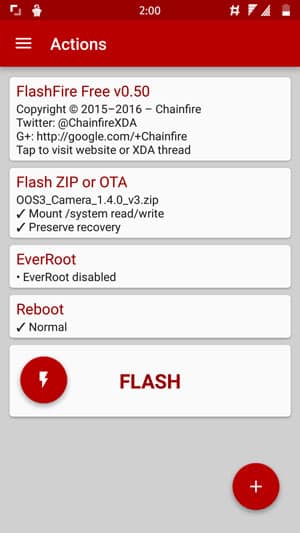
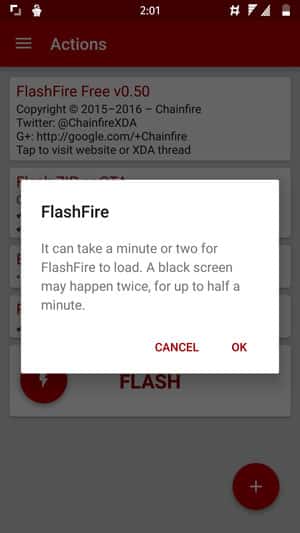



Join The Discussion: