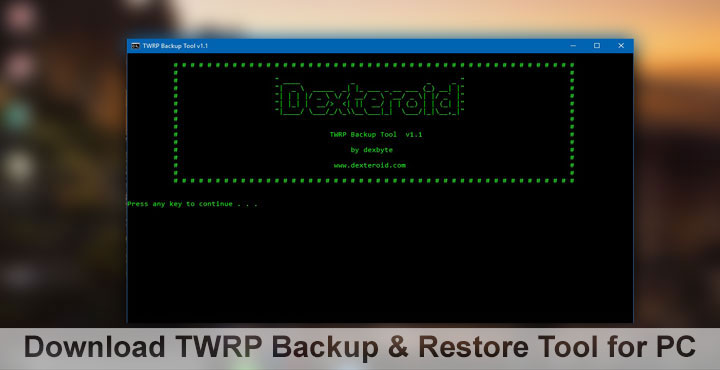
Do you flash custom ROMs often? If you do, or even if you have flashed something just once, there’s virtually no way you have not come across the terms like Nandroid backup and TWRP recovery. There’s one precaution that everybody would tell you to follow and it is to take a Nandroid backup before flashing stuff. But what do you do when you realize there isn’t enough storage space available on your device for the backup? You usually have to free the space, often removing some things you, maybe, don’t want to remove. XDA member dexbyte has now created a TWRP Backup and Restore tool for PC which you can use to create that backup on your PC instead of your phone.
TWRP backups on PC were previously possible as well however that required knowing the ADB commands and typing them out. With the new tool, you only have to type to select options. The only catch here is that it works only with TWRP v3.1.0 for now.
Also read: How to Remove or Sign Out of Google Account on Android Devices
Features:
- Complete Backup
- Partition specific backup (system, boot etc.)
- Backup option from phone’s GUI
- Full restore
- Boot into recovery
- System reboot
Prerequisites
- Enable USB debugging under Settings> Developer Options.
- Install ADB Drivers.
- TWRP v3.1.0
- Download TWRP Backup and Restore tool for PC | Mirror 2 | Mirror 3 | Mirror 4
- It’s possible your Antivirus software might consider the downloaded file as a virus. Exclude the folder from your Antivirus or turn it off for the time being.
Must read: How to Set up 2-Step Verification for Google Account
How to use TWRP Backup and Restore tool for PC
- Use a working USB cable to connect your phone to your PC. Make sure the cable fits right and wouldn’t disconnect and as a result, interrupt the process.
- Extract the contents of the zip file you have downloaded. Double click on the Windows Command file named run to launch the TWRP Backup and Restore tool.

- You will be asked to press any key. Do that.
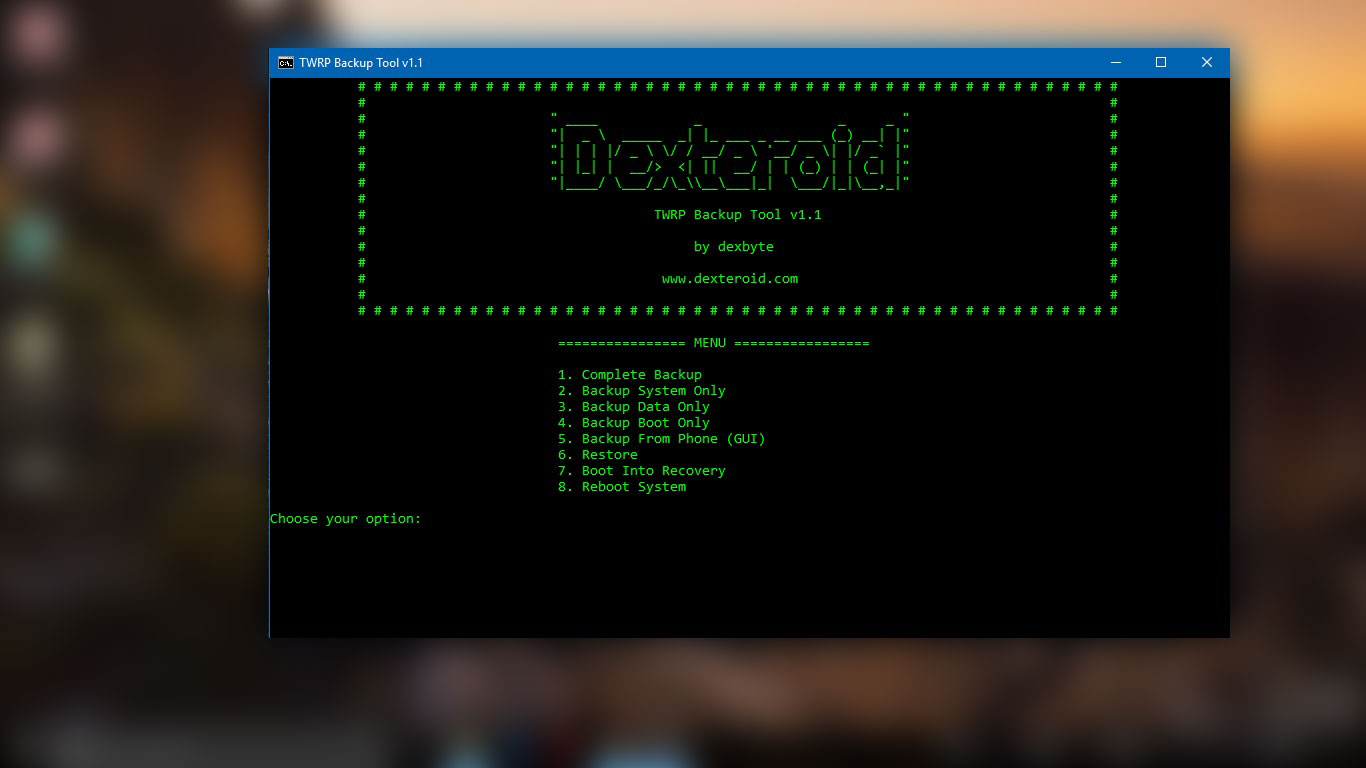
- Select the option 7 by typing 7 and pressing Enter. This will boot your phone into recovery mode. If an error message appears saying AdbWinApi.dll is missing, it means you have not installed ADB drivers.
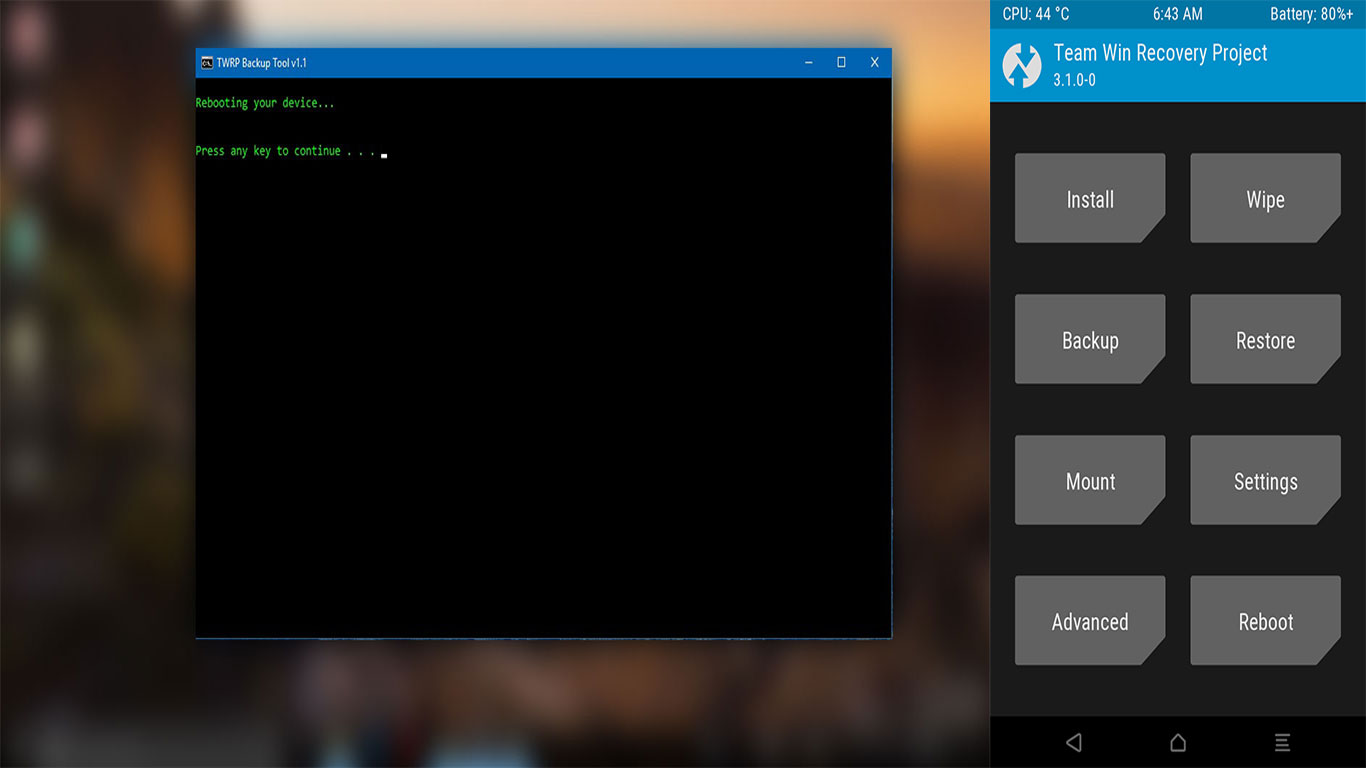
- The tool offers five backup options. Although the options are pretty self-explanatory, if you’re unsure, select the first option (Option 1) to take a full Nandroid backup.
- Type in a name for your backup and press Enter. You can leave it blank too, in which case the tool will generate a name itself. We recommend typing in a name that’s easy to type and recognizable.
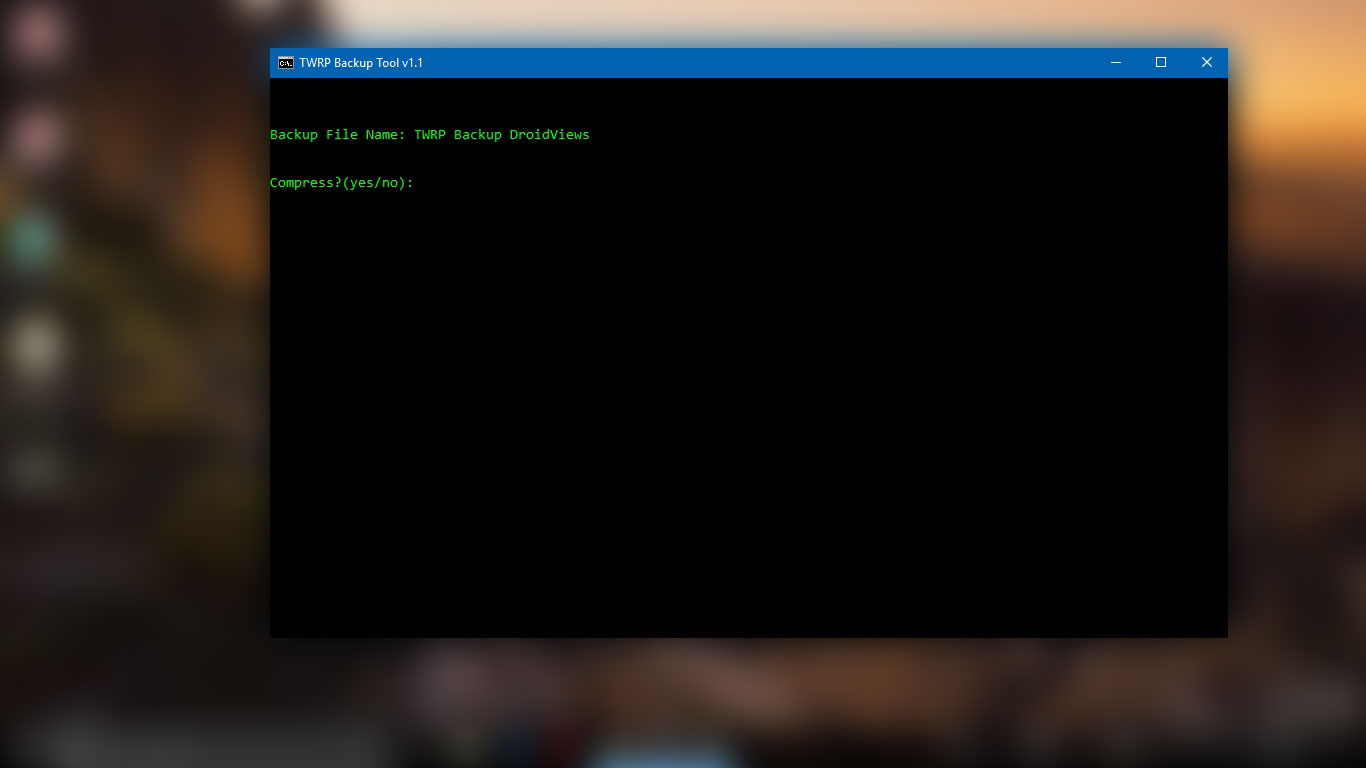
- You can then type and enter yes to compress the backup file size or no to leave it as it is. We recommend that you make sure your phone’s screen is turned on before you press enter.
- The tool will start creating a backup on your phone at this point and you can see the action on your phone’s screen.
- Once the process completes, you can find your backup in the same folder in which you extracted the tool.

- To restore a backup, simply launch the tool again, making sure your device is connected.
- Select option 6 and then type in the name of the backup file you wish to restore from.
- Hit Enter to confirm and then wait for the process to finish.
You may also like: How to Fix PIN Errors After Restoring Nandroid Backup in TWRP
Now you can stop worrying about filling up storage space on your device and take as many backups as you need.

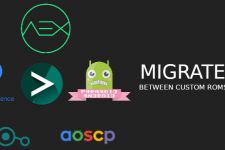

hey there,
can you tell me which Kind of file typ the backup is?