
Yes, you read it right the official Samsung Galaxy S8’s system dump has arrived. Before you get too excited, let me tell you that the System dump includes app, priv-app, and media folders only. For those who don’t know what a System dump is, don’t worry we have got you covered. Today we have the Samsung Galaxy S8 stock apps, notification and UI tones, ringtones, and full system dump for you. Grab them now!
Generally, a full System dump is a collection of all the files in the /system folder of any phone. Well, this means that the dump includes all the apps, wallpapers, ringtones, themes, and a bunch of other important stuff which users should not mess up with. Now, what this truly means is that most of the users can download the S8’s System dump and extract stuff such as apps and ringtones and use it on their device.
The S8 apps have been tried and tested only on S7 and they work perfectly fine. We will not be responsible for any damage if you use any device other than the S7.
Extract and Install Apps from System Dump
- Download the Samsung-Galaxy-S8-SystemDump [.zip] file (Available at the end of the post).
- Then, open the S8SystemDump.zip.
- Now, look for the app [.apk] file you want to install and extract it.
- Then, transfer the app [.apk] file to your S7.
- Finally, simply tap on it to install it.
Now, extracting [.apk] files can be a hassle. The System dump is mainly for experienced or advanced users. We have a solution which will help you do things the simple and easy way.
Samsung Galaxy S8 Apps [.zip] File
As the name suggests, the [.zip] file contains all the apps that are compatible and work with the Galaxy S7.
- Download the Samsung-Galaxy-S8-Apps [.zip] (Available at the end of the post).
- Next, extract the [.zip] file.
- Transfer the [.apk] file to your S7.
- Finally, click on it to install it.
Troubleshooting
- In case an app doesn’t work then it is highly recommended for you to immediately uninstall it. If the app is an update then do the following. Navigate to Settings» Apps. Then click on the three dots and select show system. Next, click on the app whose update you want to uninstall and click on Uninstall Updates.
- If an app is crashing frequently or causing system instability then also it is recommended to uninstall the app.
- In case if Samsung’s assistant Bixby does not work properly then use Activity Manager. It is available in the Google Play Store for free.
Apps that Don’t Work
- Do not install contacts app. It will crash at first. Clear data and it will work fine. However, some users have reported that they are unable to receive calls after installing the contacts app.
- Do not install the dialer app. The dialer app opens but doesn’t allow one to make calls.
- The camera app crashes frequently with FCs.
- The SystemUI.apk will also not work without modding.
- AOD (Always On Display) doesn’t work. Do not install it or it will crash.
All the apps except the ones mentioned above work just fine. There may be exceptions depending upon the different models of S7 but most of them will work perfectly.
Screenshots
Downloads
- Download the Samsung Galaxy S8 System Dump [.zip] – MEGA | Google Drive
- Full collection of Samsung Galaxy S8 Apps [.zip] – Google Drive | MEGA | Google Drive
- Stock Ringtones, Notifications, and UI of the Samsung Galaxy S8 – MEGA | Google Drive
- Samsung Galaxy S8 Stock Wallpapers (42 WQHD Walls)
- Install Samsung Galaxy S8 Launcher APK on Samsung Devices
- Samsung Galaxy S8 Theme for Samsung Devices
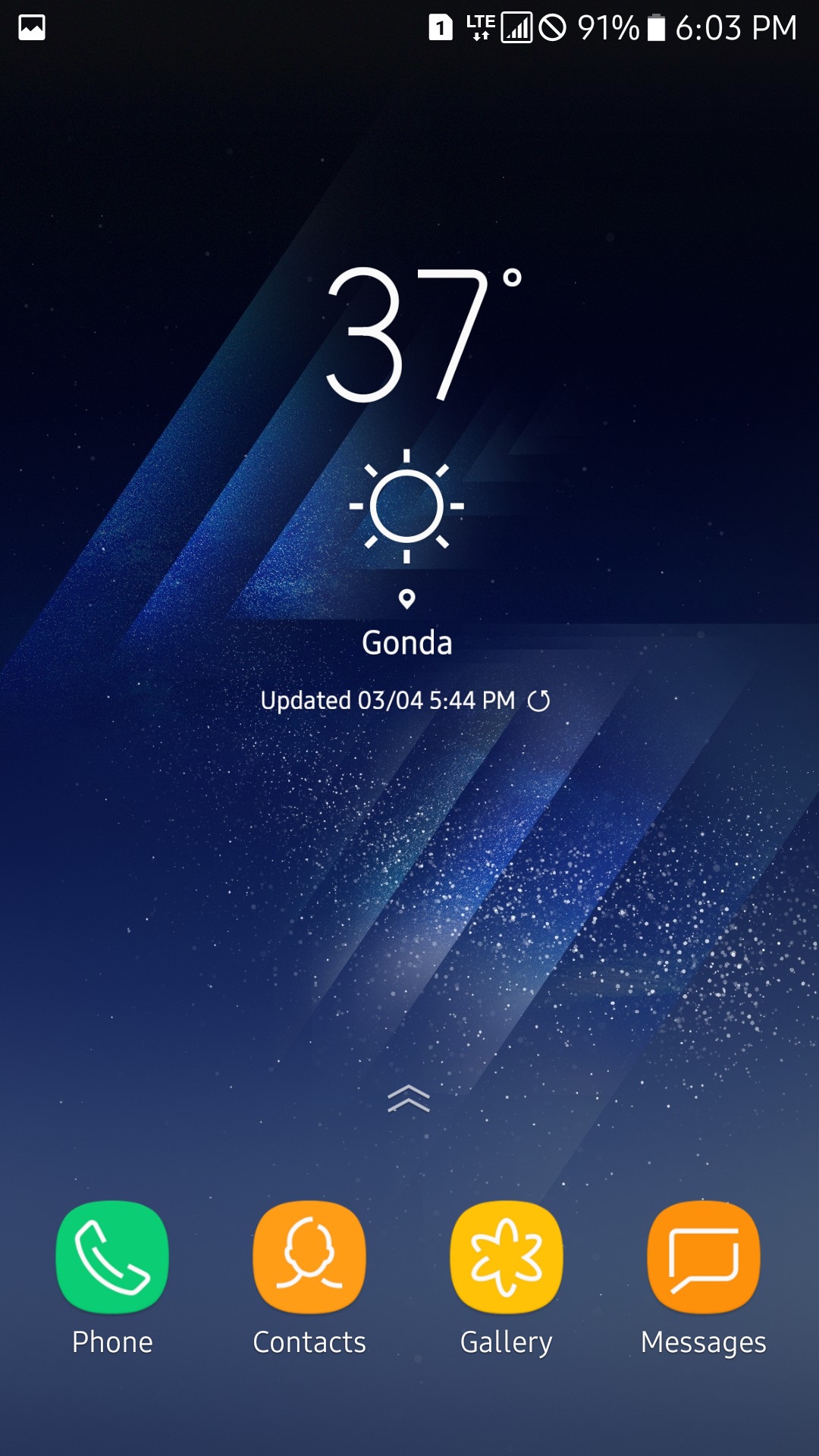
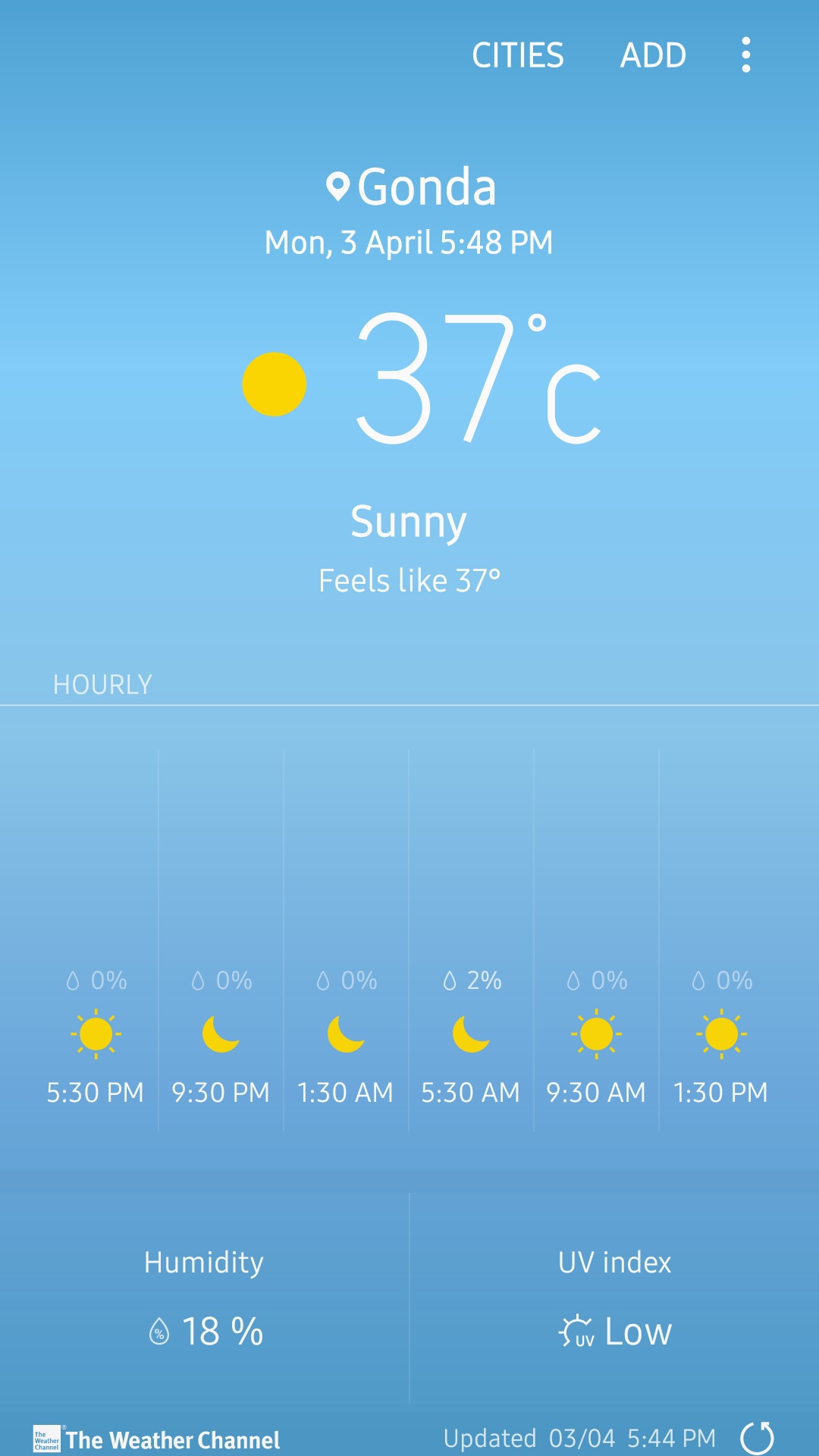
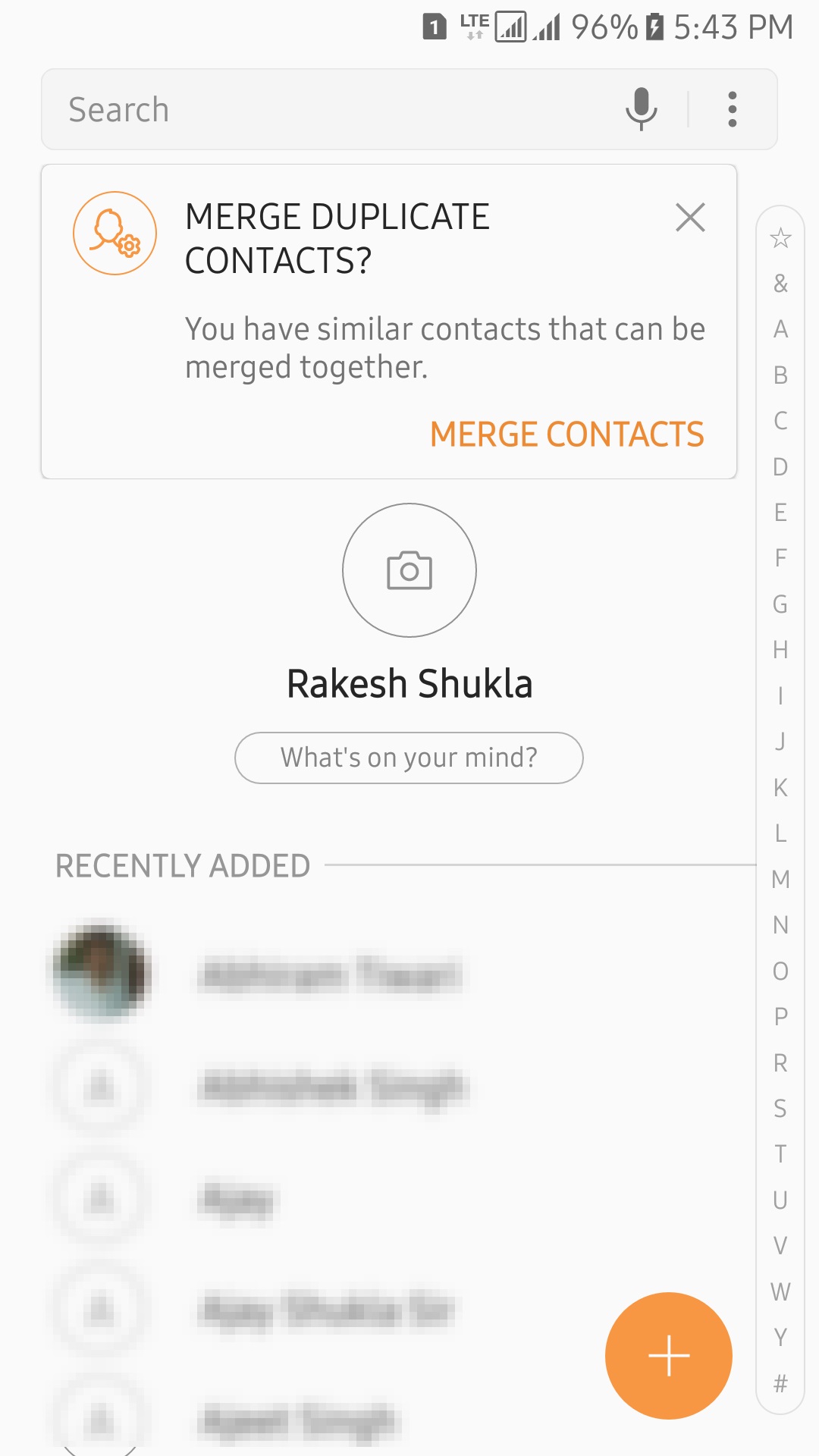
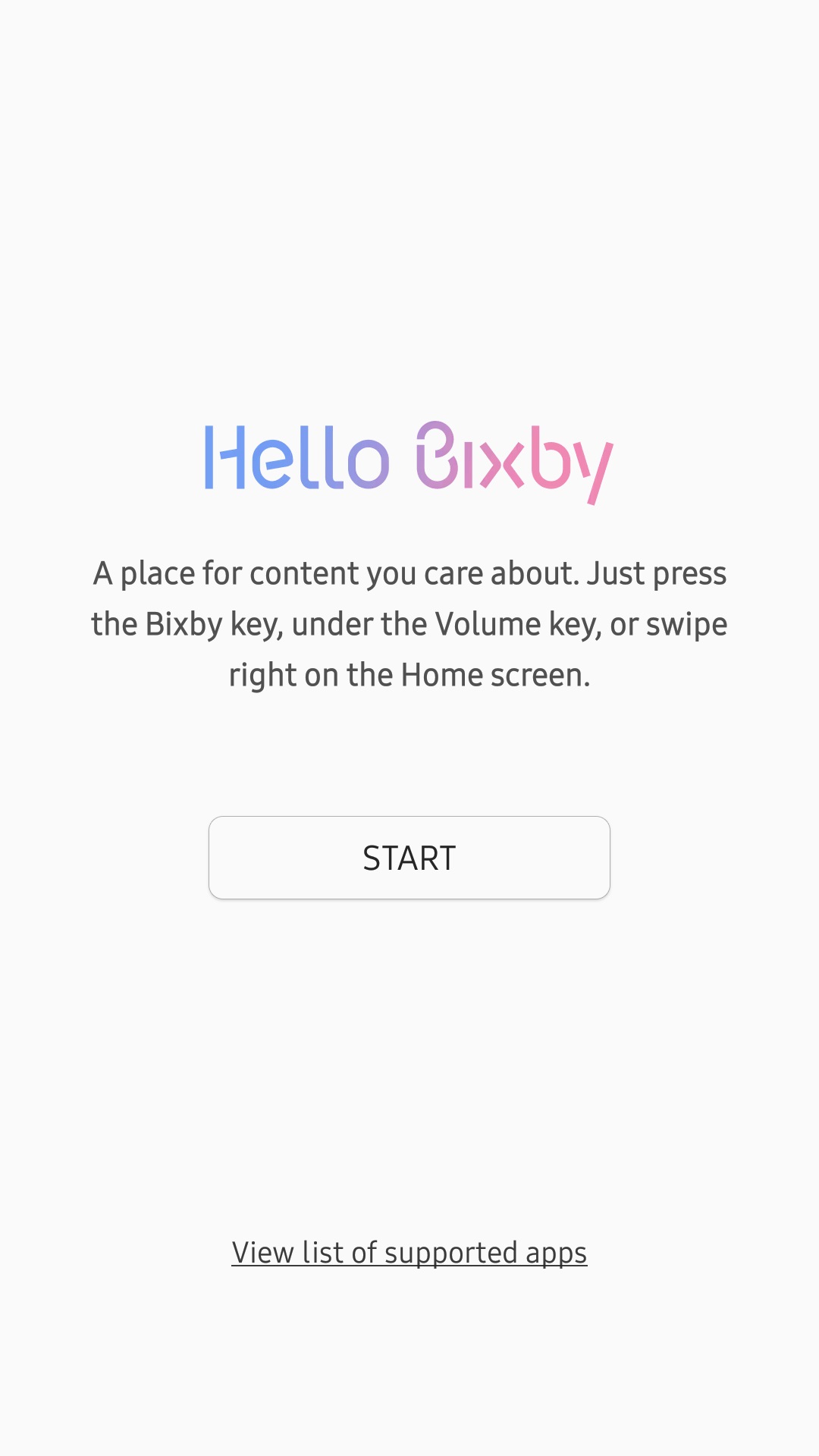
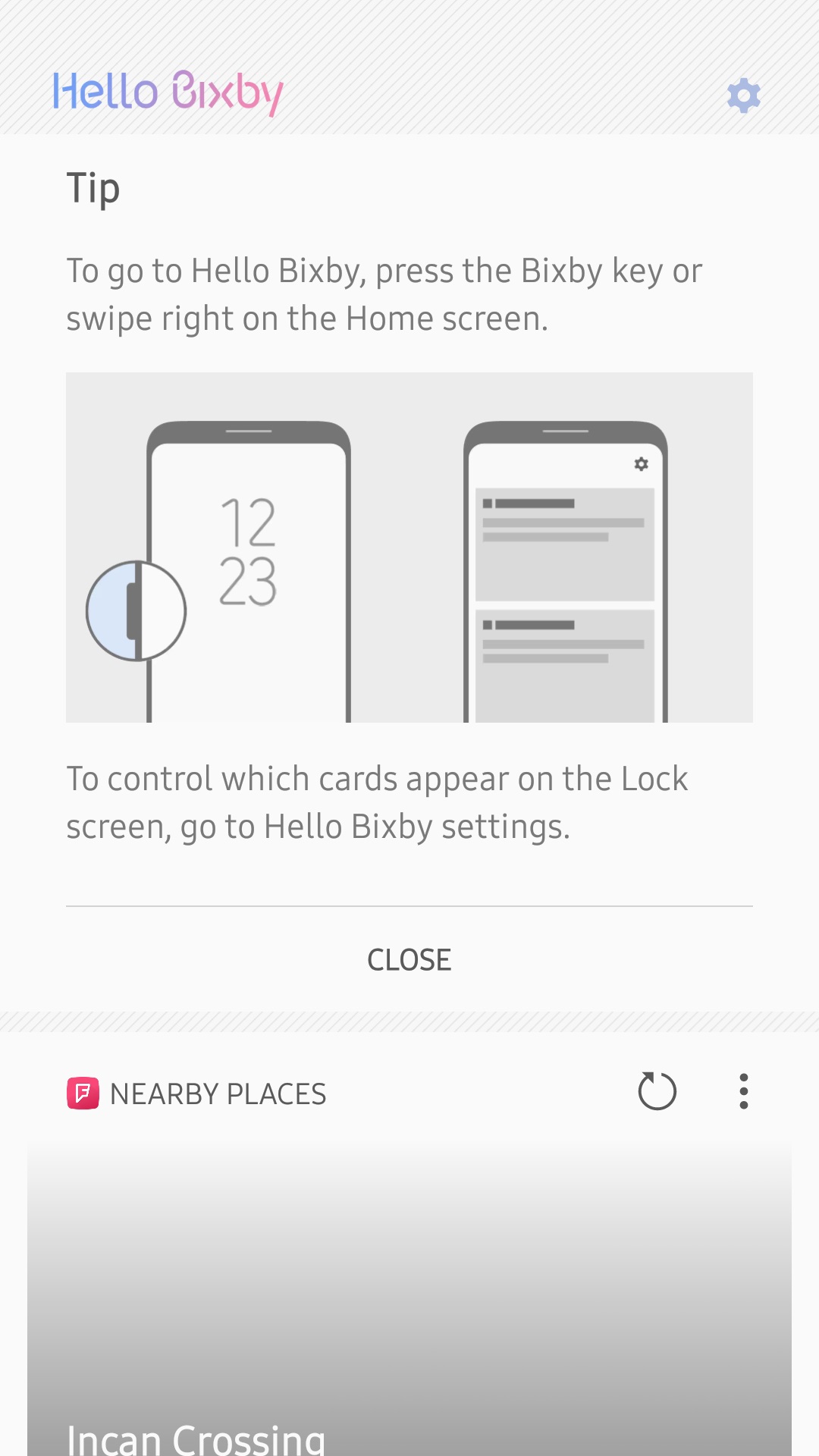
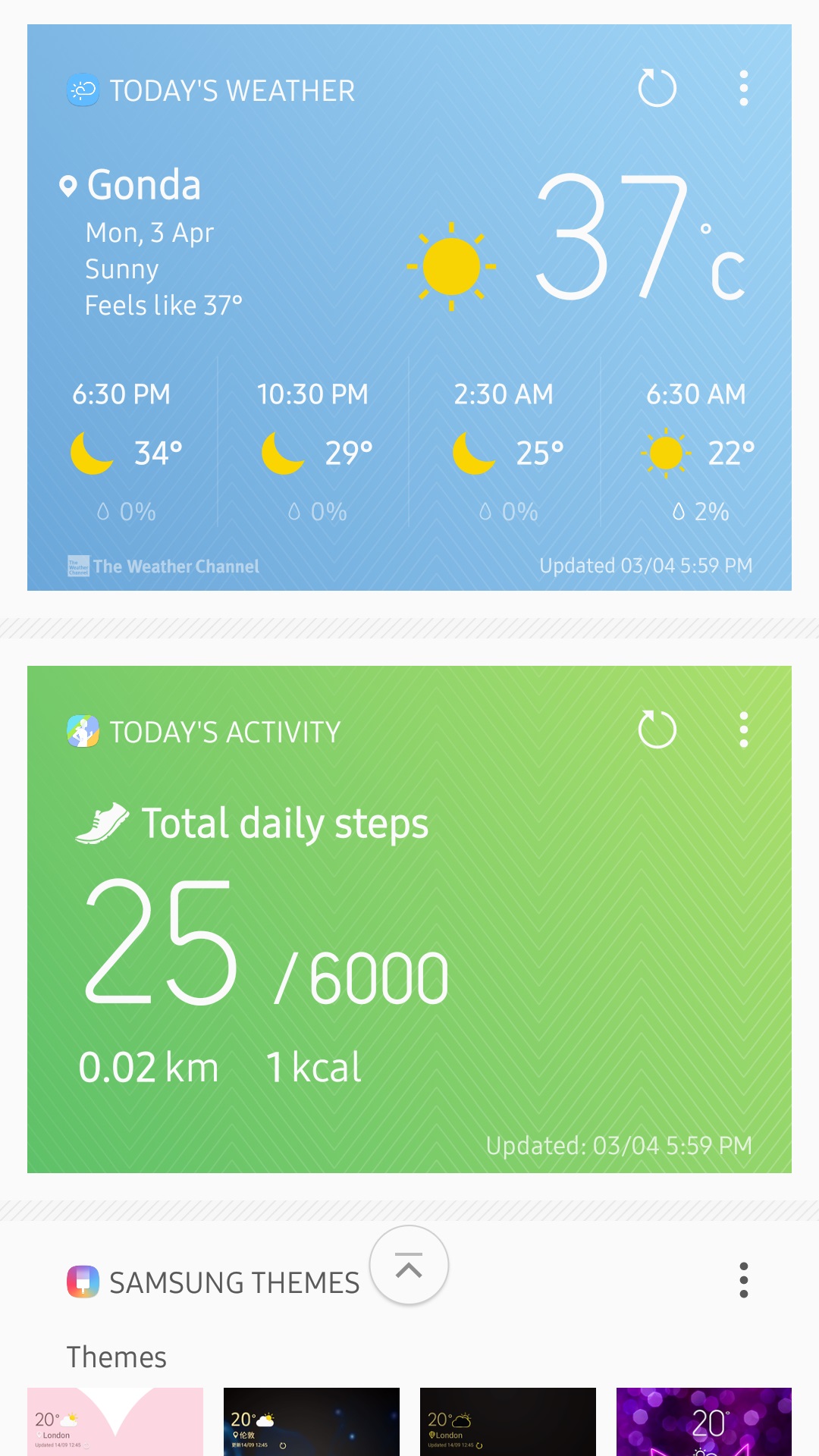
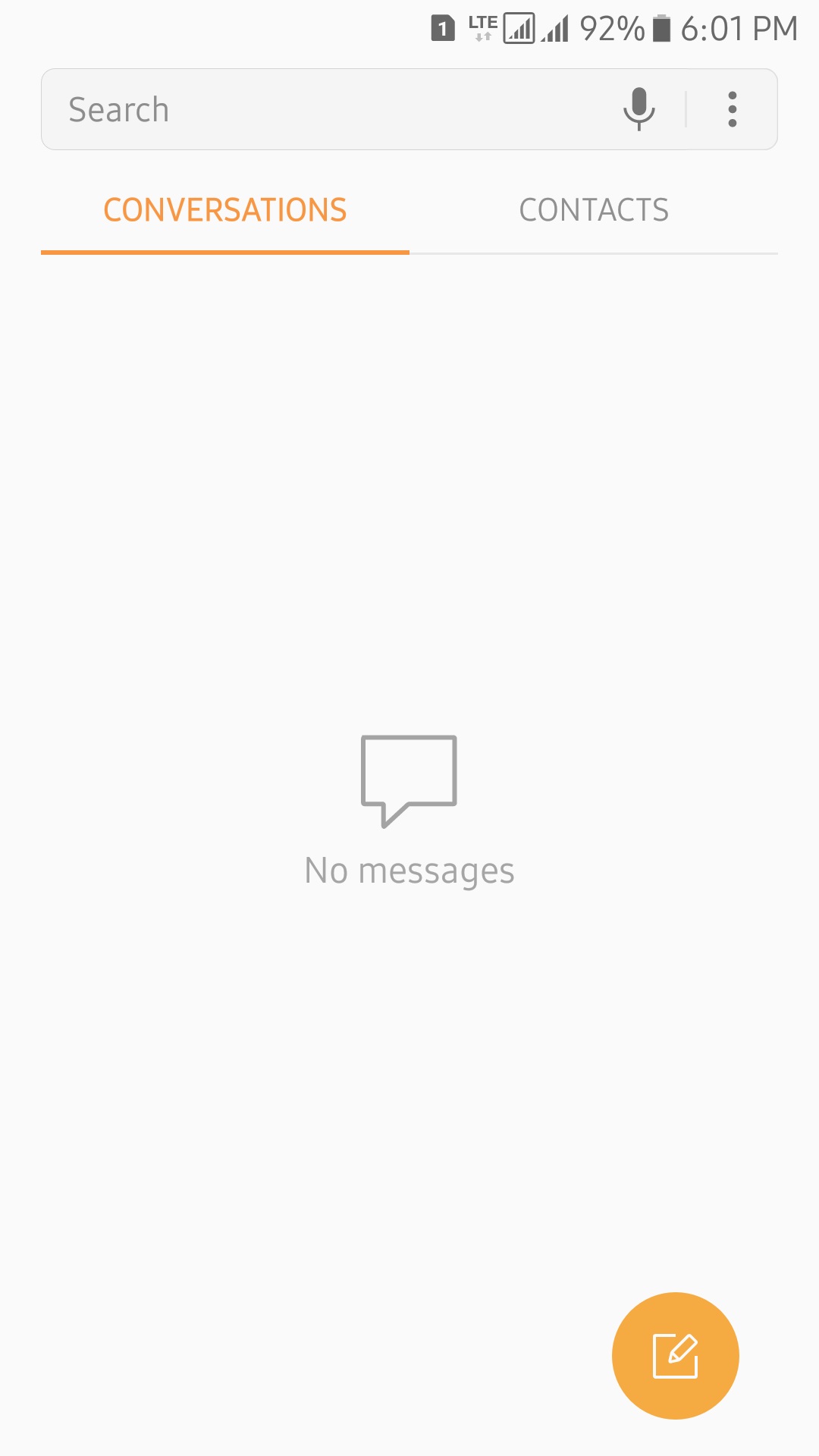



AOD works in s7 if you delete its data.
It crashes after install, so you need to patience.
Thanks for the heads up.. I will try it once more.
I’m not having any luck on the S6, do you know if any app works on it?
Shealth is the Health Service. apk ? are there anny new features? or wait for the official update?
Yes, it seems. I didn’t try it though.
Hi Will this be available for the s7 edge?
Yes. I installed many apps provided in this zip: https://mega.nz/#!01lnhR7A!-SDN4LBzCDwuHo-IFhCZP3rHX-idv1CpdS_Fs2bcBbc
Just don’t try the contacts and phone apps.
Contacts and dialer app work fine for me I just cleared the app cache
I did that too. But my phone’s signal goes off as soon as I try to make a call.