Google Pixel and Pixel XL are the best smartphones we’ve seen so far. Both the devices come with a lot of unique and useful features which fundamentally changes how we use smartphones. Rooting the Pixel smartphones will enable you to do much more with them. We’ve already covered a lot of tutorials on how to root Pixel devices, install TWRP. The rooting process is quite easy but not everyone’s comfortable with the manual tinkering of Android devices. This is where root toolkits come handy offering you a simple GUI to get things done. Today, we will see how to download Pixel and Pixel XL toolkit and how to use it for various tasks.
Must Read: 40+ Google Pixel Tips and Tricks
Skipsoft Toolkit is quite popular among Android users as it provides a unified control over various advanced Android hacks. The XDA developer mskip has added Skipsoft tool support for Pixel and Pixel XL smartphones. Well, who won’t like a handy toolkit? It’s precious for those who don’t to mess with the commands and all the dirty work. The Skipsoft toolkit is the best in the line and offers various functions to unlock bootloader, root device, install TWRP, make app backups, reboot into different modes, disable forced encryption and much more.
You can check the entire feature list from below:
Features of Skipsoft Pixel & Pixel XL Toolkit
- Install correct ADB/fastboot drivers automatically on Windows XP/vista/7/8 32bit+64bit/Windows 10
- Backup/Restore a single package or all apps, user data and Internal Storage
- Backup your data from selectable folders [internal or external storage] to your PC for a Full Safe backup of data
- Unlock/Re-Lock your Bootloader [Nexus]
- Root Stock builds
- Various Root options using insecure boot image or custom recovery
- ALLINONE to Unlock, Root, Rename the Restore Files and install busybox [Nexus]
- [NEW] use SkipRoot boot image to Auto Root device, install Busybox Binaries and rename Recovery Restore files [selected devices]
- Install BusyBox on your device
- Perform a FULL NANDROID Backup of your system (Boot, Cache, Data, Recovery and System) via ADB and save in Custom Recovery format on your PC [if insecure boot image available]
- Pull /data and /system folders, compress to a .tar file and save to your PC [if insecure boot image available]
- Dump selected Device Partitions, compress to a .zip file with md5 and save to your PC [if insecure boot image available]
- Extras, Tips and Tricks section
- Auto Update ToolKit to latest available version at startup (professional only feature)
- Program up to 10 Quickpick slots and run them very quickly (professional only feature)
- Mods section to automatically perform certain tasks on your device
- Download Google Stock Image directly to correct ToolKit folder for extracting and flashing [Nexus]
- Check md5 of stock image to make sure downloaded file isn’t corrupted before flashing [Nexus]
- Flash Custom Recovery or Google Stock Image to Device
- Flash any part of a stock Nexus image to device [boot, system, recovery] – Great for fixing broken parts of firmware
- Rename the Recovery Restore File present on some Stock Roms
- Boot into CWM Touch, TWRP, Philz Touch Recovery or Stock Recovery without Flashing it [Nexus]
- Flash Custom Recovery to Device
- Boot [Nexus] or Flash .img Files directly from your PC
- Install a single apk or multiple apk’s to your device
- Push Files from your PC to your device
- Pull Files from your device to your PC
- Disable forced encryption on Nexus5X, 6, 6P, 9, Google Pixel C, Google Pixel, Google Pixel XL
- Install Root Checker app by Burrows Apps
- Dump selected LogCat buffers to your PC
- Dump BugReport to your PC
- Install Backup/Restore app by MDroid Apps [calls log, sms, contacts]
- Install EFS/Partition Backup/Restore app by Wanam
- Set Files Permissions on your device
- Open new Command Prompt for manual input
- Reboot the device to Fastboot Mode [Nexus], Recovery, Android or Download Mode [Samsung] from ADB mode
- Display Important Information about your device
Download Skipsoft Pixel toolkit
As you can see, you can do almost anything using this single toolkit. So, grab the Skipsoft Pixel & Pixel XL toolkit from below.
Download and open the Skipsoft toolkit on your PC and connect your Pixel smartphone to PC using a USB cable. Now, simply choose the option you want and hit enter to perform the task. It’s as simple as that.
Note: Some carriers like Verizon and EE have locked bootloaders on the Pixel smartphones, so this tool won’t help you in unlocking the bootloader on those variants. If you’re using a Verizon or EE variant Pixel device, you can force unlock the bootloader using dePixel8 tool.
Share this great tool with your buddies and spread the love!!!
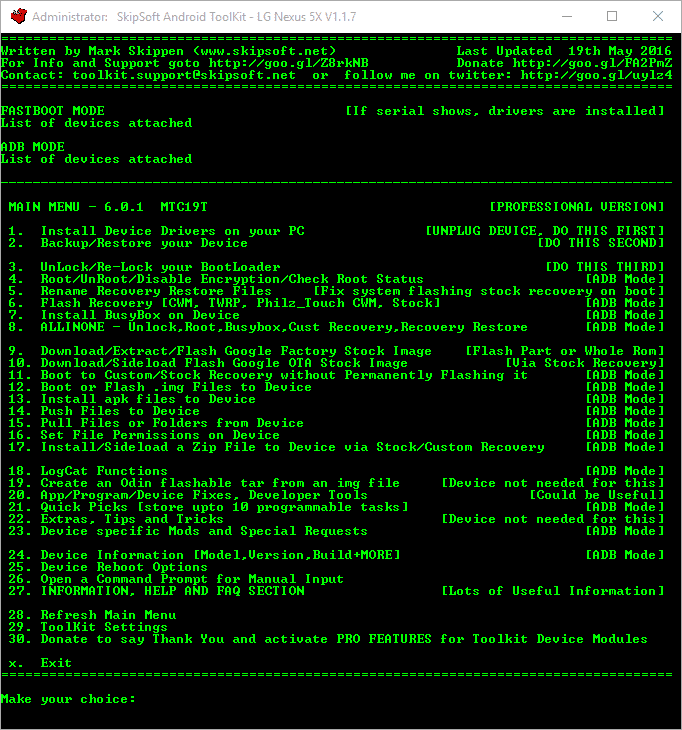

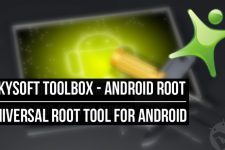
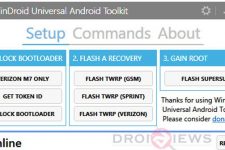


Join The Discussion: