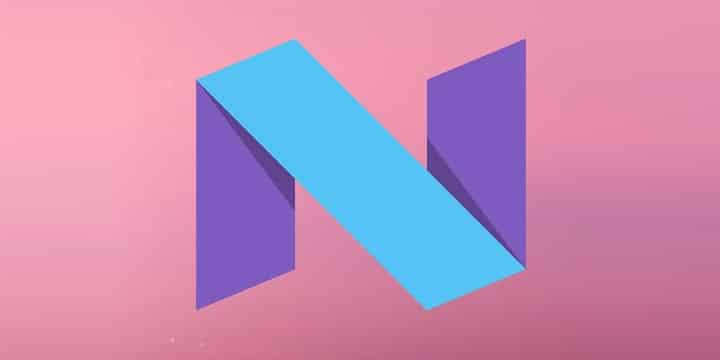
Google unexpectedly released a preview build of Android N for the developers. It seems Google wants to get as much feedback as possible before the final release of Android N. If you are someone who likes to try the latest technology as soon as possible you could try the preview build on your Nexus device as well. You just need to have one of the following Nexus devices:
- Nexus 6
- Nexus 9
- Nexus 5X
- Nexus 6P
- Nexus Player
- Pixel C
There are two methods of installing the preview build of Android N on your Nexus device. First one is enrolling your device into Android Beta Program. Once enrolled, your device will receive regular over-the-air (OTA) updates of all milestone builds in the N Developer Preview. This approach is recommended because it lets you seamlessly transition from your current environment through the various releases of the N Developer Preview. The second method is manually installing it on your device with the help of a PC. If you choose manual installation you will have to install the updates manually each time a new build is released.
Warning: All device data will be wiped, please make a backup of your important files. Also, Android N is currently at dev preview stage so it is not meant for daily usage. Proceed at your own risk.
Method 1
Enroll your device to Android Beta Program. To do so go to this link and Sign In using your Google account ( the one you use on your nexus device). You should see your device listed in the eligible devices category. Select the device and enroll it in the Beta program. Once you’re in the beta program you’ll get an update every 4 to 6 weeks, until the public launch of Android N, which would be sometime in the third quarter of this year (2016). You may read the FAQs listed on the link given above for clearing things up or leave a comment below.
Note: If you opt-out when your device is running a beta version of Android, all user data on the device will be wiped.
Method 2
- Download the factory image for your device from here on your PC. (scroll down to Flashing a device manually for the download links)
- Make sure you have setup ADB and fastboot on your PC. If not follow this guide to install Minimal ADB and Fastboot on your PC.
- Enable USB debugging on your device by going into developer options. You will have to enable developer options by tapping build number multiple times which can be found in the About Phone option of the Settings app.
- Also, accept Always allow from this computer when you plug in the device for the first time to enable USB Debugging.
- Now power off your device and unplug it from your PC.
- Boot into the bootloader or fastboot mode. To do so, press and hold volume down/up and the power button simultaneously for 5-6 seconds. When you see the bootloader screen, connect your device to the PC using a USB cable.(Choose fastboot if option is available) You can also issue the following code while connected to the PC, to boot into the bootloader (without powering it off).
adb reboot bootloader
- Now plug in your device to the PC and let the drivers install.
- Navigate to the location where you have placed the factory image file on PC and extract it to get files with .img.

- While the folder with the extracted factory image is open, run the flash-all.bat file on Windows PC and confirm the flashing process. Wait for the process to complete. If you use Linux or Mac OS, run the flash-all.sh file, and follow the instructions.
- Once done, reboot the device normally.
You may enroll into Android beta program after flashing the update manually to receive the further updates over the air.
Do share your experience with the newly released Android N with us in the comments section below. Also, let us know if you have any trouble/queries while installing it on your device.
Also, share your thoughts on the new Android N name. What do you think would the next Android version be called?
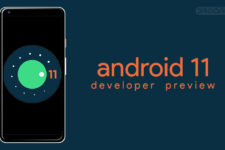
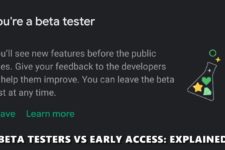

Join The Discussion: