
If there’s anything that can surpass the speed of light in this universe, we should call it Motorola. We’re not exaggerating but this makes actual sense if you get to know that Motorola had released the OTA update for the Android 5.0 Lollipop beating Google in the eternal race. Yeah! you’re not dreaming and you heard it right, Motorola released the OTA update for the Moto X 2014 Pure Edition devices with the model number XT1095 for an early soak test. We think that it’s pretty early for Motorola to release this update considering that Google hasn’t officially rolled out the Lollipop update for Nexus line-up yet. Don’t believe yet? Take a look at the update notification from below:
Thanks to graffixnyc of XDA, the OTA file is captured and uploaded to the XDA page for anyone to try and install the update on their Moto X Pure Edition XT1095 devices. But the tricky part is that graffixnyc stated that the update can only be flashed on Moto X devices that were never rooted, so you might have already made up your mind to unroot your Moto X. It’s not that simple and that’s why we called it tricky, many users in the XDA forum tried to install the update after unrooting and reverting to stock recovery but there are mixed results. Some users claim to have successfully installed the update while some faced error while flashing.
Follow the instructions carefully to get the OTA update installed on your Moto X 2014 Pure Edition. The process includes installing the update manually using the ADB sideload commands on a non-rooted system. So without any further ado, let’s get on with the procedure to get the Android Lollipop on your Moto X.
Warning
This guide is intended only for the Moto X 2014 Pure Edition devices with the model number XT1095, not for any other variants of Moto X or other devices. Be extra cautious when you choose the ROMs as flashing wrong ones might result in a bricked device. You alone are responsible for any consequences that might occur during the process, we shall not be held responsible for any damage to your device.
Prepare Your Device
- Charge your Moto X above 60% battery level to avoid shutdowns during the process.
- Backup your device storage, Contacts, SMS etc. using Google Sync service or any third-party app.
- Install Motorola USB Drivers on your computer.
- Enable USB Debugging on your Moto X. Read our guide to get instructions on how to do so.
- Revert back to pure stock by doing a complete un-root and flashing back the stock recovery.
Downloads
OTA file: Download
ADB file: Download
Install Android 5.0 Lollipop OTA on Moto X Pure Edition XT1095
- Download and extract the ADB file on your PC. You’ll get the following file:
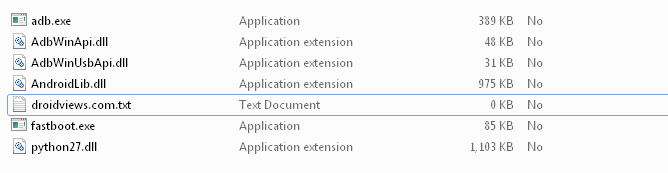
- Download and transfer the OTA update zip, Blur_Version.21.21.42.victara_tmo.tmo.en.US.zip” to the same folder where you extracted the ADB files.
- Connect your Moto X to your computer using a USB cable and make sure it is detected. You may notice a popup on your Moto X prompting you to Allow USB debugging, confirm the prompt by pressing OK.
- Navigate to the fastboot files folder and open a command prompt inside the folder by pressing Shift key + Right-click in the empty space inside the folder, and select Open command window here option from the Windows context menu.
- Making sure you got an unrooted device with stock recovery. Don’t be adventurous this time as it may potentially brick your device if you do anything wrong.
- Boot your phone into recovery mode by executing the following command:
adb reboot recovery
- In recovery mode, scroll down to apply update from ADB option using the Volume down button and select it using the Power button.
- Now execute the following command in the command window to install the OTA update zip using the ADB Sideload:
adb sideload Blur_Version.21.21.42.victara_tmo.tmo.en.US.zip - Since the OTA update is a little bulky, the flashing process may take ample time. Don’t disconnect the device until the flashing is completed, else you end up with a bricked device.
- Once everything went cool without popping errors like crazy, reboot the device from the main menu.
The first boot will take some time as it is the first time your device is booting Android Lollipop, be patient until it boots and of course fingers-crossed.
Share your experience with the Android Lollipop OTA update in the comments section below.
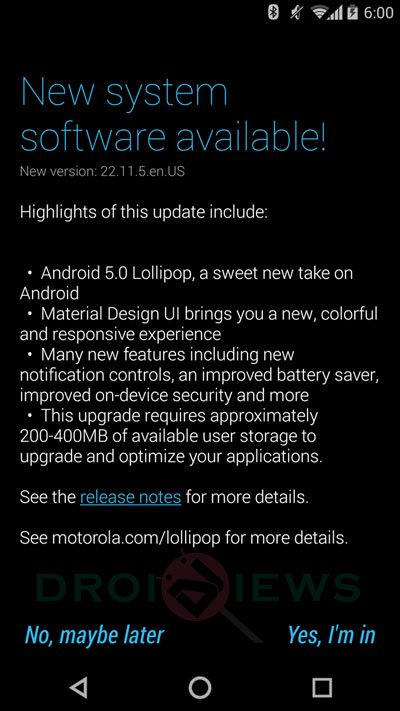
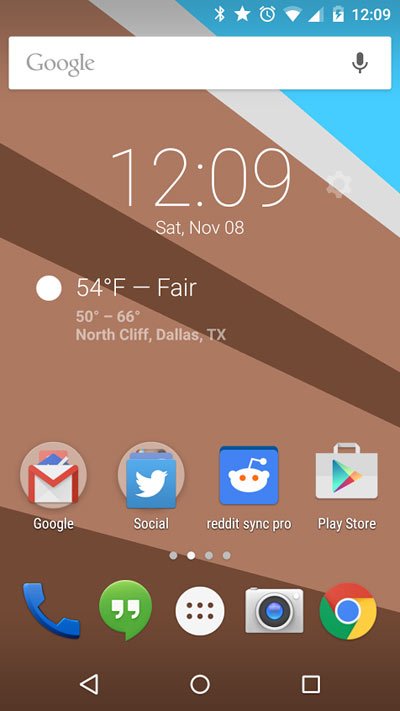



How do you do this on mac?
Download Android-SDK for Mac : https://www.droidviews.com/tag/adb-and-fastboot/
You should then be able to use the ADB sideload commands.
Bootloader gotta be unlocked?
No.