We’ve had all kinds of stuff from the Google Pixel 2 ported to other Android devices. From the Pixel 2’s Pixel Launcher to its Camera app and Live Wallpapers. All of those have worked across various devices without any special privileges. But the bootanimation is a different thing altogether. It is the animation that plays out when you boot your phone, generally after the boot screen with the manufacturer’s logo and before your device boots. So far there has not been a way to change your device’s bootanimation without root access. Which is why if you’re looking to get the Pixel 2 bootanimation onto your device you will need to root it. If it is rooted, we’ve got the Pixel 2 bootanimation for you to download.
This little piece of the Pixel 2 comes from XDA Senior members Rishi2906 and darkalex97. If you already have the bootanimation from the original Google Pixel, you need might want to stick with that. The old and the new bootanimations are more or less the same but for the lack of a progress bar on the former. It’s the same white background and the same colorful dots forming the ubiquitous G. That’s not to say it looks bad. It is still one of the nicest looking bootanimations out there as far as OEMs are concerned.
https://www.youtube.com/watch?v=55vkllb9WJU
The bootanimations can be downloaded from the Download section below and you will need a custom recovery, such as TWRP, to be able to flash them. Yes, they’re all flashable zip files. But if you don’t have a custom recovery on your device, you can still install the bootanimation. It wouldn’t be a bad idea to first back up your device’s original bootanimation first before you go ahead and replace it. To do so, using a file explorer of your choice navigate to the /system/media folder. Here’s you’ll find a file named bootanimation.zip. Rename the file to bootnimation.zip.bak or just copy it somewhere safe.
Downloads
- Pixel2Bootanimation-Generic.zip
- DARKPixel2Bootanimation-V2-Generic.zip
- DARKPixel2Bootanimation-V3-Generic.zip (might give installation errors, read the instructions below to install manually if it does)
Differences between V2 and V3
The Dark bootanimation V3 uses original google colors. V2, on the other hand, used a slightly darker. Also, the progress bar below the ‘G’ logo has been made more visible now.
Note
The methods described below work on almost every Android device. Yep, almost, because… OEMs and their skins. While most OEMs don’t really fiddle with the location of the bootanimation file, some, like Huawei very much do. If you have a Huawei/Honor device, or any device with a heavily skinned version of Android, you should probably first check if you actually have a bootanimation.zip file in the /system/media folder. On Huawei devices, you can find the bootanimation.zip in the /cust/preinstalled/public/media folder.
If you have any other device which does not have the bootanimation.zip in the /system/media folder, you may have to Google about it.
How to install Pixel 2 bootanimation via recovery
- Those that have a custom recovery on their device, download the bootanimation you want from above.
- Boot your device into recovery mode.
- Select Install and then select the bootanimation zip you just downloaded.
- Swipe at the bottom to flash the bootanimation.
- Tap on the Reboot system button that appears at the bottom.
- You should be greeted to the new Pixel 2 bootanimation as your device boots up.
How to install Pixel 2 bootanimation manually
- If you don’t have a custom recovery, or if you decided to install version 3 of the dark bootanimation, you’ll have to manually install the bootanimation.
- To do this, extract the downloaded bootanimation zip file. Open the system folder, then the media subfolder. You’ll find a bootanimation.zip file inside.
- Now just replace the old bootanimation.zip in your device’s /system/media folder with the one you extracted.
- Long-press the bootanimation.zip file you just replaced.
- Hit the three-dot menu button on your file explorer and go to Properties.
- Now change the permissions to 644 (rw-r–r–).
- Reboot your device.
You should now see the new Pixel 2 bootanimation instead of the old one whilst your device boots up.
source: xda


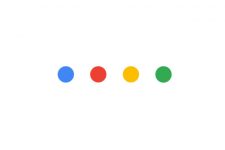


Join The Discussion: