
The Android 6.0 Marshmallow ROM roll out has just begun and we already have our hands on the next Android update. The Android 6.0.1 version for the Marshmallow firmware has been showing up on several portals and here we are with the installation guide of this firmware.
Curiously, the build version is dated December 1, 2015 which means that it could be a leaked firmware update that’s supposed to be released next month. Though we cannot verify what comes with the update as for now, as apparent from the picture given below, it is an Android Security Update.
Even though the update comes to Android One devices, this doesn’t mean it will show up on the Nexus series as well. Many claim that the update is a fix to the bugs and unresponsive firmware that comes with the Android 6.0 Marshmallow firmware that Android One received recently.
Moreover, only a few devices have received the update and the firmware has been converted into a flashable zip file. The zip contains system and boot partitions only. These are sufficient for the upgrade. If you go through the fastboot process then flash the partitions simultaneously.
So if you are getting curious about the ROM and want to test it for it’s legitimacy, then you can flash it right away with TWRP or fastboot. Also let us know about this update.
Before you proceed to install the ROM, make sure you backup everything as we cannot confirm the stability of the firmware. Flash it using a TWRP or similar custom recovery and enjoy the firmware.
Warning: Warranty may be void if you root or install custom ROM on your device. We at DroidViews won’t be liable for any damage to your device whatsoever. We are not responsible if you brick or damage your device. Reader’s discretion is advised.
Downloads
- Android 6.0.1 Marshmallow ROM for Android One Devices
- Android 6.0.1 Marshmallow ROM — Download | File: ROM-STOCK_MMB29K-seed.zip
Requirements
- The listed custom ROM is compatible with Android One devices only.
- Make sure you have TWRP recovery installed on your device. Get the recommended TWRP from here or the latest official builds from here.
- You must have device drivers installed on your PC so as to transfer the ROM and Google apps to your device’s storage.
- You must fully charge your device or at least to 60%, as the process may take a while.
Backup your Apps and Data
Before you proceed, make sure you backup all your data. This process will wipe all the data from your device except for the internal storage. Hence, a full backup or nandroid backup is recommended. Also backup all your internal storage files just in case anything goes wrong. Take a nandroid backup from the custom recovery before flashing the ROM.
The following process will install the flashable zip firmware file through a custom recovery. However, if it fails for you, then flash system.img and boot.img using fastboot commands.
How to Get Android 6.0.1 Marshmallow For Android One Devices
- Download the Marshmallow ROM from the download section. Also download the Marshmallow Google Apps of your choice.
- Now transfer the zip file into your device’s internal storage. Place the zip file where you can easily locate it.
- Now reboot into Custom Recovery (like TWRP). To boot into TWRP, first turn off your device and then press and hold volume down and power keys at the same time. If you see the TWRP logo, that means you have successfully booted into the recovery.
- It’s highly recommended that you perform a nandroid backup. To backup your ROM, tap on backup option in TWRP and select all the partitions including System, Data, Boot, Recovery, EFS and swipe right where appropriate, to backup.
- After performing the ROM backup, perform a full wipe. Return to the TWRP main menu and tap the wipe button and select Advanced Wipe. Then select Dalvik Cache, System, Data, and Cache. Now swipe the confirmation button to wipe.
- Now go back to the TWRP main menu or home screen and tap on the install option. Navigate to the ROM file and select it.
- Swipe the confirmation button to proceed with the installation. The ROM will be installed.
- Once installed, reboot to system.
If you see the new boot logo, that means you have successfully installed the ROM on your device. If you come across any boot loop or face system errors, try a factory reset from the recovery or you can always restore your previous ROM from the backup.
For queries, comment down below. Like and share us on social platforms. If you need help with other devices, let us know.
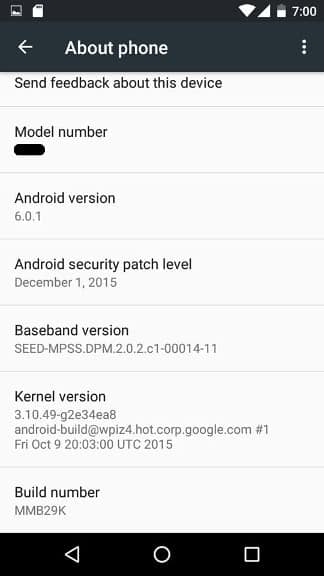





Join The Discussion: