
Galaxy On7 is the bigger variant of the On series devices by Samsung. It has almost been a year since the device was released in the market. The device recently got an update to the Android Marshmallow. The update brings all the new features of Android Marshmallow like Google Now on Tap, App Permissions etc.
On7 is a budget phablet by Samsung boasting a 5.5inch 720p display. The phone runs on Snapdragon 410 processor with 1.5 Gb of RAM. The battery capacity is 3000mAH which is enough to provide you a full day worth of usage. Though the specs of this device may not be as exciting as devices in the same price band, the device should run well especially after the Marshmallow update.
Given below is the step by step guide to update your Galaxy On7 to Android Marshmallow. Follow the guide given below if you are impatient to try out the update on your device and you have not received the OTA update on your device. Before proceeding with the guide make sure you take a backup of all your data as you may lose data during the update process.
Things You Will Need
-
Galaxy On7 and a PC
We will be manually flashing Marshmallow update using a PC.
-
Odin | Link
Odin is a popular firmware flashing tool for Samsung devices. Download the latest version from the link given.
-
USB Drivers
Download and install Samsung USB drivers on your PC. These are required for Odin to recognize your device.
Steps to Follow
Step 1. Extract (unzip) the firmware file on your PC using any unzipping tool you might have installed on your PC.
Step 2. Download Odin v3.11.1 from the link given above. Extract the downloaded Odin zip file on your PC. Then run Odin.exe that should be present in the extracted files.
Step 3. Reboot Phone in Download mode. To do so, press and hold Home + Power + Volume Down buttons for few seconds.
Step 4. Now connect your phone to your PC using a USB cable and wait until you get a blue sign in Odin, as shown below.
If your device doesn’t show up in the Odin then download and install Samsung USB drivers from the link given above.
Step 5. Once Odin recognizes your device click on AP button and then select the firmware file that you extracted in step 1.
Step 6. Now click on Options tab of Odin and make sure re-partition is NOT ticked.
Step 7. Click the Start button to start the process and wait few minutes. Your device will automatically boot into the updated firmware.
That’s all! You have successfully updated your Galaxy On7 to the latest version of Android available in the market. Enjoy the sweetness of the Android Marshmallow and do let us know your impression of the new update in the comments section below.
Need help? Feel free to drop your queries in the comments section. We will try to resolve your issues as soon as possible.
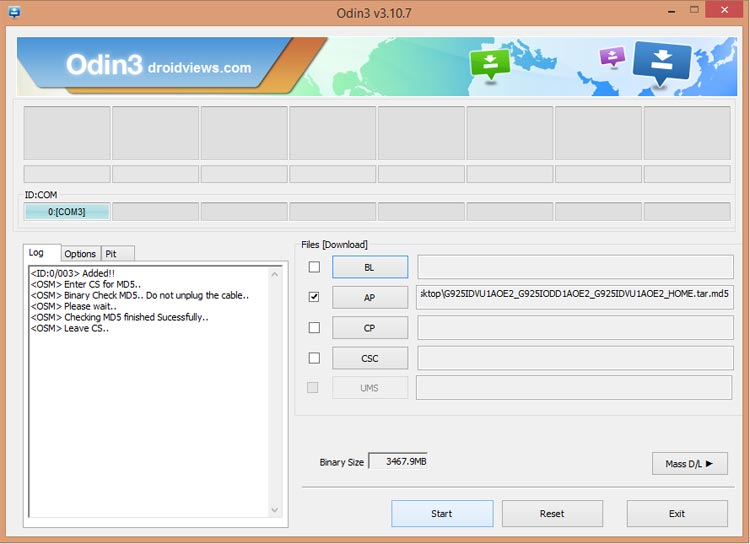



Join The Discussion: