
It has just been a couple of months when the Motorola Droid Turbo was launched exclusively for Verizon Wireless users in the USA. As the very name of the phone suggests, it’s a powerful and somewhat robust kind of smartphone that comes with a powerful battery and chemically strengthened display with one-time free replacement offer from the manufacturer.
The Verizon Droid Turbo is a high-end phone that is stuffed with powerful specs and various new software level features. The phone supports voice commands and is powered by a 3,900mAh battery that supports fast-charging. When it comes to the display, the Droid Turbo has a high-resolution 1440p display.
When it comes to Droid Turbo’s camera, it is top of the line with a 21-megapixel sensor on the back that captures crisp pictures that do not lose quality even when offloaded on a computer’s screen. The phone comes with the latest Android 4.4.4 KitKat out of the box and features the much-talked-about Google Now feature with customizable voice commands to activate the feature any time.
Usually, the necessity of restoring the stock firmware on an Android device is felt when it starts bootlooping for some reason or when the user wants to return it to the official status having played with custom ROMs and mods to claim warranty or receive automatic OTA updates from the OEM.
It’s true that most people try installing stock firmwares to unroot their device. While writing the present tutorial on restoring the stock firmware on the Verizon Droid Turbo XT1254, I do have the feeling whether I should write it or not. Actually, there is no working root method available currently for the Droid Turbo. However, if your device gets into a bootloop for some reason or a root method and custom recovery becomes available in the future, you might need it.
The Verizon Droid Turbo is one of the most powerful smartphones with top-notch specifications. If you are a proud owner of this device and want to install the stock firmware on it, you can do that easily using the .bat file that comes with the stock firmware or using the RSDLite firmware installation utility.
Install Stock Firmware on Verizon Droid Turbo
- First of all, download the stock firmware file for the Droid Turbo: VRZ_XT1254_KDF21.128-15_15_CFC_SVC.xml.zip
- Download and setup Android SDK on your computer.
- Install Motorola USB Drivers if you have not installed it yet.
- Download RSD Lite utility and install it on your computer: RSDLite v6.2.4 | Mirror
- Now reboot your Droid Turbo into the Fastboot mode.
- Launch RSDLite and connect your device to computer using the USB cable.
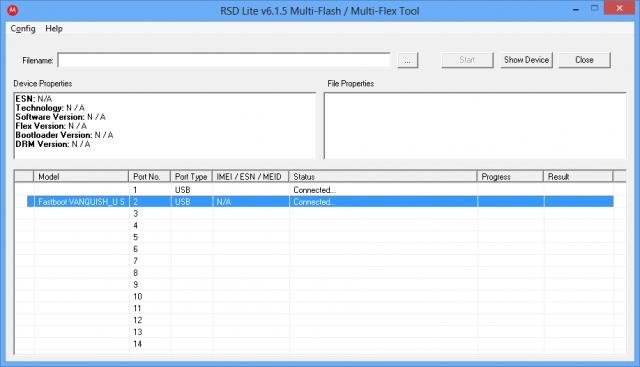
- Now click the 3 dot (…) button beside the Filename field, navigate to the firmware file with the .zip extension and select it.
- Finally, click the Start button to initiate firmware installation.
- Wait patiently while the firmware is being installed as it might take a few or several minutes.
Done!
There is yet a simpler and easier way to install the stock firmware on your Motorola Droid Turbo. Just extract the firmware file. Open the extracted folder to find the .bat file. It should be named something like this: VRZ_XT1254_KDF21.128-15_15_CFC.bat. Just double-click this file after connecting your device while booted in the Fastboot mode.
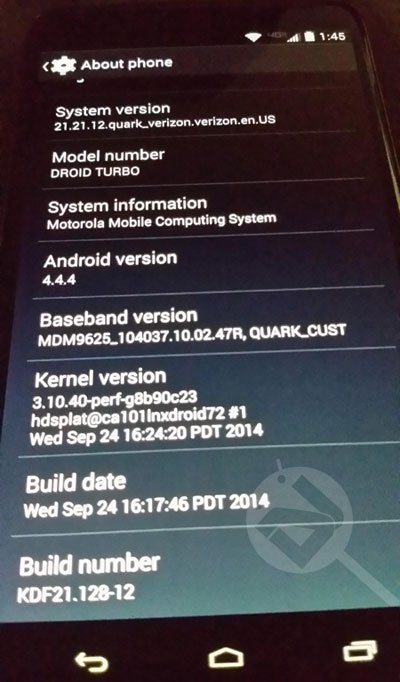



Join The Discussion: