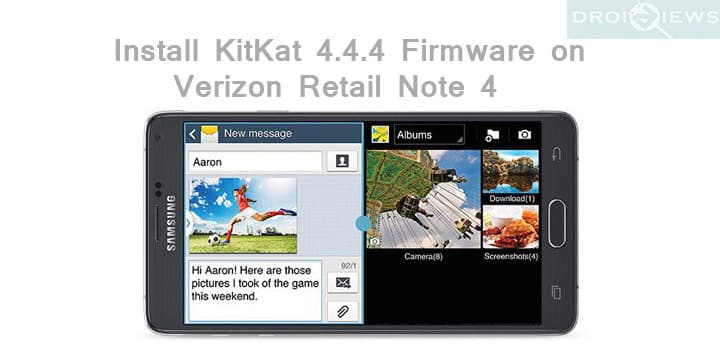
Although Samsung Galaxy Note 4 was launched back in 2014, it is still a powerhouse from Samsung. With other manufacturers launching flagship phones with advanced specifications, Note 4 still remains at the front row with its exquisite specifications and features.
Samsung Galaxy Note 4 came with the latest KitKat 4.4.4 firmware at the time of launch. Later, Android 5.0.1 Lollipop update was pushed for it. However, if you want to want to revert back to the Stock KitKat 4.4.4 firmware on your Verizon Retail Note 4 for any reason, then following this guide will help to get your old KitKat back.
The latest stock firmware available for Verizon Retail Note 4 is Lollipop 5.0.1 N910VVRU1BOAF firmware. If you already have updated to the Lollipop firmware and if feel like like KitKat was better, then don’t worry DroidViews have got you covered. All you need is the KK firmware file and Odin software, which is specially designed to install ROMS or firmwares on Samsung devices. Follow the steps carefully to successfully boot the Stock KitKat 4.4.4 firmware on your Verizon Retail Note 4.
Prerequisites
Charge Your Device
Make sure you have charged your Verizon Retail Note 4 to at least 60% to make so that you do not end up draining all your battery and hard brick your device.
Enable USB Debugging
This is very important step while flashing a firmware or recovery file. USB debugging is required to connect your Android device with your PC to transfer data to and forth. If you do not know how to turn debugging mode ON, do this:
- Go to Settings> About Device.
- Scroll down to find Build number and tap it 7 times.
- You will see a toast message that “Developer mode has been enabled” on your device.
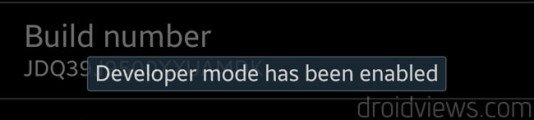
- Now go back to Settings panel and you will find a new item called Developer options there.
- Tap it and go to USB debugging option and check the box to enable it.
Install the Samsung USB Drivers
USB drivers are required for your PC to detect your phone. If you connect your device with PC, the drivers get installed automatically. However, if you do not have drivers or the drivers are not installed correctly and your device does not show up in your PC’s explorer, then get them on the below download link.
Download Samsung USB Drivers or Latest Kies
Backup Your Apps and Data
It is recommend that you backup your apps, contacts, messages, photos, videos and any other important data stored on the internal storage of your phone. We have gathered together some useful backup apps that can help you backup your device data easily.
Download Odin Tool
You need the recommended Odin tool for flashing firmware on your Samsung device. There are several Odin versions available. However, as we are installing KitKat firmware for Verizon Retail Note 4, download the Odin3 v3.09 (for JellyBean and KitKat). Get it from our Odin archive from the below link.
Download Odin3 v3.09 from here
Download the KitKat 4.4.4 Firmware for Verizon Note 4
Download | File: N910VVRU1ANJ5_FullFirmware.tar.md5.7z (1.73 GB)
Get 7zip decompressor software
The firmware downloaded file is compressed and has .7z extension. Download the 7zip software to extract the zip file to get the firmware file which is in .tar.md5 extension.
Reboot Your Verizon Retail Note 4 into the Download Mode
Now, you need to get into the Bootloader/Fastboot mode to flash factory images or firmware. Samsung Galaxy devices feature a Download Mode that prepares your device to receive data from your computer via a dedicated flashing tool called Odin. Here’s how you can boot your Samsung Verizon Retail Note 4 into the Download Mode. Turn off your device and then press and hold Volume UP + Home + Power buttons simultaneously for 2-3 seconds.
When you see the warning screen with a yellow triangle sign, press the Volume Up key to enter Download/Odin mode: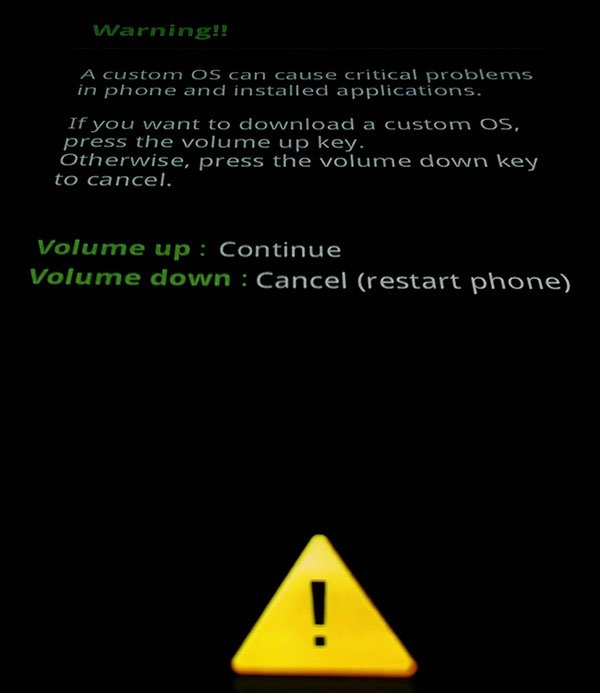
After pressing the Volume Up key, your device will get into the Odin mode and it simply means that you can proceed with installing your firmware, CF-Auto-Root or CWM/TWRP recovery file. Here is how Download mode screen on Samsung devices looks like:
Please note that you can flash only with .tar or .tar.md5 extension using Odin.
Installing Stock KitKat 4.4.4 Firmware with Odin
Warning: Before you attempt the downgrade from Lollipop to KitKat o your Verizon Note 4, make sure your phone is running Android 5.0.1 N910VVRU1BOAF firmware.
- Make sure you have downloaded the 4.4.4 N910VVRU1ANJ5 Firmware for your Verizon Retail Note 4. If it is a zip file, extract it to get the firmware file with .tar.md5 extension.
- Download the required Odin zip file (which is version 3.09) and extract the file on your PC. You will get the following files in the folder:
- Odin3 vx.xx.exe
- Odin3.ini
- Double-click the Odin3 vx.xx.exe file. This will open an Odin window.
- Now turn off your phone or tablet, and boot it into the Download Mode (see the method above).
- Connect your Verizon Retail Note 4 to the computer using the USB cable.
- As soon as you connect the device the ID:COM port on Odin will turn Blue or Yellow depending on the Odin version. You’ll also see “Added!!” message to indicate successful connection.
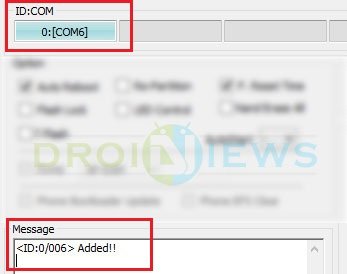
- In case your phone is not detected by Odin as shown above, try the following things:
- Reboot your phone and turn off USB Debugging and turn it on again.
- Uninstall and reinstall the Samsung USB Drivers.
- Reboot your PC and change the USB cable and ports in case the problem occurs even after installing the drivers.
- Try a different USB cable.
- Now click the AP button and PDA button on Odin.
- In the Options section, make sure that only the Auto Reboot and F. Reset Time boxes are checked and everything else are unchecked. (Do not, in any case, check Re-Partition box)
- Before initiating firmware/recovery installation on Odin, compare all highlighted fields as shown in the above screenshot with your Odin screen.
- If everything looks okay, just click the Start button on Odin to start the installation with might take a few minutes for the firmware to install.
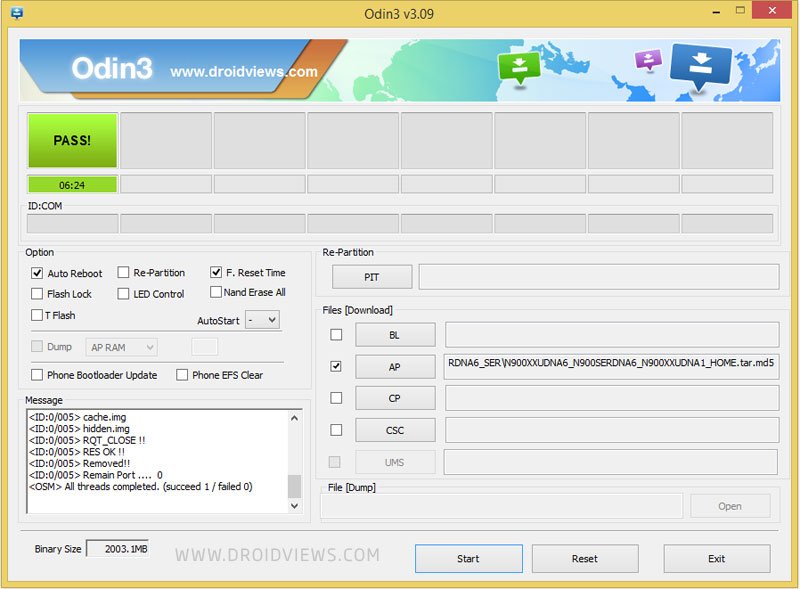
- A successful Odin flash is indicated by PASS! or RESET! message on Odin and then your device will restart immediately after the process is completed.
If you come across bootloop, then this may occur sometimes when you have installed the firmware. To solve this, remove the battery and then put it back in. Boot to Recovery by pressing and hold Volume Up + Home + Power. In Recovery, select “wipe data/factory reset” then select “Yes” This will delete all user data. Now Select Reboot to System.If you want a detailed tutorial for these steps, head over to the below link.
How to Perform Data Factory Reset on Samsung Galaxy Devices
Once you have successfully booted into the firmware, you can now enjoy your KitKat firmware. Let us know if you have any query.
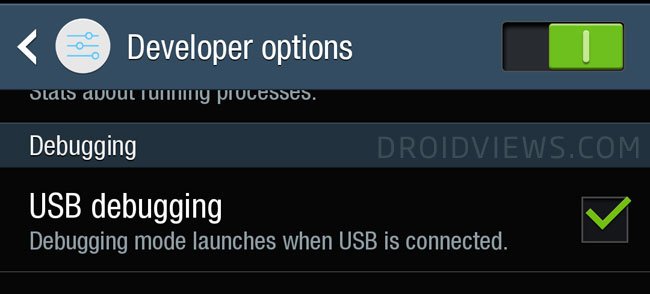
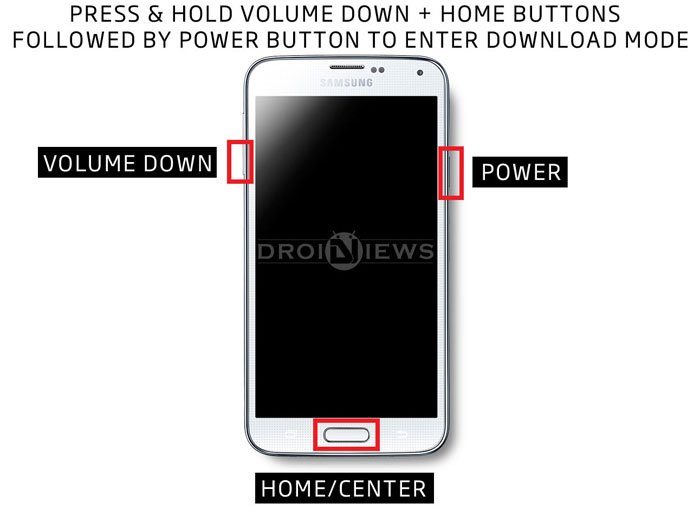
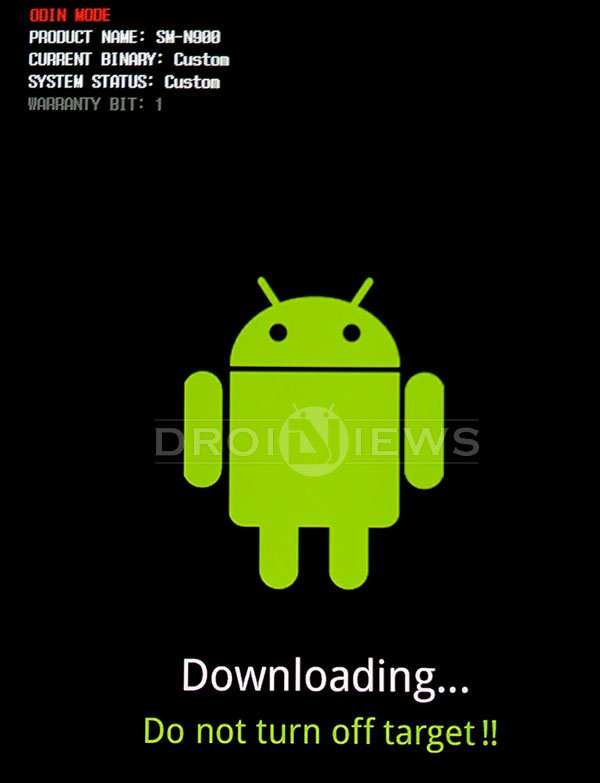






It seems there is no solution to the instant fail message. rpm.mbn FAIL! (Auth) I’m guessing the phone has a Verizon baseband version that has locked out the ability to do anything with the firmware. BTW, my baseband version is: N915VVRU2BOF2 (Note Edge) which is 5.0.1. (Trying to go back to 4.4.4) Tried ODIN 3.7 – 3.11. Different USB ports, cables, and different computers. All the same result, errors out in about 3 secs. Definitely seems like something is preventing any write operations to the phone.
Did you ever find a solution to this? I have been trying for over 6 hours to get my Note 4 rooted. Never had such a hard time with a device. It seems that in order for the Chainfire SU to work, it needs to be on 4.4.4. My plan was to go to 4.4.4, root, and then use FlashFire for all other updates. But I can’t get N910VVRU1BOAF_N910VVZW1BOAF_N910VVRU1BOAF_HOME.tar to install which stated above is required for 4.4.4 to be installed. Any ideas will be greatly appreciated.
I’m running Android 5.0.1 and no matter what I try, I always get a “FAIL” notice from Odin and my phone also notifies me of failure on its screen. I’ve tried every possible tweak (within the limits of my budget) and still, no dice.