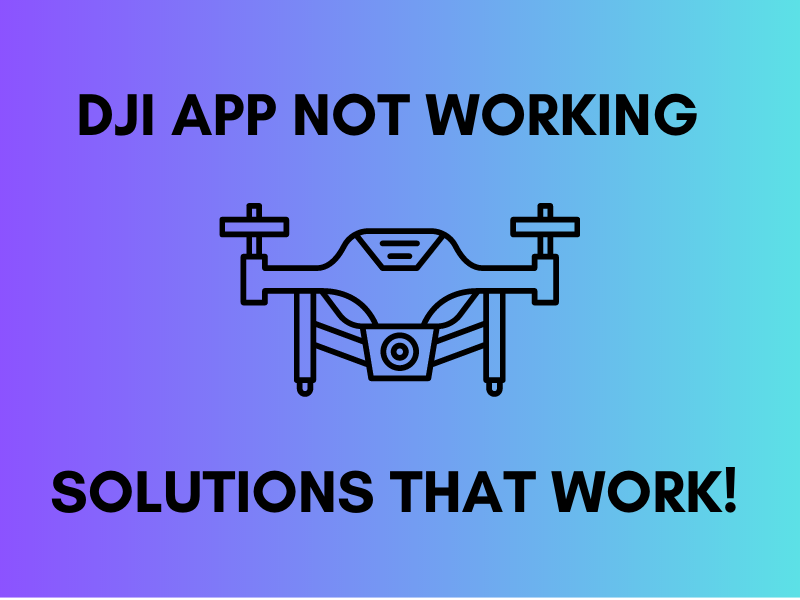
One of the most popular brands out there, DJI is best known for its high-quality drones. Accompanying these drones is DJI mobile app, which is essential to work the drone in the first place.
Customers often face troubleshooting problems causing frustration and angst among the masses.
So let’s find out how to fix any problem you might be having with the DJI app.
Common Reasons For DJI App Not Working
- Incompatible device version: DJI drones and apps only work with specific software and hardware requirements. If your device is not compatible with the DJI, then the app will not work properly and lead to troubleshooting. Users that are operating the app from outdated versions or models are more likely to face this problem.
- Internet or server issues: Among the many requirements of the DJI app, on top, we have the availability of a high-speed internet connection as the app relies on heavy internet connectivity to work properly. Therefore, the app may not work properly if you’re experiencing internet problems.
- GPS turned off: To function properly, DJI needs to have access to your GPS or location service. If these services are turned off accidentally or even when you’re using the map feature, the app will not work properly.
- Outdated operating system: Besides operating from an older model device, an outdated app can also be the reason why your DJI app might not be working properly. An outmoded operating system might not be compatible with the latest DJI drone models causing issues with usage.
Troubleshooting Tips For DJI Go Crashes In Ios Devices And Smartphones
- Update the DJI App: If you have an outdated operating system, then check for any updates on the DJI app or app store and update it. This allows the users to solve the compatibility issues they might be experiencing on their devices mainly, Samsung galaxy note,redmi Note, oppo reno,vivo nex, Huawei Honor, Nexus, Nokia, Huawei Mate, etc, but also leads to big fixes that might be causing the app to malfunction in the first place.
- Check server connectivity: As mentioned earlier, weak cellular data can also cause your DJI app to crash. Hence, make sure your device is connected to a stable internet connection or mobile data, and keep checking the DJI servers. It should also be noted that the DJI server status can be checked on their social media or website.
- Restart the app: Restarting the DJI app can solve any transient software issues that could have arisen on your device. Additionally, restarting the program may be a helpful fix if you have any bugs or malfunctions.
- Clear cache and data: Wiping away all the accumulated cache and data can help resolve problems that are taking place due to the appearance of corrupted files or any other sort of data that may cause the app to malfunction. For clearing cache and data, all you have to do is go to your device’s settings and scroll down to the DJI apps storage option.
- Ensure compatibility: Compatibility is another important thing to note when it comes to the operation of a DJI app. Hence, upgrade your device, by making a new purchase, and firmware to the latest versions to ensure that the app works smoothly. Make sure your drone, remote controller, and the app itself are all up to date, and keep checking for firmware updates through the DJI app or the DJI website.
- Check for app permissions: It is critical to confirm that the DJI app has been given the authorization to access the camera, storage, and microphone on your device. This step is essential for ensuring the app runs smoothly and effectively.
- Disabling battery optimization: Several Android devices have battery optimization settings that can interfere with the workings of the app. Hence, to solve the problem, go to your phone’s settings, then to “Battery” and launch battery optimization for the DJI app.
Advanced Solutions For DJI GO/DJI Mini
If the above methods don’t work, the following advice can help you deal with any additional problems you might be having.
Resetting the drone and remote controller of the DJI app can solve the problem at hand. To do so, turn off the drone and remote controller, remove the propellers from the drone, then press the power button of the drone for ten long seconds.
Once that is done, release the power button and wait for the drone to beep twice. Turn on the remote controller and press and hold the C1 and C2 buttons simultaneously. Lastly, release both buttons and wait for the drone to beep twice.
Now, your DJI drone and remote controller should be reset.
The worst-case scenario is that the above-mentioned solution doesn’t work either. In that case, your last resort should be contacting the customer support of the DJI app. Only they can help you out now and detect the core of the problem.
DJI Fly Not Installing
To solve the problem, you can start with the basic step of clearing all the cache and data off your Google play store. To remove the cache, go to the settings of your device, select the appropriate app, store, and then click on “clear cache and data”.
Disabling security software might help fix the issue. Antivirus or other security software can sometimes cause interference with app installation. Therefore, disable any such apps temporarily to see whether it makes a difference or not.
It also helps if one tries downloading the DJI fly app from the official website. If some other random website is used to carry out the installation process, there’s a high chance the app might be fake or broken.
Therefore, it’s always safe and recommended to download the app from the official website.
The Bottom Line
Drones are among the hottest tech items nowadays, and the DJI app is a crucial tool for both amateur and expert drone users. Although it occasionally has issues that are frustrating and interfere with flights, users can fix the frequent problems that might occur when using the app by adhering to the troubleshooting advice offered in this article.
Users may make the DJI app work properly by updating the app, checking for compatibility, checking for app permissions, cleaning cache and data, and other straightforward yet efficient techniques.
If none of these techniques work, the last resort may be to reset the drone and remote controller or to get in touch with customer service.
Join The Discussion: