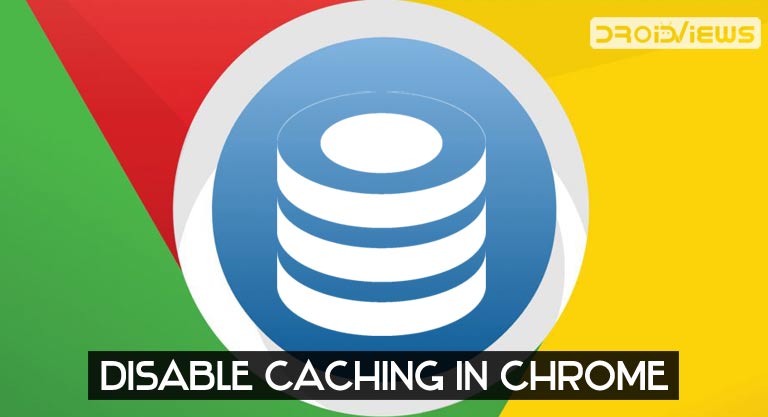
For most people, browser cache is something they’ve never heard of. It’s just one of those things that make things work but from behind the scenes. Like the bootloader or the kernel in an OS. Unless you’re a Linux user, knowledge about such components of the OS is not something that matters. Browser cache is a bit that way, albeit not as important to a browser’s functioning. So yes, you can disable browser cache in Chrome or other browsers and your browser will still work fine. That raises a couple of questions though. What is it and why would you need to disable it? Let’s check out below but before you do that you might want to learn how you can integrate Google Lens into Chrome browser.
Chrome Cache
When you use an OS, Android, for instance, it creates a cache of some files that are often needed. The thumbnail database for all the images in your gallery is a cache too. So that the gallery app doesn’t have to recreate those thumbnails each time you browse through your gallery. The main purpose of the existence of cache is to speed up things. It could be your OS, the gallery app, or your browser. When you browse websites, your browser stores some information about the website components. Generally, the cache will automatically download large files such as images, media, CSS, and JavaScript to your local storage.
So we’ve established the browser cache is mostly a good thing, unless you’re running out of space. On modern computers today, a few megabytes of space doesn’t really mean all that much though. So space is not an issue today unless your browser cache is uncharacteristically huge in size. That holds true for any kind of cache. For most people, clearing browser cache makes no sense. Sometimes though, when facing issues of cache corruption, you may have to. `
Usually, website moderators, developers, publishers, etc. are the ones who will want to disable browser cache. If you’ve just updated your website, the browser cache makes sure you won’t see the updated version of it. Until the browser thinks things have changed, the cache is not updated. In such a scenario, it is advised to disable the browser cache.
Disable Cache in Chrome
It’s no secret that a majority of users, in whatever profession, use Google Chrome. If you do as well and need to disable browser cache in Chrome, here’s how to do it.
- Launch Chrome.
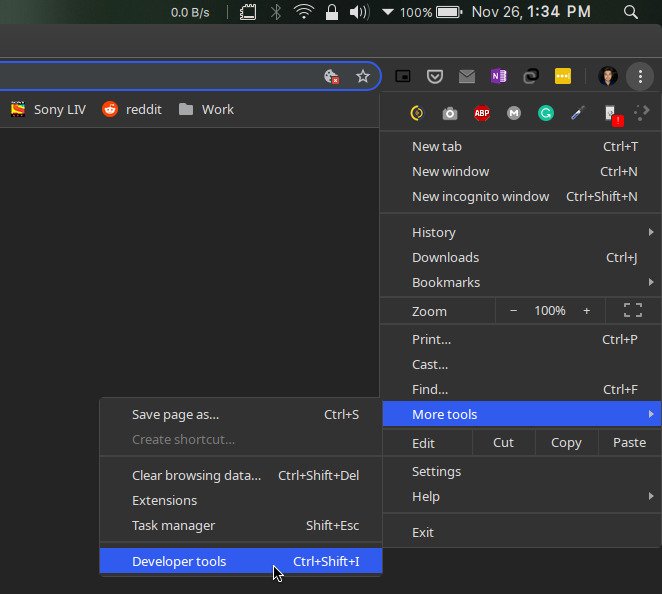
- Click on the three-dot menu button and go to More tools > Developer tools.
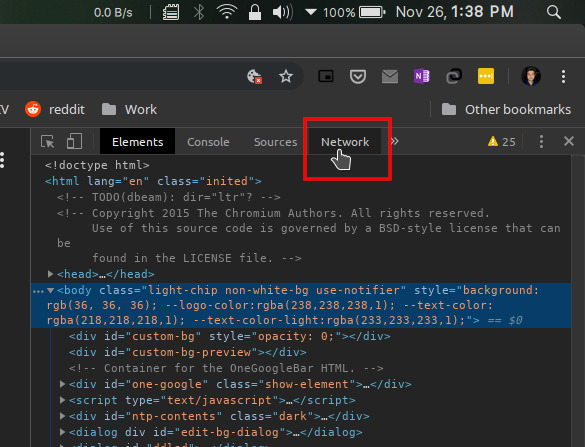
- In the Developer tools, click on the Network tab.
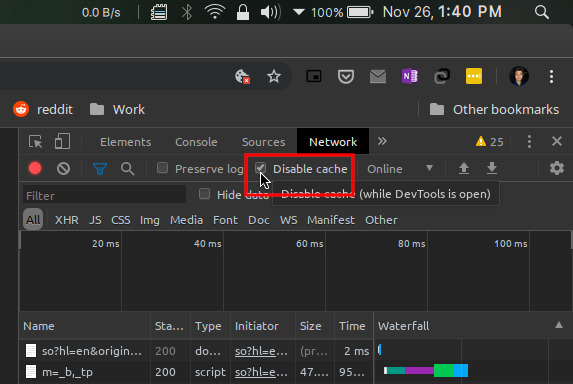
- Click on and enable the Disable cache option.
Once you do that, browser cache is disabled for every website but as long as the developer console is open. You will have to reload a web page after disabling the cache, in case it was already open.
Disable Cache in Chrome with Classic Cache Killer
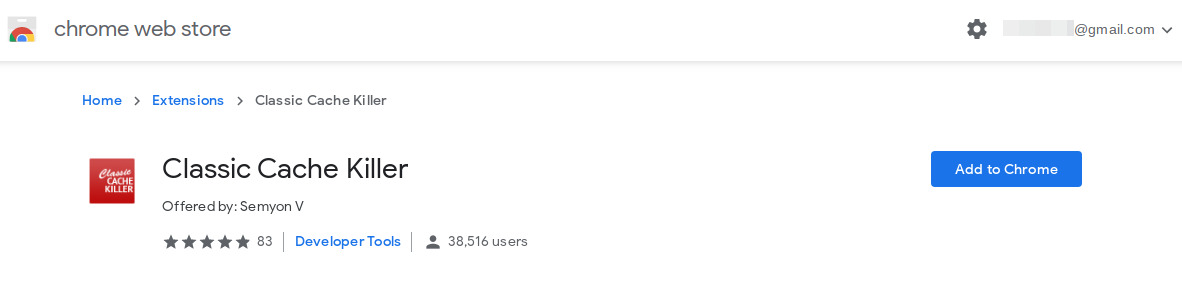
You can also use an extension to disable browser cache in Chrome. This is a niche requirement so there aren’t a ton of extensions to help you out. But the Classic Cache Killer extension odes its job very well as the ratings would suggest.
Install: Classic Cache Killer Chrome Extension
Once the extension is added, it can be enabled/disabled by clicking on it. It appears next to the Chrome address bar like most other extensions. The extension doesn’t necessarily disable browser cache in Chrome, but it produces similar results. When it is enabled, it will clear the browser cache before loading any website. This makes sure you’re always getting the latest, the most updated version of a website. However, this also means all websites will be loaded from scratch. So you’ll see an increased page loading time and data usage. You can always toggle it off when not needed.
Toggling it on and off only takes a single click as opposed to going into the developer console which requires a few steps. Not to mention, the browser cache only remains disabled while the console is open. Browsing while the developer console is not quite ideal. So there’s a good chance you’ll probably want to use the extension to disable browser cache in Chrome.
Clear Cache in Chrome for Android
If you use an Android smartphone or tablet, Chrome does not offer a developer console or even extensions. It is not possible, therefore, to disable cache in Chrome for Android. You can, however, clear cache memory, like the extension above does for desktop Chrome. The process is manual though, not automatic which is what the extension offers. If you need to clear the cache in Chrome for Android, you can follow our tutorial and explore some more Google Chrome tips.
Read Next: Why You Should Switch to Brave Browser on Android
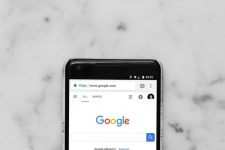
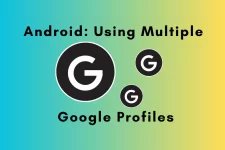

Join The Discussion: