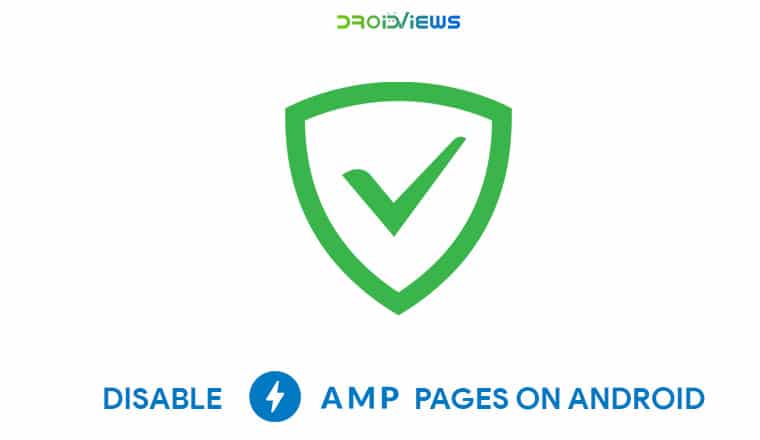
The latest AdGuard beta seemingly allows users to bypass or disable AMP pages on Android and we’ll show you how. But what are AMP pages?
Google’s AMP (Accelerated Mobile Pages) project was introduced in 2015. The search giant aimed to revolutionize the speed at which web pages on mobile load up. In the process, it also gained more control over the web deciding which sites get featured on the front page of the SERPs. You may have often noticed Google searches bringing up webpages that support AMP above webpages that don’t, despite the relevance or irrelevance.
Why AMP should be optional
The main advantage of an AMP page if for users with slower connections or on mobile data. Since AMP pages don’t load unnecessary images and advertisements they end up loading less data than would normally be required to load up an entire web page. On faster connections, the time difference between loading up an AMP page and a full web page is negligible. So AMP makes no sense and in fact, presents a disadvantage. Unless the particular app you’re using has some option to disable AMP, you can’t even disable it.
There’s no setting in the Google app or in Chrome or even your Google account to get rid of AMP. Earlier users were at least given the option to load the full page, even though it required a couple of extra taps/clicks. That option seems to have disappeared lately. Where AMP pages really start to annoy me though is when they hamper the cross-platform functionality. Let’s say you looked up for something and you found it. But you have an AMP page open on your phone instead of the full web-page, optimized for your phone.
Now if you wanted to see it later on your PC, you’d bookmark it and let cross-platform syncing make that bookmark available on your PC. When you do open the bookmark on your PC you still get the crippled AMP page only stretched out to fill the larger screen. Some websites, like ours, will allow you to view the regular version of the page but not all websites do.
DeAmpify
I’m obviously not alone in my disliking of AMP pages which is why there’s an app on the Google Play Store that lets you disable AMP pages on Android. It has been developed by joaomgcd and is called DeAMPify. It’s a great app with a slight drawback. DeAMPify works by becoming the default app to handle AMP links. It then downloads the entire HTML source code of a webpage and identifies the actual URL of the web page.
[googleplay url=”https://play.google.com/store/apps/details?id=com.joaomgcd.deampify”]It then transfers the URL to your default browser. All of this only takes milliseconds in practical usage and you wouldn’t even notice anything unusual. The drawback is, due to the way it works, it can’t do anything about the AMP pages that you stumble upon while inside Chrome, or any browser.
AdGuard beta
The latest beta of AdGuard also seems to allow users to disable AMP pages and this solution works everywhere on Android. This means it can disable AMP pages on Android within your browser as well. This was discovered by XDA Senior member Dirk who shared his finding in a post. You’ll need the ADGuard beta for this to work though. You can download the latest beta 3.0 from the official website.
Disable AMP pages on Android with AdGuard Beta
With the app installed and set up, pull the side menu drawer and expand the Settings and select Stealth Mode. Scroll down towards the bottom and under the sub-heading Miscellaneous you’ll find a toggle labeled Hide your User-Agent. Turn on this toggle and tap on Custom User-Agent. Now enter the string “Mozilla/5.0 (Android 9; Mobile; rv:65.0) Gecko/65.0 Firefox/65.0” (without inverted commas) in the text field and select OK. Make sure you also enable AdGuard by turning on the big toggle in the center on the main page of the app.
As you can see above, changing the user agent seems disables the AMP pages in the Google searches made through Chrome. You should no longer see the lightning bolt icon next to search results which indicates the lack of AMP support.
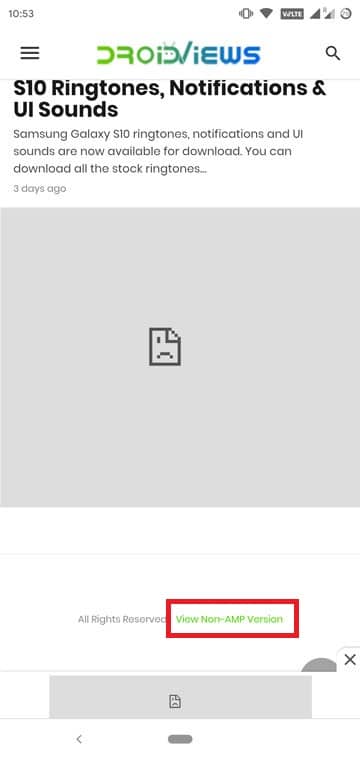
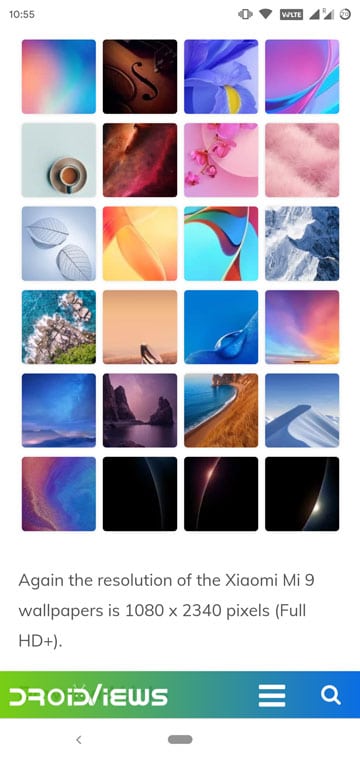
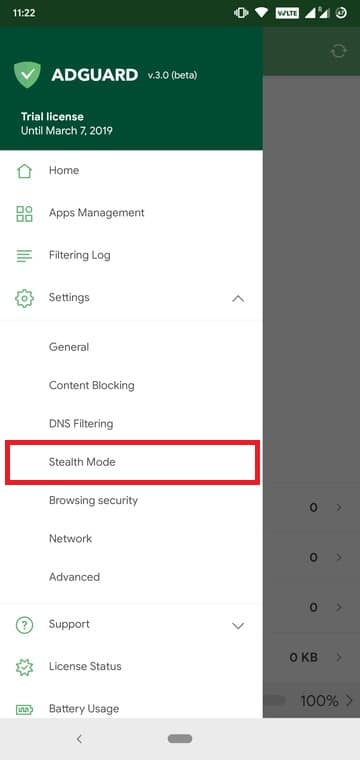
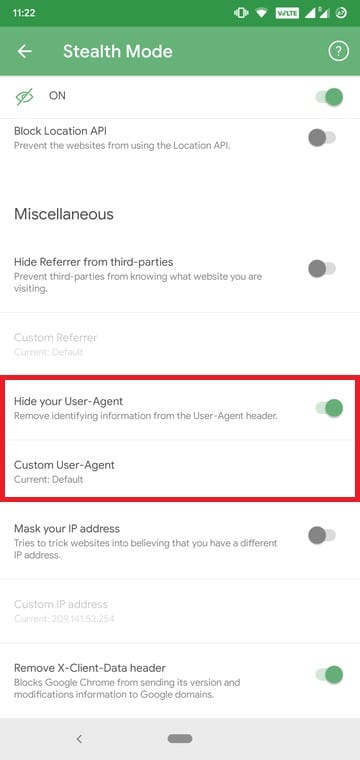

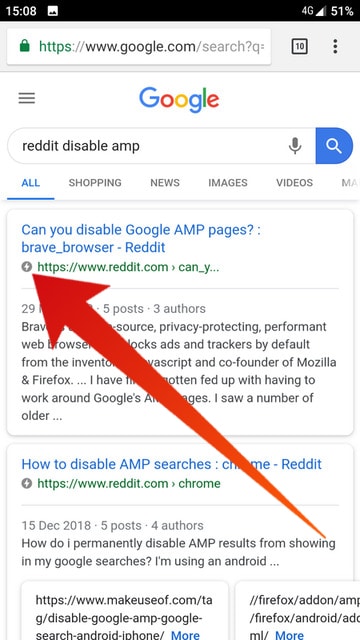

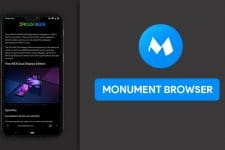


Join The Discussion: