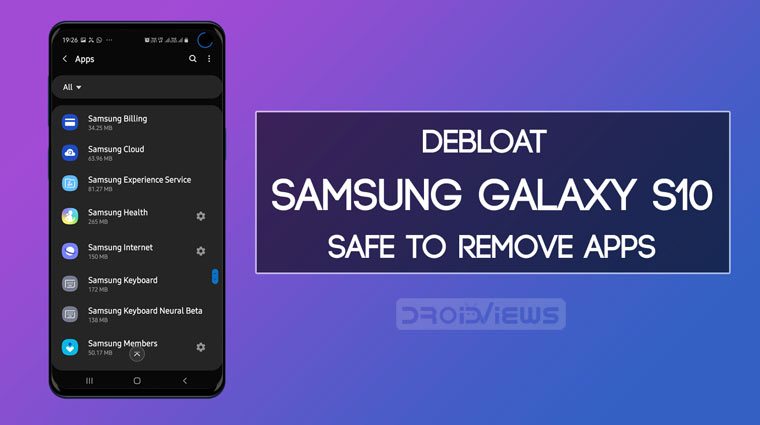
All OEMs including Samsung ship their phones with a bunch of pre-installed apps usually known as bloatware. We call them bloatware because most of us don’t use those apps. While you can uninstall some of the bloat apps from Settings> Apps, you can’t remove the system apps. There was a time when had to root our Samsung device to get rid of bloatware. However, we can easily debloat Samsung Galaxy S10 using ‘pm uninstall’ shell commands in an ADB interface. In this tutorial, we’ll list all safe to remove apps on the Galaxy S10, S10e, and the S10+ and tell you how to uninstall bloatware.
If you just landed this page, you must be familiar with what bloat system apps are and why you need to remove them from your Galaxy S10. Since all system apps come installed on the internal storage, getting rid of the apps you don’t use at all might save lots on space on the phone’s storage and even make your phone a bit snappier in performance.
The Samsung Galaxy S10 is one of the most powerful phones on earth and it’ll stay so until the next Galaxy S is launched in 2020. Theoretically, the presence of a host of system apps on this beast should not make any significant difference. The S10 is blessed with Snapdragon 855, 6GB to 8GB of RAM, and 128GB to 512GB of storage. The question is, do you still need to bother about the bloatware and debloat your Samsung Galaxy S10? The answer is “yes” because the best thing about uninstalling useless system apps gives you a less populated and cleaner app drawer on your device.
The Samsung Galaxy S10 comes with no less than 120 preinstalled apps. Normally, we need only essential apps like Phone, Contacts, Messaging, Calculator, Calendar, Samsung Health, Camera, File Manager, Notes, Voice Recorder and a few more. You can hardly find a guy who prefers Samsung Bixby or Google Assistant. Most people even find a third-party home launcher better than the default Samsung Launcher. So, do you really deserve a bloated Galaxy S10? I am sure you don’t.
If you are willing to debloat your Samsung Galaxy S10, you can’t do that unless you have the correct app package names for the concerned apps. And, given the number of the apps, it’s a herculean task for anybody to compile a list of all the app packages. That’s why Neo3D from XDA forums deserves a kudos from us all for preparing a list of Galaxy S10 safe to remove apps.
Don’t Miss: 10 Best Samsung Themes for One UI / Android Pie (2019)
Safe to Remove System Apps on Galaxy S10
Though the apps listed below are safe to remove, you are advised to use your discretion while selecting the apps carefully. You can uninstall these apps without root privilege but if you want to root your Galaxy S10, read our tutorial.
Android Easter egg | Junk
com.android.egg
ANT: Related to Bluetooth and accessories like watches, or fitness tracking
com.dsi.ant.service.socket
com.dsi.ant.server
com.dsi.ant.plugins.antplus
com.dsi.ant.sample.acquirechannels
One hand mode gesture (motion and gestures)?
com.sec.android.easyonehand
Homescreen widget | Not crucial
com.sec.android.widgetapp.samsungapps
One UI launcher | Important
(Don’t delete unless you’ve already installed a 3rd-party home launcher)
com.sec.android.app.launcher
Galaxy Friends | Junk
com.samsung.android.mateagent
Smart Switch component | Not important
com.sec.android.easyMover.Agent
Galaxy Wearable | Junk
com.samsung.android.app.watchmanagerstub
S Weather component | Keep it if you want to
com.sec.android.daemonapp
What’s New | Junk
com.samsung.android.app.social
Samsung Pass and Autofill app
com.samsung.android.samsungpassautofill
com.samsung.android.authfw
com.samsung.android.samsungpass
Samsung Pay and its framework
com.samsung.android.spay
com.samsung.android.spayfw
AR Emoji
com.samsung.android.aremoji
com.sec.android.mimage.avatarstickers
com.samsung.android.app.camera.sticker.facearavata r.preload
Google AR core platform for the camera
com.google.ar.core
flipboard.boxer.app
Digital wellbeing: Tracks phone usage and has grayscale
com.samsung.android.wellbeing
Dual Messenger
com.samsung.android.da.daagent
Must Read: Samsung Wings Fonts 3 (APK): Custom Fonts with One UI Support
Live Message
com.samsung.android.service.livedrawing
Print service components
com.android.bips
com.android.printspooler
com.google.android.printservice.recommendation
Samsung Game Launcher and Tools
com.samsung.android.game.gamehome
com.enhance.gameservice
com.samsung.android.game.gametools
com.samsung.android.game.gos
com.samsung.android.gametuner.thin
Samsung Internet
com.sec.android.app.sbrowser
com.samsung.android.app.sbrowseredge
Samsung and Google VR
com.samsung.android.hmt.vrsvc
com.samsung.android.app.vrsetupwizardstub
com.samsung.android.hmt.vrshell
com.google.vr.vrcore
Kids mode
com.samsung.android.kidsinstaller
People edge | Junk
com.samsung.android.service.peoplestripe
Editor’s Pick: 100 Hole-Punch Wallpapers for Galaxy S10 & S10 Plus
Samsung LED case app
com.sec.android.cover.ledcover
com.samsung.android.app.ledbackcover
Bixby and dependent apps
com.samsung.android.bixby.wakeup
com.samsung.android.app.spage
com.samsung.android.app.routines
com.samsung.android.bixby.service
com.samsung.android.visionintelligence
com.samsung.android.bixby.agent
com.samsung.android.bixby.agent.dummy
com.samsung.android.bixbyvision.framework
com.facebook.katana
com.facebook.system
com.facebook.appmanager
com.facebook.services
Samsung Dex
com.sec.android.desktopmode.uiservice
com.samsung.desktopsystemui
com.sec.android.app.desktoplauncher
Samsung Email
com.wsomacp
com.samsung.android.email.provider
Car Mode
com.samsung.android.drivelink.stub
Read Also: Turn Galaxy S10 into Google Pixel (Works on Other Devices Too)
How to Debloat Samsung Galaxy S10 or Uninstall Bloatware
Now that you’re aware of the system app packages names for the Samsung Galaxy S10, you can decide which bloat apps you might want to remove from your phone. The aim of the bloatware listed above is just to help you choose the apps to uninstall. I got rid of a bunch of apps without encountering any ill issues:
com.sec.android.widgetapp.samsungapps com.samsung.android.easysetup com.samsung.android.app.sbrowseredge com.sec.android.easyMover.Agent com.samsung.android.email.provider com.sec.android.app.billing com.samsung.android.game.gamehome com.sec.android.app.soundalive com.samsung.android.aircommandmanager com.samsung.android.messaging com.samsung.android.hmt.vrsvc com.samsung.android.coldwalletservice com.samsung.android.app.ledbackcover flipboard.boxer.app com.samsung.android.authfw com.sec.android.app.sbrowser com.facebook.katana com.samsung.android.beaconmanager com.facebook.system com.samsung.android.samsungpass com.sec.android.emergencylauncher com.samsung.android.app.watchmanagerstub com.samsung.android.svoiceime com.samsung.android.samsungpassautofill com.facebook.appmanager
I spared Samsung Pay and Bixby as I use them. If you already have the apps you want to uninstall in mind, follow the steps described below.
Steps to Uninstall Bloatware
As I mentioned above, we’ll debloat Samsung Galaxy S10 using ADB shell commands, we will have to make a few preparations before we actually jump into the action.
- Enable Developer options on your phone. Open the Settings> About phone > Software information on your Galaxy S10 and tap ‘Build number‘ 7 times. When you see”Developer mode has been enabled” message, go back and tap Developer options.
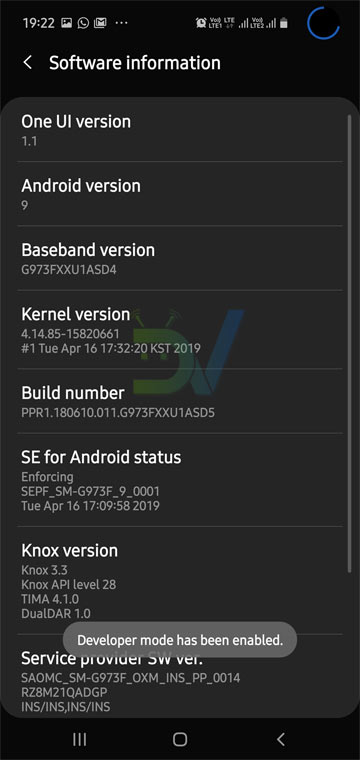
- Now scroll down and turn on ‘USB debugging‘. Tap ‘Allow‘ when you are prompted.
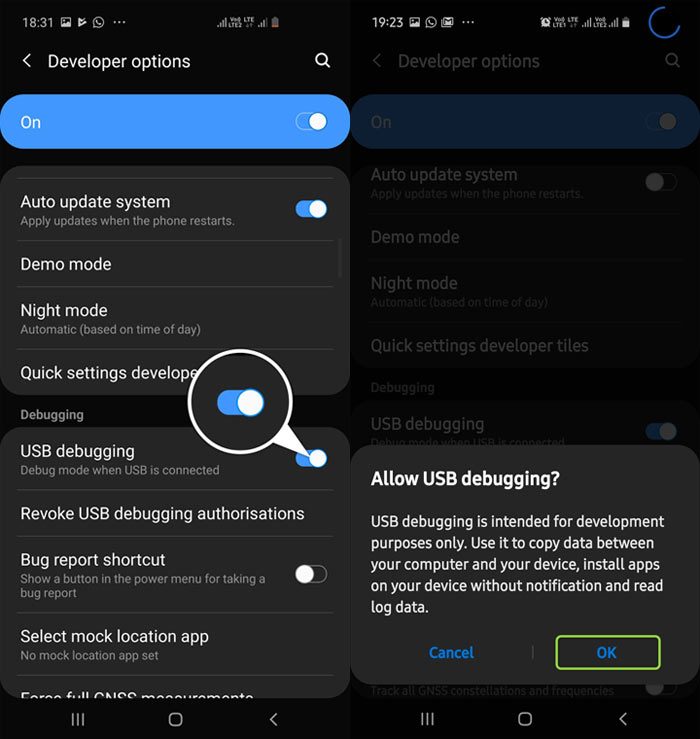
- Since you have already enabled USB debugging on your Galaxy S10, your phone is now ready to accept command via ADB from your computer.
- Download Android SDK platform tools for Windows, Mac, Linux and extract the downloaded zip file on your desktop. Open the extracted folder, place the mouse pointer at an empty space in the folder.
- Now press the Shift key on your keyboard and perform a right-click on your mouse. Select ‘Open PowerShell window here‘ option from the menu.
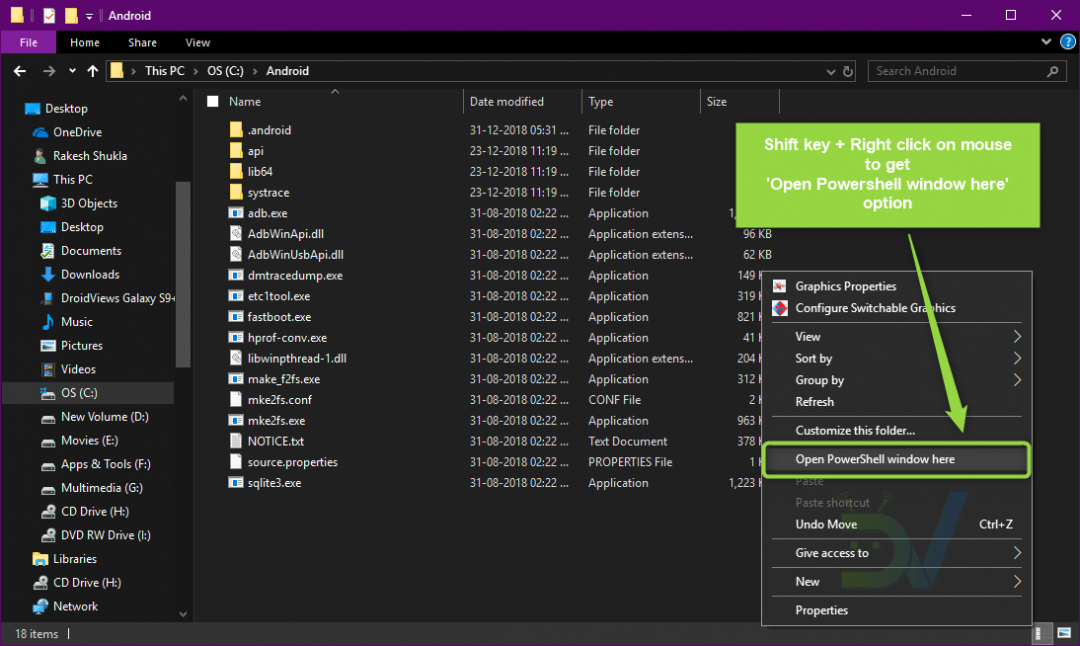
- Doing so will open a command prompt window. Finally, you’re ready to execute the command to debloat your Samsung Galaxy S10 or uninstall bloatware apps using ADB commands.
- Now connect your Galaxy S10 to the computer using a USB cable and type “adb devices” in the cmd window to make sure that your phone is properly connected. If you get a string of alpha-numeric value in return, just issue the next command:
adb shell
- Now type the following command (in red font) followed by the app package name (in green font) for the system app you want to uninstall and hit the Enter key.
pm uninstall -k --user 0 com.samsung.android.kidsinstaller

Debloat Samsung Galaxy S10 - If you get the “Success” message in the cmd window, it means that the system app has been uninstalled successfully. You can keep repeating issuing command after command to remove as many bloatware apps as you want.
So, that was all you needed to do to debloat your Samsung Galaxy S10, S10e, or Galaxy S10+. Having uninstalled the useless apps from your Galaxy S10, you’ll have a neater app drawer and maybe an even faster phone. Our tutorial may seem a bit long but the actual procedure of removing the bloatware apps on the Galaxy S10 is very easy.
In case you have any question or get stuck at any step described above, do not hesitate to drop your question below. Our response time is very low. Try us!
Read Next: Add Battery Indicator to Galaxy S10 Camera Hole with Energy Ring



Join The Discussion: