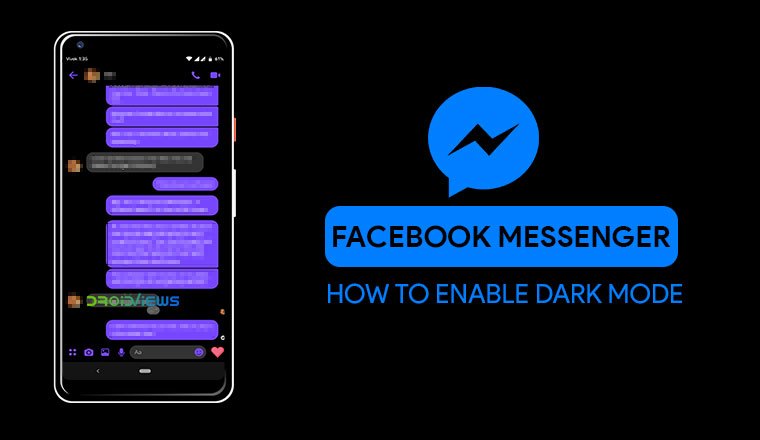
Facebook Messenger has a dark mode in the works and will be available officially sometime in the future. However, if you don’t want to wait, you can enable dark mode on Facebook Messenger right now but for that, your Android device must be rooted. Learn more to know how you can enjoy dark Messenger.
Facebook Messenger has a new UI design and it has been in the works for almost a mini year and then some. About a couple of months ago, Facebook began to officially roll out the new design update to users. It’s January 2019 now and there are still plenty of users who are yet to receive the update.
The company had also announced a dark mode when the new design was announced. However, even for the limited number of users that did get the new design update, the dark mode was missing. There’s no telling when that will arrive but judging from the way the new design is rolling out, it might be a while. Fortunately, for users with rooted Android devices, there’s a way to enable it right now.
For this one, it doesn’t matter whether your device is rooted via Magisk or any other rooting solutions, all that matters is root access.
Download Latest Facebook Messenger Beta
In order to enable dark mode, you’ll first need to install the latest beta version of the Facebook Messenger app. You can join the Messenger Beta program and get direct beta downloads and regular updates from the Google Play Store.
[googleplay url=”https://play.google.com/store/apps/details?id=com.facebook.orca”]If you don’t want to do that you can simply download and install the latest Facebook Messenger beta APK. You don’t need to uninstall Messenger if you already have it. Just install the APK as an update on top of it.
Install a Terminal app
Now you’ll need a terminal app. There are plenty of those available on the Play Store for free so you can install any one you like. Terminal Emulator, Termux, Material Terminal are some of the more popular ones.
[googleplay url=”https://play.google.com/store/apps/details?id=com.termux”] [googleplay url=”https://play.google.com/store/apps/details?id=jackpal.androidterm”] [googleplay url=”https://play.google.com/store/apps/details?id=yarolegovich.materialterminal”]Enable Dark Mode on Facebook Messenger
When you have either of the apps installed, launch it and type su in the Terminal then press enter. When you do, you’ll be asked to grant superuser access to the app so grant it. Then type the following command and press enter again.
am start -n “com.facebook.orca/com.facebook.abtest.gkprefs.GkSettingsListActivity”
As soon as you enter the command above, you’ll see a new screen with the options Search Gatekeepers and Clear. Tap on Search Gatekeepers and type dark in the text field then press OK.
You’ll see a few results then which will probably be set to NO or UNSET. Some users may even have some of the results set to YES but not all of them. Tap on each one of them to make them say YES. When you’re done, close the app and the terminal app and launch Facebook Messenger.
You may also check out our video tutorial for getting a clearer idea of the steps to follow.
In the Messenger app, tap on your profile picture at the top to go to the Settings. Under Preferences, right below Notifications & Sounds, you should see a toggle for the Dark Mode. When you turn it on, you’ll be shown a warning letting you know that this is still a work in progress, just tap OK.
And just like that, your Messenger will turn dark. What’s we like better is that it is completely black, instead of a dark grey background that Google uses for the dark mode in their apps. The dark grey might look better but black is just a lot better when you have an AMOLED screen.
Note
The dark mode works almost in all the places that matter like the main page and the chat screens and the settings page. However, if you open any of the sub-menus in the settings that take you to another page, that’s where the extent of the dark mode seems to end as of now. But that’s expected since you were already told so by that warning message earlier.
If for some reason, you don’t immediately see the Dark Mode toggle in the Messenger settings, try restarting the app. You can even go into Settings > Apps & notifications > Messenger and FORCE STOP the app. Launch the app again and try. You may have to repeat it a few times in order to get it working but that will most probably not be necessary. For most users, it should happen right away.
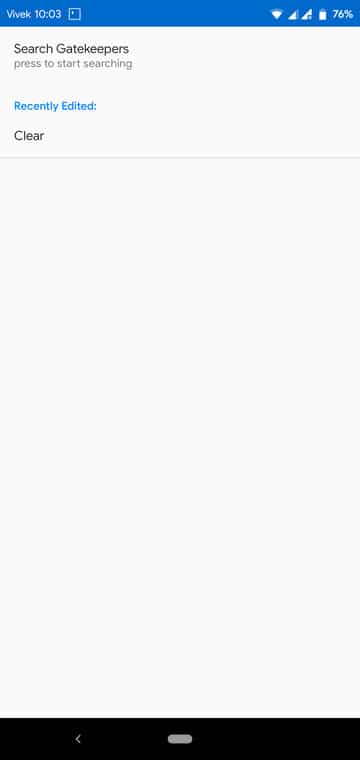
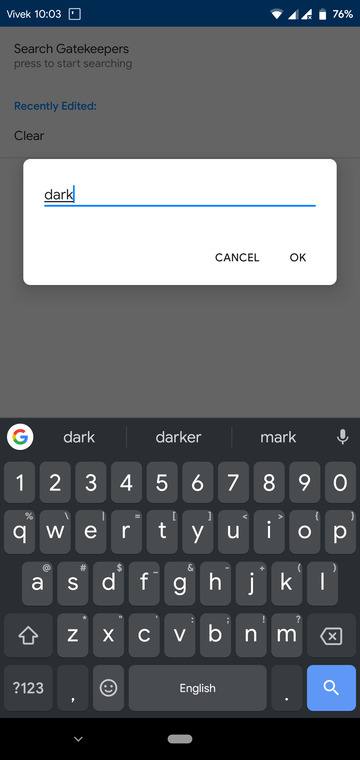

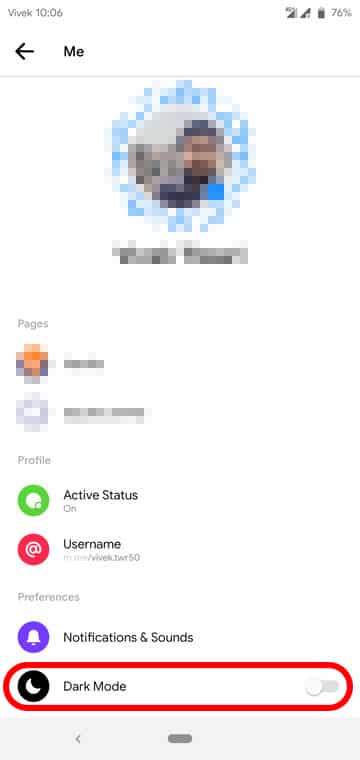
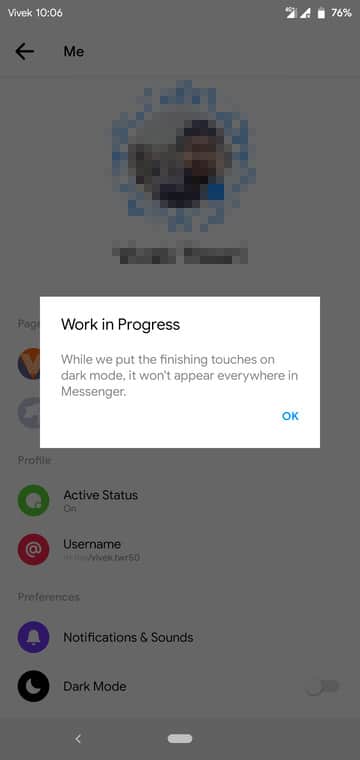
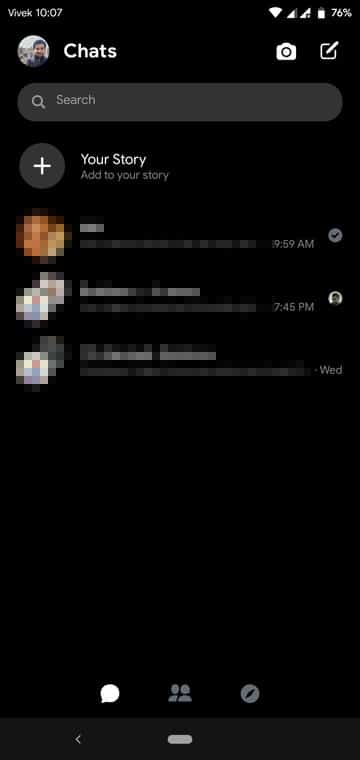
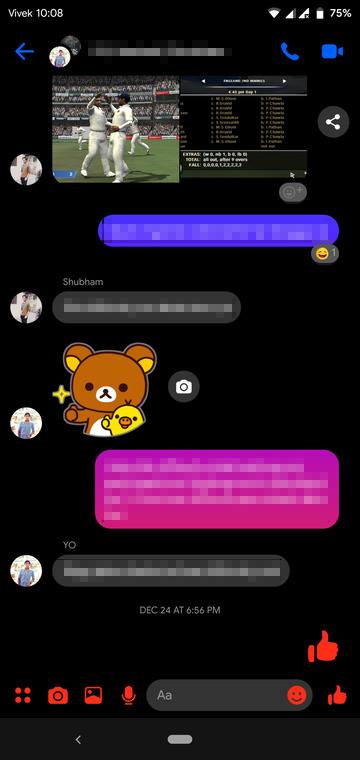
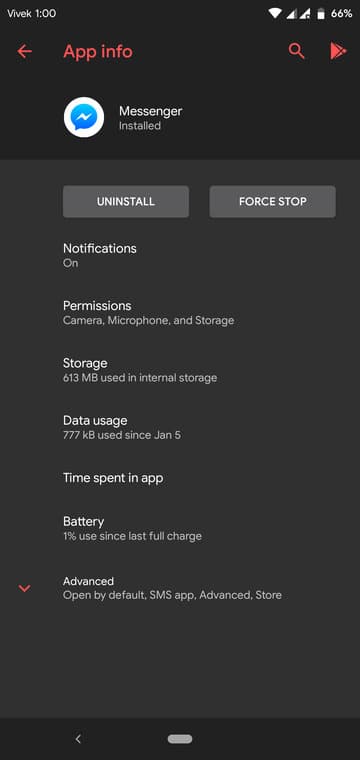
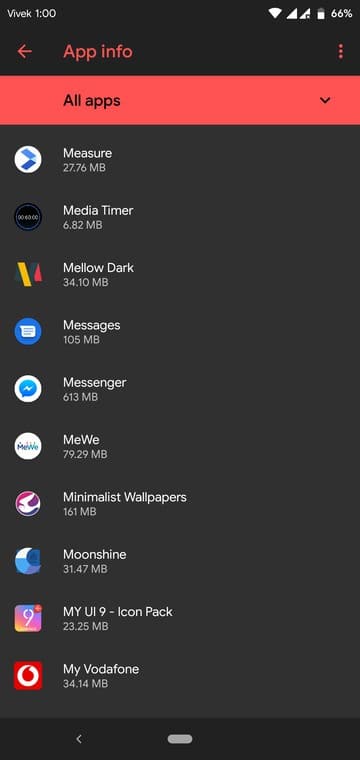


Whenever I enter the command into the Termux: (am start -n “com.facebook.orca/com.facebook.abtest.gkprefs.GkSettingsListActivity”), I get an error saying:
Starting: Intent { cmp=“com.facebook.orca/com.facebook.abtest.gkprefs.GkSettingsListActivity” }
Error type 3
Error: Activity class {“com.facebook.orca/com.facebook.abtest.gkprefs.GkSettingsListActivity”} does not exist.
Yes, I have typed su and am rooted.
try removing the inverted commas in the command. It seems to fail lately with the inverted commas.