
Xiaomi is the Chinese smartphone manufacturer which has been having a very successful period in the international markets from the past couple of years. Talking about the company’s success, Xiaomi has been focusing mainly on India which has now become the go-to market for smartphone launches for the company. Xiaomi launched one of the most anticipated smartphones from last year in India which was also termed as the Global launch of this smartphone and this was named as the Xiaomi Mi A1. The most interesting feature about the Xiaomi Mi A1 is that the phone runs on stock Android due to Android One support.
As far as Xiaomi is concerned, this is the first time that a Xiaomi phone was launched without MIUI and it is also the first Android One smartphone from the company. As far as the Xiaomi Mi A1 is concerned, the smartphone also had a dual camera setup and a premium build similar to the OnePlus 5 and iPhone 7. Now, it is known that the Xiaomi Mi A1 has the best camera on any smartphone from Xiaomi until the Redmi Note 5 Pro.
Also, the smartphone has a Camera Watermark feature inside its application which lets the users opt for the watermark so that the images can be identified as being Shot on the Xiaomi Mi A1. Now, these watermark feature of the Xiaomi Mi A1 is extremely limited as it only shows the pre-configured text from Xiaomi all the time.
Therefore, one of the XDA Senior Member, Shripal Jain, developed a Camera Watermark Editor application for the Xiaomi Mi A1. Note that this is an application which needs to tinker with the default application so it is necessary that it needs to have system access. For this, it is mandatory to install Magisk on your Xiaomi Mi A1.
In order to install Magisk on your smartphone, you need to head below to the Prerequisites section where you will find all the necessary steps to install Magisk on your phone successfully. Also, do note that there is a Camera Watermark Magisk Module.zip which is needed to be installed as well which will let you have systemless support with this application. This means that there will be no alteration to your system files after applying changes to this app.
Now, we have added the list of features that are available in the Camera Watermark Editor app by Shripal Jain below so that you can have a look. You can get step by step tutorial to customize your Xiaomi Mi A1’s Camera Watermark from below attached guide.
Features of Camera Watermark Editor
- Change Icon
- No Icon
- Mi A1 Default Icon
- OnePlus 5 Icon
- Icon Tint
- Change Text
- Maximum of 2 Lines
- Customisable text
- Custom Fonts using Google Fonts
- Text Size
- Text Color
- Add Colored Shadow
- Settings for shadow
- Live Preview watermark before applying
- Option to restore stock watermark
Prerequisites
- You need to download and install Magisk Manager on your Xiaomi Mi A1. In order to do this, follow our tutorial to install magisk on your xiaomi mi a1
- Make sure that you have at least 50% battery on your device in order to have a safe installation process.
Downloads
Steps to customize Xiaomi Mi A1 Camera Watermark with a Magisk Module
- First of all, you need to follow the steps mentioned in the Prerequisites section and install Magisk on your phone before continuing with this guide.
- Once you have installed Magisk, you need to download the Camera Watermark Magisk Module.zip file from the Downloads section above.
- Now, go to your Magisk Manager app and install this module and reboot your Xiaomi Mi A1.
- After this, download the Camera Watermark Editor.apk from the Downloads section above to your Xiaomi Mi A1.
- Now, you need to install this downloaded application and open this application on your phone.
- Now, you need to allow all the necessary permissions like Storage, Media etc. to the application.
- Once you have completed the setup process inside the app, you will see an image as attached below on the application’s home screen
- Now, you can customize the Icon, Line 1 text, text size & color as well as many other things from the application. Also, you can see the live preview of the edits that you have done as seen from the screenshot above.
- Other than that, you can click on the + button to go to the camera, restore the original settings, preview or apply the changes as seen from below
- Finally, you can get the customized camera watermark on your Xiaomi Mi A1 as seen from the below image with the help of a Magisk Module
Make sure to try this method of customizing the Camera Watermark on your Xiaomi Mi A1 with the help of Magisk Module and let us know your thoughts about it in the comments section below.
source: xda




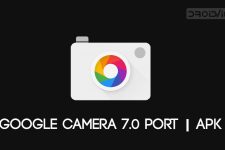

Join The Discussion: