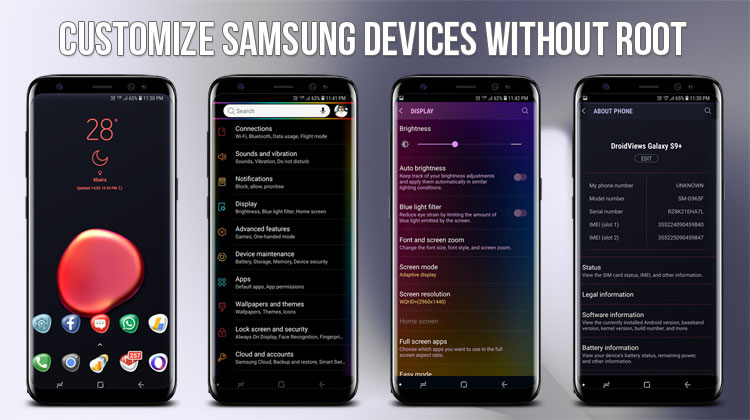
Perhaps you have recently bought your new S9 / S9+ or maybe you have finally received that anticipated Android Oreo update on a previous model. In both cases, you have surely noticed the UI hasn’t really changed a lot in the last couple of years. For most of the users, that’s just fine. In fact, the Samsung Experience interface has improved a lot in the last years, now looking much cleaner and more professional.
In case you’re still unsatisfied with the look & feel of your software, this may be the article for you. Unlike what many people think, Samsung devices allow a lot of customization. Samsung theming works a bit differently compared to other devices, but it’s not hard to become familiar with all the available tools. Do you want to know the best part? All the methods presented in this article can be used without root permissions!
Let’s jump straight to the apps!
Personal experience is always the best, so I’m gonna warn you before you end up in the same situation. Whenever you’re installing a System update, remember to uninstall all overlays! The outcome could be more unpleasant than you think and safe mode may be ineffective. If you want to avoid a factory reset, always keep this in mind!
Samsung Themes
You probably already know this one. Samsung Themes were released along with the S6 and S6 Edge in 2015. Since then there have been many improvements and the theme catalog has become much bigger. If you’re using the Samsung Experience launcher, you can access the store by long pressing on the home screen. In case you’re using a custom launcher you don’t have to worry about it! You can still find your themes in the app drawer on in the settings.
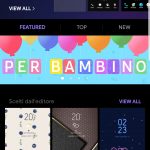
The interface is really simple and straight-forward, you’ll find individual tabs for Wallpapers, Themes, Icons, and AODs. You can change all these elements individually, starting from the theme itself. You can search your themes by style, name, author or rely on the suggestions. Once you find the theme, you can download it an apply it – or add it to your wish list. All downloaded themes are added to the “My Themes” section and allow you to get back to them later. Furthermore, the premium paid themes also allow a 5-minute trial, during which you can check them out and see if you actually like them.
Most of the themes include custom wallpapers, clocks, AODs, and icons, but many elements can be modified! The best part about customization is mixing up various elements, so you can create a beautiful and unique experience. The only thing you may not like is the fact that most of the themes can look excessive from a minimalist’s perspective. What if you want a cleaner interface? And what if you want to extend the same design to other apps on your device? If you’re ready to go a step further, you’ll find what you need in the next apps.
Must read: Download Latest Samsung Firmware Directly Using SamFirm
Substratum
If you’re into customization, Substratum is something that you’re already familiar with. Even if you don’t usually do any modding on your device, you may have heard about it. Substratum was initially compatible with few custom ROMs and required root access to work properly. It has come a long way since then, now being able to work on factory firmware without any particular issues. With the introduction of Android Oreo, all devices can run Substratum without root access by installing the Andromeda add-on. The problem is the required synchronization with the desktop client after every device restart. Needless to say, this isn’t the most practical solution.
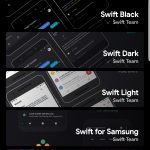
Here is some fresh news for you: starting from version 990, Substratum now integrates the Sungstromeda add-on. The advantage? You can launch Substratum and start theming without using a PC for the purpose. Keep in mind that, for the moment, the installed overlays won’t be visible in the Theme Manager. Don’t worry, you’ll still be able to see them when you open the installed theme!
You will be able to select different styles and color combinations, depending on the theme. After you install all overlays you just have to wait a minute and restart your device. There will be some clicking in order to install every single overlay, but that’s not as bad as you think. Moreover, you only need to do this for the first install and for the eventual updates.
If you want your apps to work fine instead of randomly force closing, you may want to disable auto updates in Play Store. Updating the apps manually could be annoying, but not as much as a non-working application. Another important thing is disabling all overlays before a system update, as this may bring to unpleasant scenarios.
Download Substratum Theme Engine
[googleplay url = “https://play.google.com/store/apps/details?id=projekt.substratum”]Theme Suggestions (Paid and Free)
[googleplay url = “https://play.google.com/store/apps/details?id=com.brit.swiftblack.layers”] [googleplay url = “https://play.google.com/store/apps/details?id=com.brit.swiftdark.substratum”] [googleplay url = “https://play.google.com/store/apps/details?id=com.brit.swiftlight.substratum”] [googleplay url = “https://play.google.com/store/apps/details?id=com.brit.swift.minimal”] [googleplay url = “https://play.google.com/store/apps/details?id=com.ohayoubaka.yoru”] [googleplay url = “https://play.google.com/store/apps/details?id=me.piere.cygnus”] [googleplay url = “https://play.google.com/store/apps/details?id=flux.substratum.theme”] [googleplay url = “https://play.google.com/store/apps/details?id=flux.white.substratum”]Swift Installer
This one is a very recent introduction. Actually, the app is still in development, therefore you could expect some bugs or imperfections. In my personal experience, I got to say I haven’t encountered a single issue with this app. To be honest, I think it’s as stable as most Substratum themes, and you also get super-fast updates. Actually, this app works very similarly to Substratum. If you have already used the latter, you won’t encounter any issues.
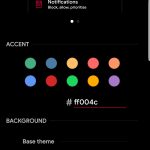
Swift Installer integrates a proprietary theme and color engine: this allows you to customize the device more in-depth compared to standard pre-built themes. You can select a color combination from the presets, or make your own by using HEX values. Do you like a color in a picture, and want to know the HEX for it? Check out Pipette, it’s free and super easy to use!
If this wasn’t enough, you also get some more advanced options. An example? You can easily switch to AOSP quick settings icons if you want to. Moreover, changing the color/style configuration doesn’t require to re-install the entire theme and can be done very easily. After all these pros, you’re probably waiting for the cons. The problem is that I don’t have any! If I absolutely had to find an issue, that would be the glitchy Gboard overlay. It works, but it’s not perfect – that’s it.
[googleplay url = “https://play.google.com/store/apps/details?id=com.brit.swiftinstaller”]Theme Galaxy
Theme Galaxy is another custom theme engine, which works very similarly to the previously described Swift Installer. We’d like to take a moment to say thanks to our readers, who have suggested adding this application to the article. The application itself is very simple and intuitive, it’s really easy to set up and you’ll be able to start theming in no time. The app requires a couple permissions as usual, and then it will bring you to the main screen.
The app will guide you step by step in the configuration of your theme. In the first screen, you’ll be able to set up your favorite primary and accent colors, as well as the background. In the advanced settings on the bottom, you’ll also notice the presence of a lot of additional customizations. The application offers custom overlays for basically all UI elements of your device, which is great. After this step, you’ll be able to select the third party and system apps that you want to be themed and those that you want to stay clean.
After you complete the configuration, you’ll be able to build the theme and apply it to your device. This is extremely convenient since you can get back to your previously used themes, modify them if you didn’t like some elements or even export entire configurations and share them with others.

The app is free to download, so you can try it out without worrying about the price. If you end up liking it, you can also unlock the pro version with the donation you’re more comfortable with. This will unlock the door to pretty much endless theming possibilities!
[googleplay url = “https://play.google.com/store/apps/details?id=project.vivid.themesamgalaxy”]Don’t miss: Make Your Android Device Look Amazing with Swift Installer
Navbar Apps
This app has been out for a while, but you may not be aware of it. The interesting part is that the app has recently received an important update, expanding the functionality. You now get an updated interface with an integrated dark mode, some new overlays and more options to play around with. But what does this app do? For those who don’t know yet, it’s an app that allows you to change the background of the navigation keys based on the displayed app. The accessibility service allows it to recognize the accent color of an app, but you can always customize it from the settings.

On top, you get the possibility of choosing different animations, overlays, and even useful widgets. Some recent additions include an option to hide the navigation bar (which we don’t really need on a Samsung device) and the possibility of replicating the navigation bar color on the status bar. You can try it out for free, you’ll find the link below.
[googleplay url = “https://play.google.com/store/apps/details?id=pl.damianpiwowarski.navbarapps”]Energy Bar – Curved Edition
Energy Bar is a pretty well-known app that allows you to add a thin battery status indicator on top of the status bar. This indicator is very discreet and can be customized with custom colors, so it can better fit your preferences and the device’s theme. This new edition is specifically made for Samsung devices, following the curved corner design. It’s available in two different versions, respectively for the Note 8 and the S series.

Screenshots
Interested in some specific content?
Let us know in the comments below! We hope the suggestions in this article have helped you make your device look better than ever before!
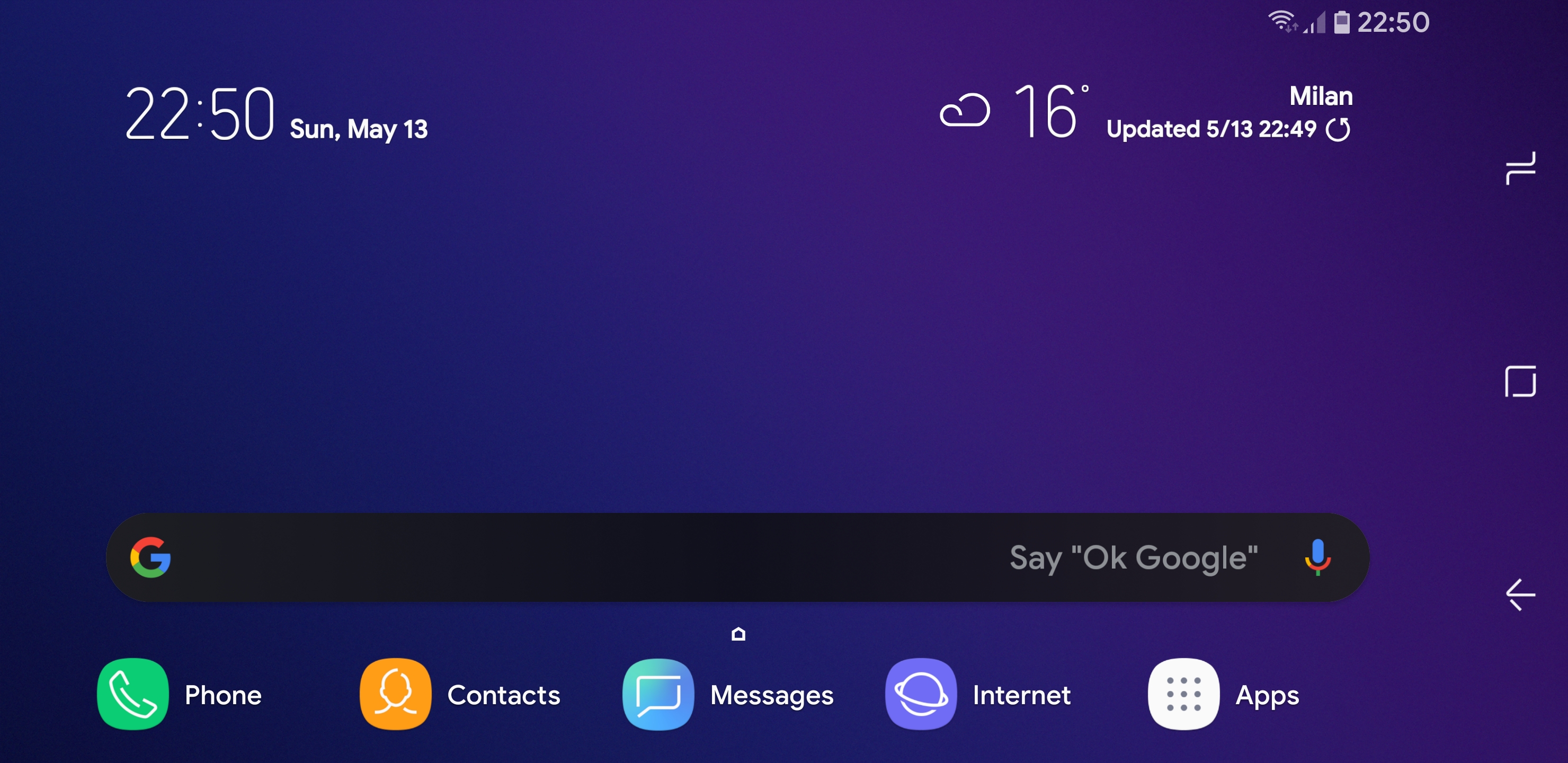






Join The Discussion: