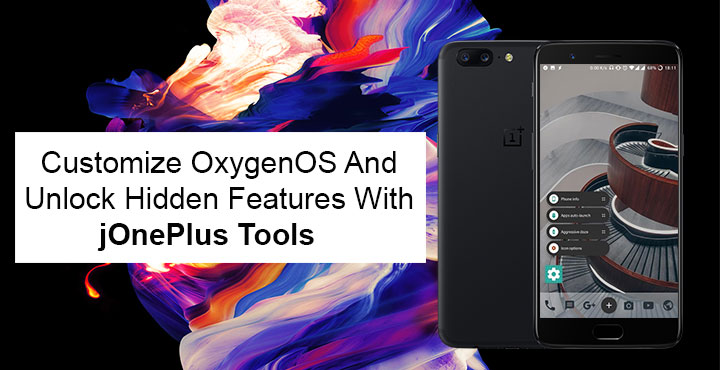
It has been some time since the release of Android Oreo-based OxygenOS through the OnePlus Beta Program. Users have had time to get to know the software, the things they like and dislike. Even if you have not installed the beta version yet, there might be a few things you might want to change about the stable OxygenOS on your OnePlus device. With JOnePlus tools by JRoot3D.dev, you can customize OxygenOS 4+ and unlock hidden features on the OnePlus 3, OnePlus 3T, and OnePlus 5. Some of the features on the app require root access but luckily, some of them don’t. You can also remove OnePlus analytics using this app. In case you haven’t heard, OnePlus analytics is responsible for sending private user information back to OnePlus’ servers.
Users with a rooted OxygenOS running on their device will have no problem setting up the app. Simply install the app from the Google Play Store, launch it, grant root access and you can start playing around. Those that have not rooted yet will have to manually grant the application the WRITE_SECURE_SETTINGS permission via ADB. Even then some of the features will be restricted to you. Of course, we’ll guide you through the process, but install the app first.
Also, make sure that you enable USB Debugging in Developer Options before you go ahead with the tutorial.
Install JOnePlus Tools
[googleplay url=”https://play.google.com/store/apps/details?id=net.jroot3d.joneplustools&hl=en&gl=us”/]Grant WRITE_SECURE_SETTINGS permission
Once you have the app installed, connect your phone to your PC via a USB cable. Now launch the ADB command interface on your PC. If you don’t already have ADB installed, you can download Minimal ADB and Fastboot from here. Install it like any other .exe executable file. You can then launch the ADB interface from your Start menu. 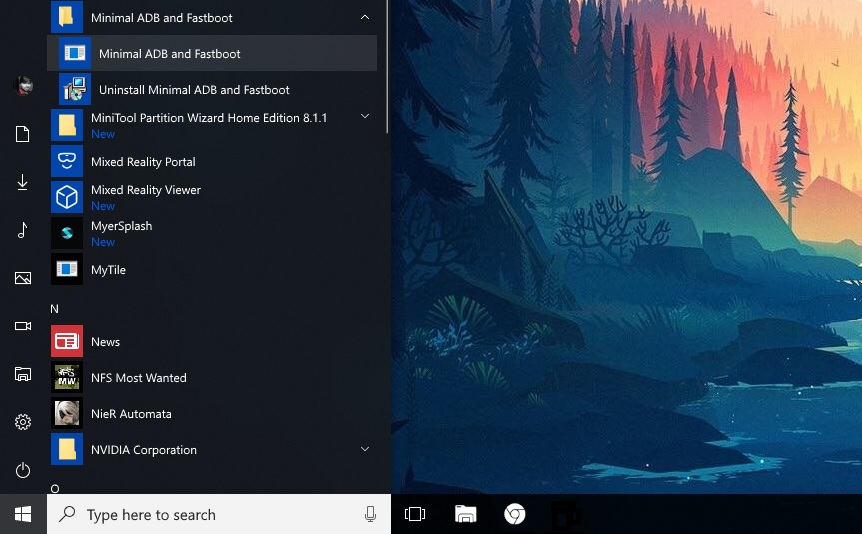
Ubuntu (16.04, 14.04, 16.10) users can simply launch a terminal window, given that ADB is already installed on the system. If not, you can enter the following commands in the terminal window to install it.
sudo apt update sudo apt install android-tools-adb android-tools-fastboot
In the command prompt (terminal, for Linux/Mac users) window, type in the command given below and hit enter. This will grant the necessary permission to JOnePlus Tools.
adb shell pm grant net.jroot3d.joneplustools android.permission.WRITE_SECURE_SETTINGSDon’t miss: How to Enable Hidden Internal Settings on Facebook & Messenger Apps
Have fun with JOnePlus Tools
When done with the steps mentioned above, you can disconnect your phone from the PC and start using the app. As already mentioned, some of the features will require a rooted device so you might not be able to use them. You can also enable the features via ADB commands if you want to. Features that require root access can only be enabled within the app, however.
Features
Here’s a quick rundown of all the features in the app.
- Editing quick settings tile header count. N is the number of quick tiles you want.
adb shell settings put secure sysui_qqs_count N - Enable call recorder in the stock Phone app.
adb shell settings put global op_voice_recording_supported_by_mcc 1 - Shortcuts for hidden OxygenOS settings (aggressive doze/apps auto-launch)
- Change the device’s virtual resolution. No, it won’t transform your 1080p panel to a 4k panel magically. Therefore, it is called virtual resolution. Meaning it only tricks Android into thinking your device has a different resolution than the one it actually has.
wm size WxH
Here W is the horizontal resolution while H is the vertical resolution you want. For instance, you’d want to type 1080 in place of W and 1920 in place of H if you want a resolution of 1080×1920. For 4k, it is 2160×3840.
- Switches
- to the monochrome mode from application or QS tile.
adb shell settings put secure accessibility_display_daltonizer_enabled 1 - color for Quick Settings tiles. Here, “black_mode” or “white_mode” refers to the dark and light OxygenOS themes respectively and #xxxxxxxx is the HEX code for the color you want.
adb shell settings put system oem_black_mode_accent_color #xxxxxxxxadb shell settings put system oem_white_mode_accent_color #xxxxxxxx - calibration of the display (DCI-P3 present) (ROOT)
- mobile data from application or QS tile (experimental) (ROOT)
- Channel Bonding Mode 2.4GHz (experimental) (ROOT)
- to the monochrome mode from application or QS tile.
- Remove OnePlus Analytics (ROOT)
There are plenty of things you can change about your OxygenOS with JOnePlus Tools and make it truly yours.
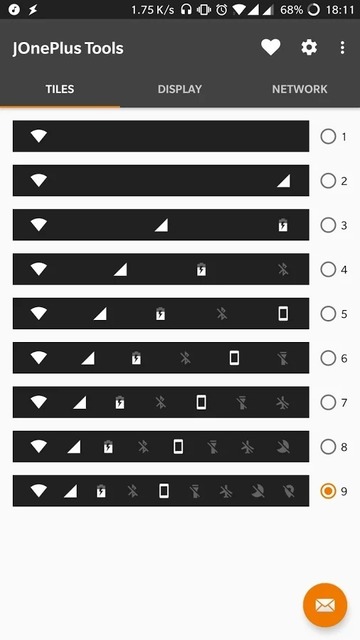
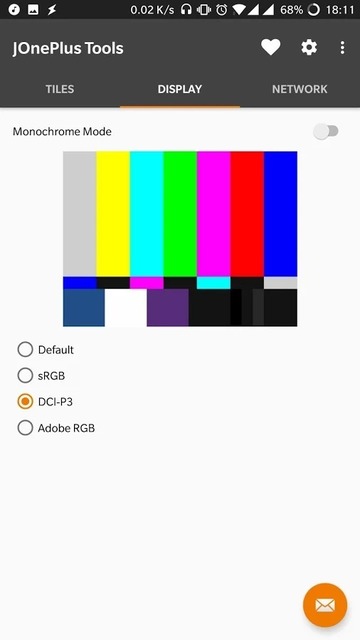
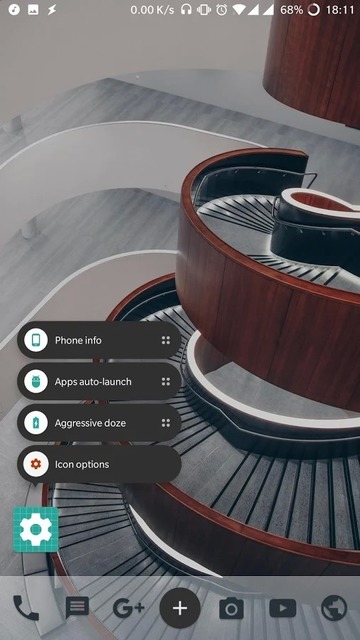
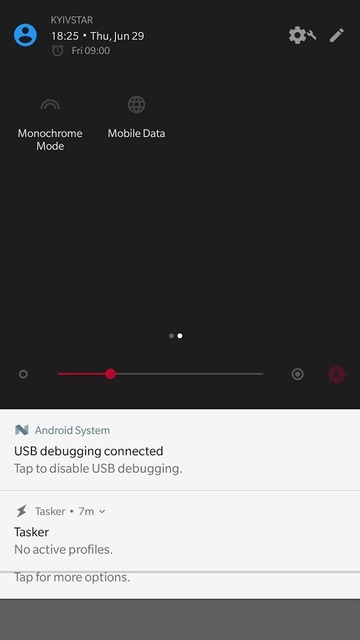



Where did you get those ADB commands from? I would love to know how you figured those out!