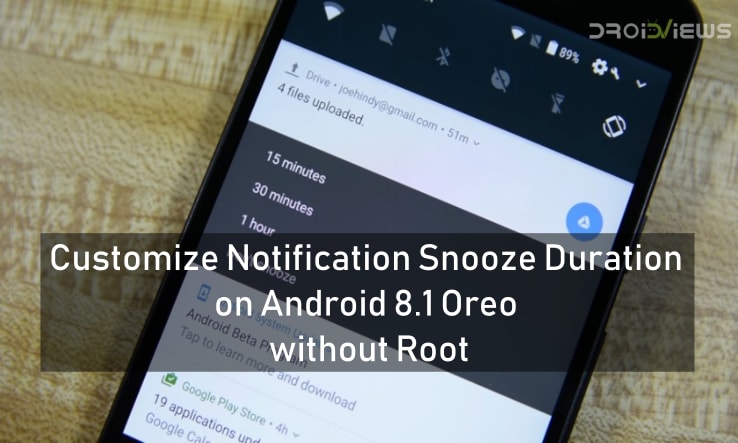
The latest version of Android released by Google last year was named as Android Oreo. The latest version of Android Oreo, Android 8.1 Oreo was also released by Google by the end of 2017. Now, the release of Android 8.1 Oreo was done after the launch of Pixel 2 series by the company. Talking about the release of Android 8.1 Oreo, there were several new features announced with the latest release of Android. Some of these newly-added features include Better battery life, Picture-in-Picture mode, Notification Channels, Auto-fill API etc. However, there is also one smaller feature in Android 8.1 Oreo which is actually quite useful. This feature is termed as Notification Snoozing.
Talking about Notification Snoozing, this feature is exactly what the name suggests. You can snooze or temporarily dismiss notifications in Android 8.1 Oreo. There are pre-configured timings for which you can snooze notification in Android 8.1 Oreo. However, there are several instances where the pre-configured snooze timings are not appropriate. For example, the snooze limits provided by Google is for 15 minutes, 30 minutes, 1 hour or 2 hours. There is no way to change this limit and we can only snooze a notification for a minimum of 15 minutes and a maximum of 2 hours. Therefore, we have now received a method by which we can customize this notification snooze duration to our liking. This method is available to us thanks to XDA editor-in-chief Mishaal Rahman.
As far as customizing the Notification Snooze Duration is concerned, this method will work on any device running Android 8.1 Oreo and not on Android 8.0 Oreo. Also, we will change some hidden settings on Android in order to achieve our desired results. For this, you also need to download an app from Google Play Store which is available for free. This app is developed by XDA Member, Zacharee1 named as SystemUI Tuner.
Prerequisites
- You need to setup ADB(Android Debugging Bridge) on your PC. For this, follow our ADB installation tutorial from here.
- Make sure that you have sufficient amount of battery left on your device. Ideally, you should have at least 50% battery on your device.
Download
[googleplay url = “https://play.google.com/store/apps/details?id=com.zacharee1.systemuituner”]Don’t miss: How to Get Android P Volume Slider on Any Android
Steps to customize Notification Snooze Duration on Android 8.1 Oreo without Root
- Follow the steps mentioned in the Prerequisites section. Also, download the application linked in the Download section from the Google Play Store on your device.
- Now, open the folder where you have installed ADB on your PC and right-click to open command prompt window.
- After this, connect your smartphone to the PC via a USB cable and enter the following command in the command prompt window:
adb shell pm grant com.zacharee1.systemuituner android.permission.WRITE_SECURE_SETTINGS adb shell pm grant com.zacharee1.systemuituner android.permission.DUMP adb shell pm grant com.zacharee1.systemuituner android.permission.PACKAGE_USAGE_STATS
- As soon as you enter the above commands, you will get a notification on your smartphone to allow ADB access. Tap on Allow and you are good to go.
- Now, tap on “TO THE TWEAKS” button inside the SystemUI Tuner application as seen below.

- After this, you will get a Warning popup. Click on Agree and move forward with this process.
- Now, go to the Miscellaneous section and scroll down to the Notification Snoozing section as seen below

- In the above screenshot, you may have noticed that there are five different categories here named as Default, Time A, Time B, Time C and Time D. Yes, this are the times which we need to customize.
- Now, we will need to set our default notification snooze time first of all which will be the time for notification snoozing if we just tap on snooze.
- For this, we have set 30 minutes as our default. Time A has been set as 30 minutes, Time B has been set to 60 minutes, Time C is set to 90 minutes and Time D is kept at 120 minutes.

- One thing to note here is the fact that your default time should match any one of the times set below. For example, you need to match your default time to either Time A, Time B, Time C or Time D.
- We also need to ensure that these customizations don’t get reset after reboot.
- For this, we will carry out some additional steps inside the same application.
- Click on the three dots menu at the top-right of the app. Now, tap on Settings to go to the Settings section

- Inside the Settings of SystemUI Tuner application, scroll below and go to Safe Mode section. Here, enable the first item in this list as seen below

- That is it. You now have your own customized Notification Snooze Durations for every new notification that comes to your device after this tweak.
Now, make sure to try out this method mentioned above if you love the Notification Snooze feature from Android 8.1 Oreo. This will immensely help you set custom durations for snoozing notifications.
If you are stuck at any step during this process then make sure to comment down your questions and we will be quick to get back to your with a solution.
You may also like: Get Android P Features on 8.1 Oreo Device
source: xda
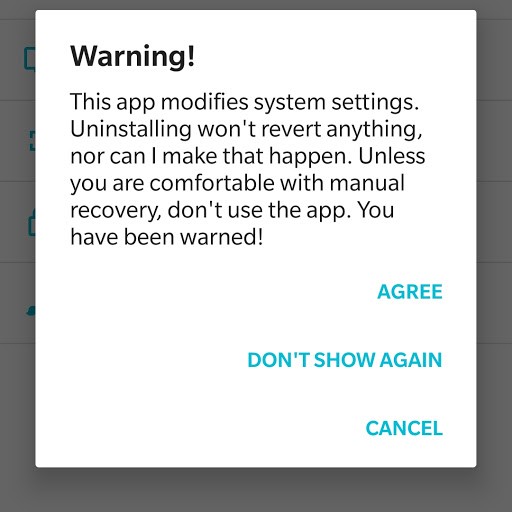



Join The Discussion: