
onepOnePlus has released the latest smartphones in their flagship smartphones last year and the company will be launching the next flagship smartphone later this year. However, the flagship smartphones that were launched by OnePlus last year named as the OnePlus 5 and the OnePlus 5T became huge hits in international markets all over the world. Now, we have also seen that the OnePlus 5T is now the fastest selling smartphone from OnePlus till date and the smartphone became the successor to OnePlus 5 which was selling equally well in the markets.
Talking about the reason behind launching the OnePlus 5T after the OnePlus 5, the later smartphone was launched with a bezel-less display which was not accessible at the time when the OnePlus 5 was launched by the company. Thus, the company stated that they felt that the OnePlus 5T would be a worthy upgrade to the OnePlus 5 and thus, they launched the newest smartphone. Now, it is known that OnePlus has added a signature touch to all its smartphones which have launched in the recent times and this is due to the inclusion of Alert Sliders on its phones starting from the OnePlus 2 till date.
Now, we have known that Apple devices also have an alert slider known as a mute switch on iPhones which helps them turn to silent mode or ringer mode. However, the alert slider on the OnePlus devices can be switched to 3 different states which are ringing, vibrate and silent mode. Talking about the alert slider, one of the problems that must have been faced by the owners of OnePlus devices having alert slider is that it has very limited functionality in terms of options.
One of the problems with the alert slider is that, whenever we try to turn the alert slider all the way up in order to put our phone in silent mode, the smartphone will go into silent mode but the vibration is enabled by default. Thus, in order to put our phone in a completely silent mode with the vibration mode being disabled is a tricky task and OnePlus does not allow us to disable vibration during silent mode by default. One of the workarounds for customizing the alert slider was achieved by root but this method is now redundant since the merger of OxygenOS and HydrogenOS by OnePlus.
Therefore, one of the XDA Member Seveilith has now posted the latest method of customizing the alert slider on any OnePlus device that has an alert slider. As far as this method is concerned, it is worth noting that this customization can be achieved by installed Xposed on the device and installing the specific Xposed Module for the same.
As far as the customization options are concerned, this Xposed module can customize the alert slider in various ways that is not possible at all by default. For example, you can launch an application or take a screenshot by pushing the alert slider. We have also added the entire list of options that are available for customizing the alert slider on OnePlus devices below:
- Total Silence (AOSP)
- Silent
- Do Not Disturb
- Gaming Do Not Disturb
- Silent (Vibrate)
- Ring
- Reading mode [on/off]
- Night mode [auto/custom/on/off]
- Caffeine [from LOS/CM]
- Launch application
- Flashlight
- Camera
- Take screenshot
- Wi-Fi [on/off]
- Hotspot [on/off]
- Wi-Fi [on/off]
- Bluetooth [on/off]
- Power saver [on/off]
- Do nothing
- Show a Zen Toast (from Marshmallow) on slider changes.
- Disable volume dialogue peeking on slider changes.
- Hide the zen footer in the volume dialogue.
- Override the zen footer’s settings shortcut with Oxygen Slider
Prerequisites
- One important thing to note here is the alert slider customization method only on OxygenOS so you should not try this method on any other ROM for your OnePlus device.
- You need to have Xposed installed on your OnePlus device in order to continue with this procedure. In order to install Xposed on your device, you need to follow our guide from here
- Also, it is mandatory that you have at least 50% battery on your phone in order to continue with this tutorial
Downloads
[googleplay url = “https://play.google.com/store/apps/details?id=com.seveilith.oxygen.slider”]Don’t miss: Enable Face Unlock with App Lock on OnePlus Devices Using Xposed Module
Steps to customize alert slider on OnePlus devices
- First of all, you need to have Xposed Module installed on your device which can be done from the Prerequisites section above.
- After this, you need to download the Oxygen Slider app mentioned in the Downloads section. Once installed, you need to go to your Xposed Installer and enable this Xposed Module and reboot your device.
- Once your device has rebooted, your module will be activated. Now, go to Oxygen Slider application and you will see all the various options for alert slider customization as seen from below.
- Note that you will have to reboot your device every time you customize the alert slider behavior on your phone in order for the effect to take place.
- Once done, you will be able to customize the alert slider on your OnePlus device easily.
Do try this method for customizing the alert slider on your OnePlus device and let us know about your thoughts in the comments section below.
source: xda
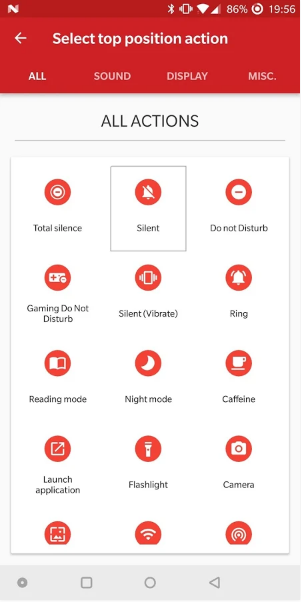
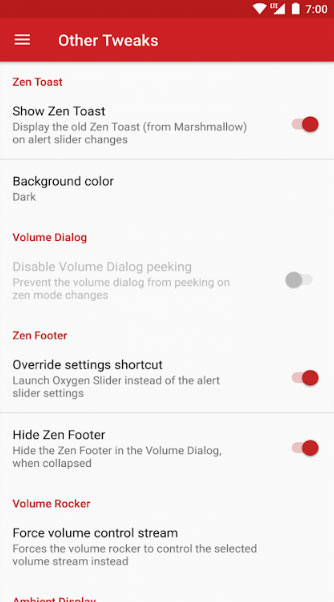


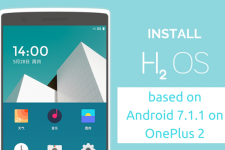


Join The Discussion: