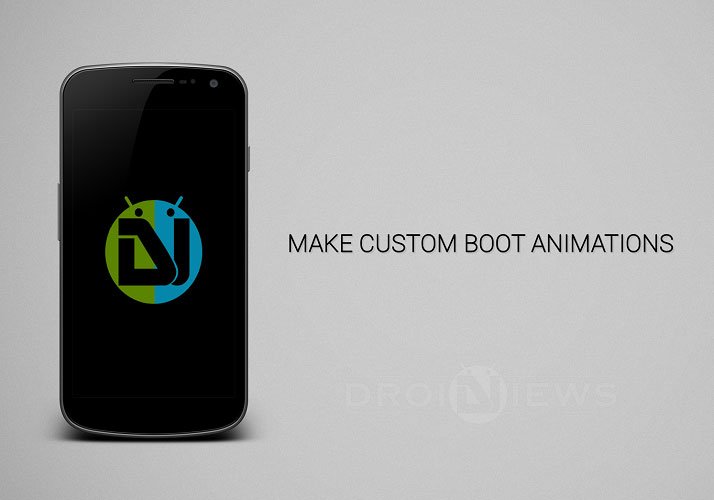
Ever felt jealous upon seeing an awesome boot animation on your pal’s Android device. The device makers launch the devices with generic boot animations which will be common all the devices of the same model. So many users root their devices and change them and this process is simple as the boot animation is just a Zip file.
So to get a new boot animation, all you need to do is to search for a cool boot animation on the Internet and paste it in the proper location with proper permission. Many 3rd party apps does the same without much effort from the user’s end. However, if you want your device to be special, make your own boot animation and amaze your buddies.
Making an boot animation is ultra simple and all you need is a little patience to make the images required for the animation. The rest of the process is quite simple and we will teach you how to make your own boot animations. So without any further delay, let’s jump into the guide.
Create your Own Android Boot Animation
- A boot animation generally contains three folder named part0, part1 and part2 along with a text file called desc.txt
- The folders contain the pictures that form up the boot animation while the text file contains the boot animation properties.
- Now make up your workspace and create three folders in it with the names part0, part1 and part2.
- Make a black background image exactly equal to the device resolution. This image acts as the background of the boot animation.
- Now take another image which you want to set as the boot animation. Use it as the layer 2 in the photoshop and set the opacity to 0% and save the image as image00.png in the part0 folder. So this is just the background image again.
- Make another image with the black background and the image as layer 2 but with higher opacity, say 5% (any opacity would be fine, but lower the opacity intervals higher is the animation smoothness)
- Save this image as the image002.png in the part0 folder.
- Repeat step 6 and 7 by increasing the opacity at regular intervals and name the subsequent images as image003.png, image004.png…. (All the images should be in the part0 folder)
- Create a text file with the name desc.txt and paste the following code and save it in the root directory of your workspace:
800 480 24 p 1 60 part0 c 1 0 part1 c 0 0 part
- Replace the 800, 480 with your device resolution. The 24 is the FPS of the boot animation, which you can vary according to your wish.
- Now you will have three folders part0, part1 and part2 with all the images in the part0 folder. The desc.txt will be along with these folder. (not in the part0 folder) So you should have the following files and folders:
- part0
- part1
- part2
- desc.txt
- Compress the three folders and the text file into a Zip file with any archive manager like Winrar or 7Zip and make sure that the compression method is set to STORE, otherwise the boot animation wont work.
- Name the Zip files as bootanimation.zip and paste it in the system/media folder with proper permissions.
- Reboot your device and enjoy your boot animation on your device.
That’s all, you now have your own boot animation on your device. If you’re patient enough, you can make some wonderful boot animations on your own.
Leave your feedback and doubts regarding the guide in the comments section below.




Why do you need part1 n part2 folders if all image files go into part0?