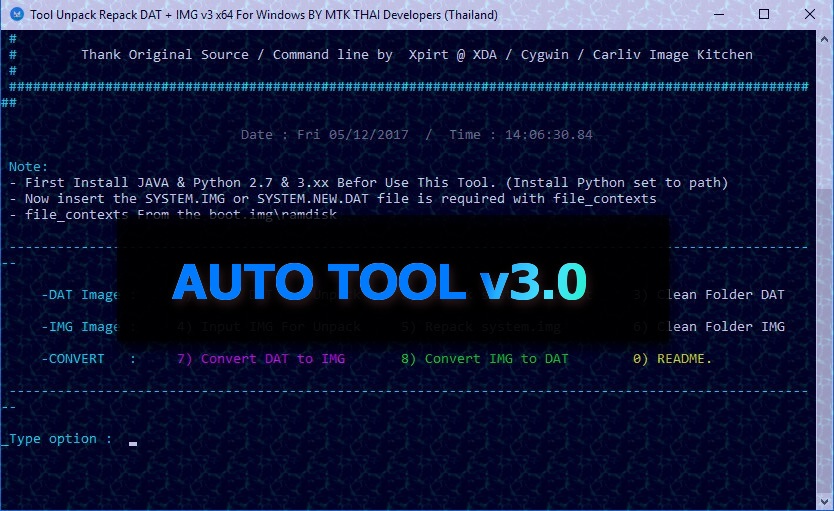
In this tutorial, we’ll see how we can convert and extract System.img and System.new.dat files on a Windows PC. The system.img is a part of the Android OS. The image file contains all the default applications, framework, Dalvik VM (Virtual Machine), initialization scripts and other necessary support files which an Android OS needs or comprises of.
The system.new.dat file is somewhat similar to the system.img file. It can be used to derive or extract system dump of any Android OS. This dump generally consists of the stock or default apps, ringtones, wallpapers, themes and a few other necessary system files.
Worth reading: How to Extract Nexus or Pixel Factory Images (Windows/Linux)
Both the system.img and the system.new.dat cannot be extracted using conventional file extractions tools such as WinZip or 7-Zip. To perform this task one requires special tools that are specifically built for this purpose.
Sadly, performing this task on a Windows PC is difficult. There are a lot of limitations when on Windows platform. There are a few tools which guarantee to do this. However, none were found promising to me except one.
Auto Tool v3.0 functions as it should and is best out of its bunch. The link to download Auto Tool v3.0 is listed below. I have also listed the steps to extract system.img and system.new.dat files. If you need to then you can also refer to it.
Prerequisites
- Java SE Development Kit – Download and Install
- Download and Install both Python 3.6.x and Python 2.7.x
- Auto Tool v3.0 – Download for x64 | Download for x86
Important Points to Note
- While installing Python 3.6.x, make sure to check the box that says Add Python 3.6 to PATH.
- While installing Python 2.7.x, click on Advanced Options and check the box that says Compile .py files to bytecode after installation.
How to Extract System.new.dat file on Windows
- Make sure you downloaded the Auto Tool v3.0 linked above in the prerequisites section.
- Extract the [zip] file in a new folder.
- The Android-Tool folder will be hidden (You can unhide it if you want, doesn’t make a difference).
- Next, open the Auto Tool v3.0.
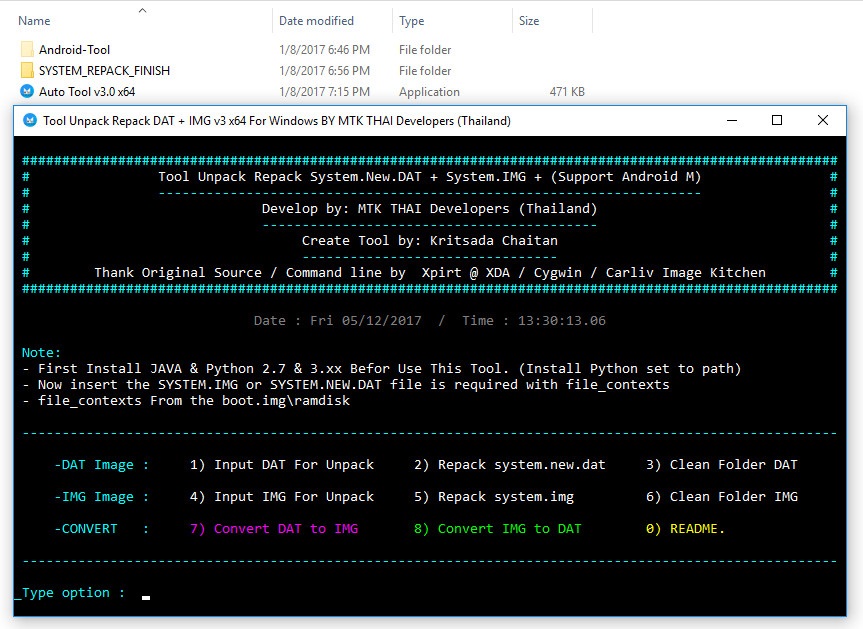
- Then, type 1 and hit enter (A new folder will pop up).
- The system.new.dat is generally accompanied by two more files (system.transfer.list and file_contexts). Copy all the three files in the folder that popped up.
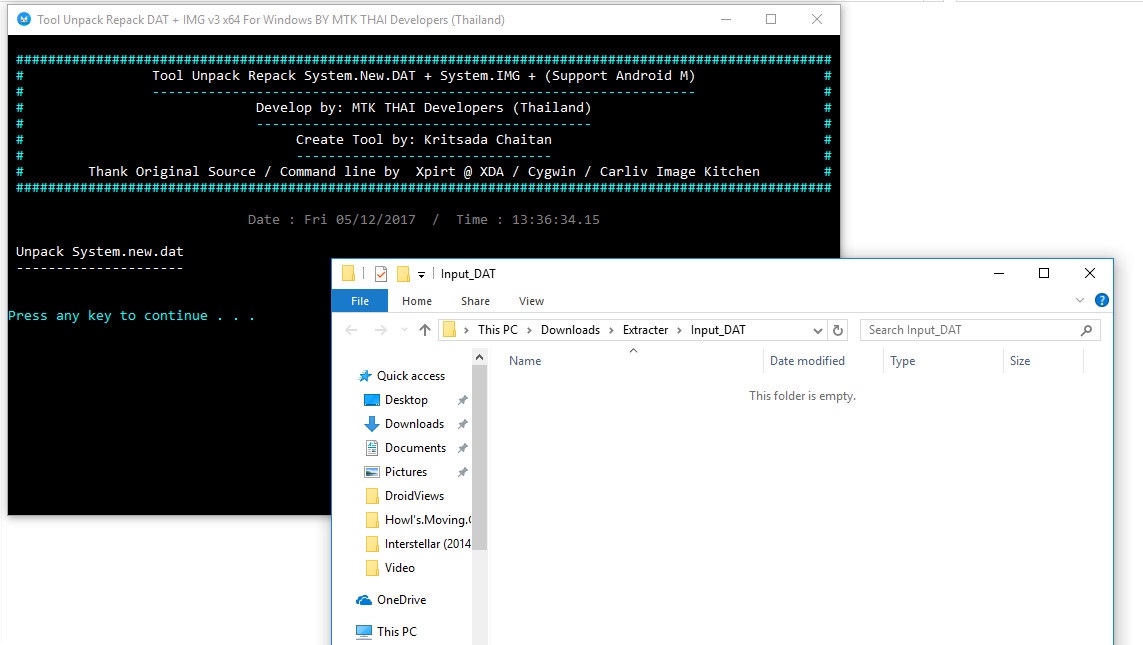
- Then, as it says, press any key to continue (The file will be converted to EXT4 format).
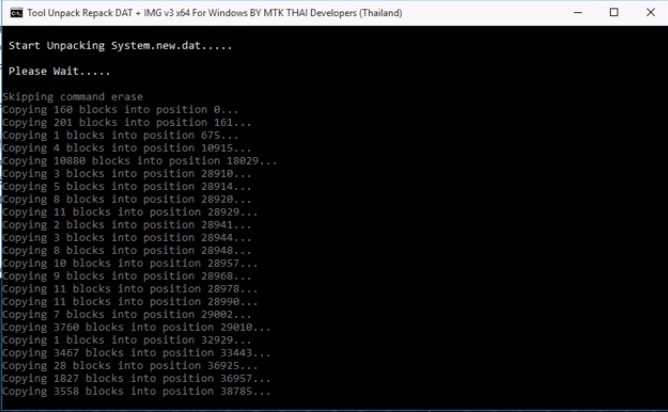
- After the process is complete, the terminal will display EXT4 superblock info stating the successful completion of the process.
- Next, press any key to continue (The unpacking of the EXT4 file will begin).

- Wait, a message will be displayed saying, Done. Go to Folder System_Unpack (Press any key to continue).

That’s it, guys. You can find the extracted files in the System_Unpack folder located in the same directory as Auto Tool v3.0.
How to Extract System.img File on Windows
- Make sure you downloaded the Auto Tool v3.0 linked above in the prerequisites section.
- Extract the [zip] file in a new folder.
- The Android-Tool folder will be hidden (You can unhide it if you want, doesn’t make a difference).
- Next, open the Auto Tool v3.0.
- Then, type 4 and hit enter (A new folder will pop up).
- The system.img is generally accompanied by one more file (file_contexts). Copy all the three files in the folder that popped up.
- Then, as it says, press any key to continue (The file will be converted to EXT4 format).
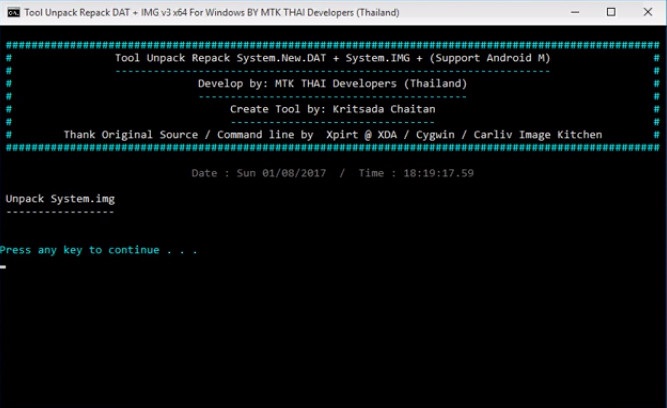
- After the process is complete, the terminal will display EXT4 superblock info stating the successful completion of the process.
- Next, press any key to continue (The unpacking of the EXT4 file will begin).

- Wait, a message will be displayed saying, Done. Go to Folder System_Unpack (Press any key to continue).
That’s it, guys. You can find the extracted files in the System_Unpack folder located in the same directory as Auto Tool v3.0.
Make sure to clean folder DAT and folder IMG before reusing them or you might end up mixing some other components into the current extraction firmware.
Seems like there is also a ‘readme’ file which lists all the features and prerequisites. Type 0 to open it. The steps for conversion of DAT files to IMG files or vice-versa is more or less same therefore I’m not mentioning them. However, if you guys have any queries or questions related to this post do let me know in the comments below.


When I open Auto Tool (even as an admin), I don’t get a menu at all. I get the error: “‘ctext’ is not recognized as an internal or external command, operable program or batch file.” And it says this over and over again.