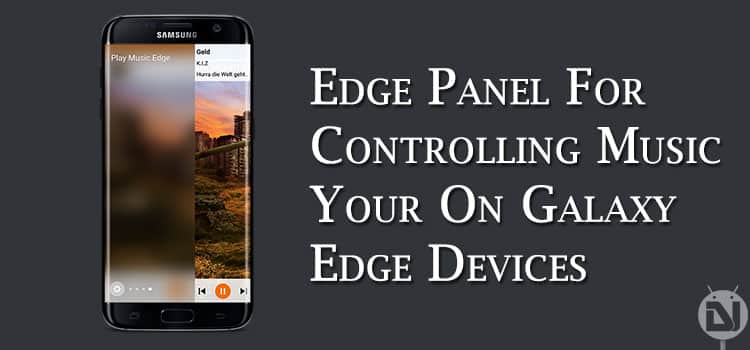
Samsung introduced Galaxy Edge line of devices last year that had dual curved displays. Though in the initial days on Galaxy Edge devices there were not enough you could do to take advantage of those curved edge screens. But in the recently released Galaxy, S7 Edge and the Marshmallow update for other models Samsung has added quite a bit of functionality to it. There were several new panels introduced in the Marshmallow update like Favourite Apps, Contacts, and few others. The update also added the support for third-party Edge panels. Here is an edge panel that will let you control your Music. So playing a song, skipping a track or pausing your music will be just a swipe away on the edge screen.
Xda developer hymxdev has developed an Edge panel that will let you control your music from your edge screen. This is an open source project and you can view the source code for this app over here. To follow updates and give your feedback to the developer, head over to this Xda thread.
Being an Edge Panel this application will only work Samsung Galaxy devices that have Edge support. This application should work fine on Galaxy S6 Edge, S6 Edge Plus, S7 Edge devices. This would also work on Galaxy Note 5 if you have enabled the Edge screen features on it. Read the guide linked below to enable edge screen features on your Galaxy Note 5.
Read: How to Enable Edge Screen Features on Galaxy Note 5
Features
- Supports almost any Music player
- Tap on the Album Art to open the music application
- General music controls like Play/Pause, Next track, Previous track, etc. (These actions will be according to the music player you are using)
Steps To Follow
Step 1. Download and install the application from the Samsung store.
Step 2. Open the Edge Overview panel and then open the configuration page for the newly installed panel (click the pen).
Step 3. Now click the “Change Notification Permission” button.
Step 4. Allow “Edge Player” to get access to your notification so that you could control your music using this edge panel.
Step 5. Now press the back key to return to the edge panel settings. The checkbox “Notification Access” should be checked now.
Step 6. Enable this panel and close the Edge panel settings.
Step 7. Start your favorite music player and play some music. Swipe on the edge screen to bring up the Edge Player panel and control your music.
Note: If you update the Edge Player to a newer version, you have to disable and reenable the panel. Rebooting your device might be also necessary.
Congrats! You have successfully installed Edge Player on your Galaxy Edge device. Enjoy easy access to all your music controls with just a swipe to the edge panel.
Leave your queries and doubts in the comments section below. We will try our best to resolve your issue. Also, share your views about this application or rather this edge panel in the comments below.



Link die