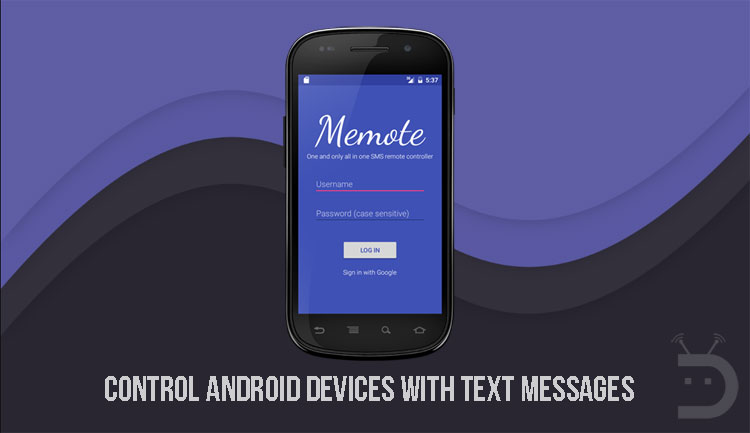
If you are someone who uses multiple Android phones or travels a lot then you might have faced the struggle of constantly juggling between multiple devices. Viewing the notifications, keeping track of remaining battery on both the devices, handling the missed and received calls, seems too hard, isn’t it? With Memote, you can easily control Android device with text messages.
What if I tell you, there is an app which could remotely retrieve data from your registered device and all you have to do is to send a text message from your other device. You could use this app for multiple purposes like turning on the GPS location on your other phone, retrieve the notification with details of missed and received calls, and even record the surroundings.
The best part about this app is that it allows you to do all these via simple text messages without any access to the internet. So, you don’t have to worry about the privacy of your data. You could also use this app to remotely control the settings of your phone like turning WiFi on/off and switching it to the silent mode and much more.
Here is how to control Android devices with text messages.
Step 1:
First and foremost, download and install the Memote app from the Google Play Store.
Also read: How to Get Android Oreo Adaptive Icons on any Android
Step 2:
Now, open the app and you can either choose to sign in or sign up or simply ignore it and use the app as a visitor.
Step 3:
You have to now setup a password for Memote. This is very important as you will be using this password to remotely control your device.
Step 4:
Now pass through the setup and then give permission to the app to access your incoming messages for it to function properly.
Step 5:
You can now find a bunch of icons on the home page of the Memote app. Each of these apps represents the commands that have to be sent via text messages to execute the corresponding function.
Select the command which you would like to execute, for example, the Turn on Wi-Fi command.
Step 6:
You will now find the command that has to be used in order to execute the action. You can either use the default one or change it to something you prefer.
Don’t miss: Speed Up Android Devices Using Swap [Part 1]
Step 7:
Now open the messaging app on your other phone and then type the below lines
Memote=password Command1
Here replace the password with the one you set on step 3 and the command 1 with the one you found on the command page. For instance, if you want to control the wifi, you have to enter the below lines into the text message.
Memote=password wifion
You can also enter multiple commands in a single message like,
Memote=password wifion silent battery
Remember, the commands are all case sensitive.
Step 8:
Now enter the registered mobile number to the recipient’s box and hit send to activate the commands. The commands will now be executed one by one as soon as your message is sent.
That’s it. You have successfully controlled your Android smartphone remotely without internet access, just by sending a couple of text messages.
You may also like: How to Get Your Messages Read Out Loud on Android
If you have any doubts regarding this process, let us know in the comments below.
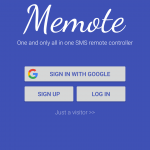
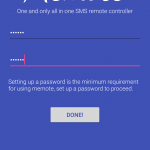
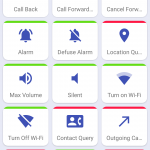
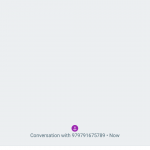



Join The Discussion: