
OnePlus. What do you think when you hear of this smartphone manufacturer? Flagship phone, right? There are features in OnePlus 3 and OnePlus 3T which impresses everyone like its design, great performance, camera, and price. However, one feature which no smartphone out there has is Alert Slider. Alert Slider is a 3-stage button on the left side of your OnePlus 3 and OnePlus 3T. It allows you to toggle between notification priorities. The 3 modes of Alert slider are:
- Silent
- Do Not Disturb
- Ring
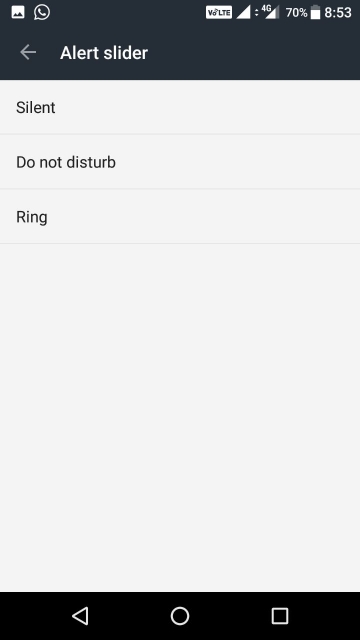
The default position of Alert Slider is set all the way down to “Ring”. When you move the slider a level up “Do Not Disturb” mode will get activated. Moving the slider to the top most position will activate the “Silent” mode.
Must read:
We all know we can control notification settings from the notification bar, but doing it with the push of a button makes our task all easy. We wonder why other manufacturers don’t include one such button. Now, let us configure Alert Slider on OnePlus 3 and 3T for our specific use.
Configure Alert Slider on OnePlus 3 and 3T
To configure alert slider on OnePlus 3 and 3T, follow the below steps:
- Head to the settings app in your OnePlus 3 and 3T.
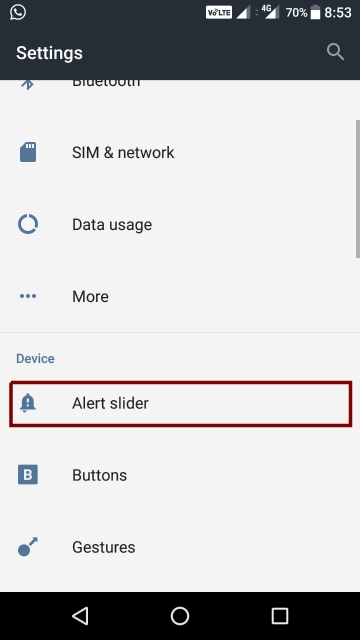
Alert Slider - Go to Alert Slider option.
- In the Alert Slider menu, you will find 3 options: Silent, Do not Disturb and Ring. Let us configure each of the options one by one.
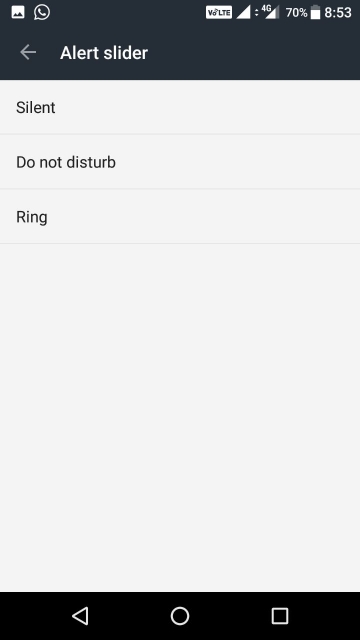
Options in Alert Slider - Silent Mode: In this option, you can choose to enable vibration and sounds for alarms and media while notifications are set as silent.
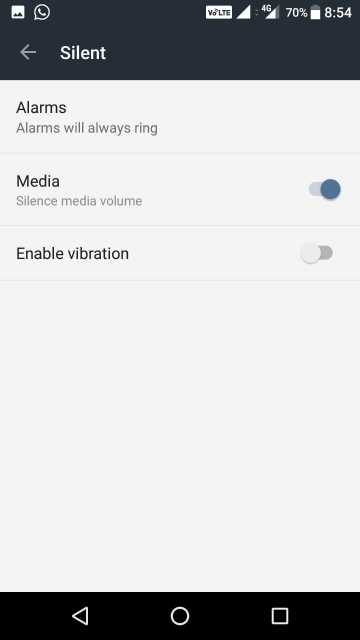
Silent Option in Alert Slider - Do Not Disturb Mode: Here, you can select the notifications which you want to receive in the Do not Disturb mode. Some of the options you will see here are alarms, media, Reminders, events, messages, calls and repeat callers. You can enable or disable any of them using the toggle button. Enabling any of these options will help you get notified about the notifications you receive in the Do not Disturb mode.
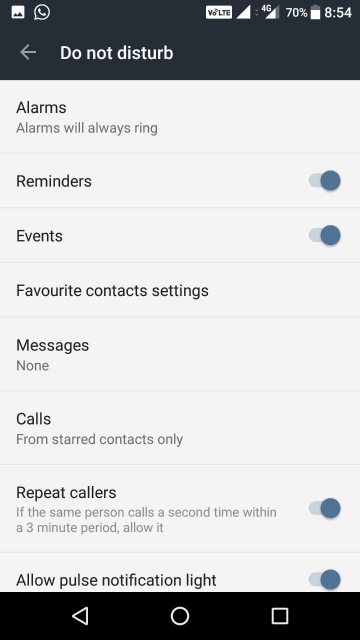
Configuring Do Not Disturb Mode - Ring Mode: This is the default position of your Alert Slider. You will receive all types of notifications in Ring Mode.





Join The Discussion: