
Duet menu is probably one section of the Chrome browser that keeps on getting revamped every now and then. For the unaware, Chrome Duet is the bottom bar that holds all the major functionalities like home tab, tab switchers, and the overflow icon. By default, this bottom bar remains disabled in the stable build (which could, in fact, be enabled via the Chrome Duet flag). With the recent changes to Chrome’s Duet menu, it has now been updated with a new UI. Let’s have a look at the changes that it underwent and the steps to enable it on your device. Moreover, Chrome Canary for Android tests a new Sharing Hub. Have a look at that as well.
Chrome’s New Duet Menu
The new design change in the Duet Menu of Chrome shortens the number of menu items from 5 to 3. Earlier you had the Home, Share, Search, Tab Switcher, and the Overflow menu. However, after enabling the new UI, you will have the option of choosing any of the three options. These include either the Home, Search, Tab Switcher variation or the Home, Search, Share variation or the New Tab, Search and Share variation.
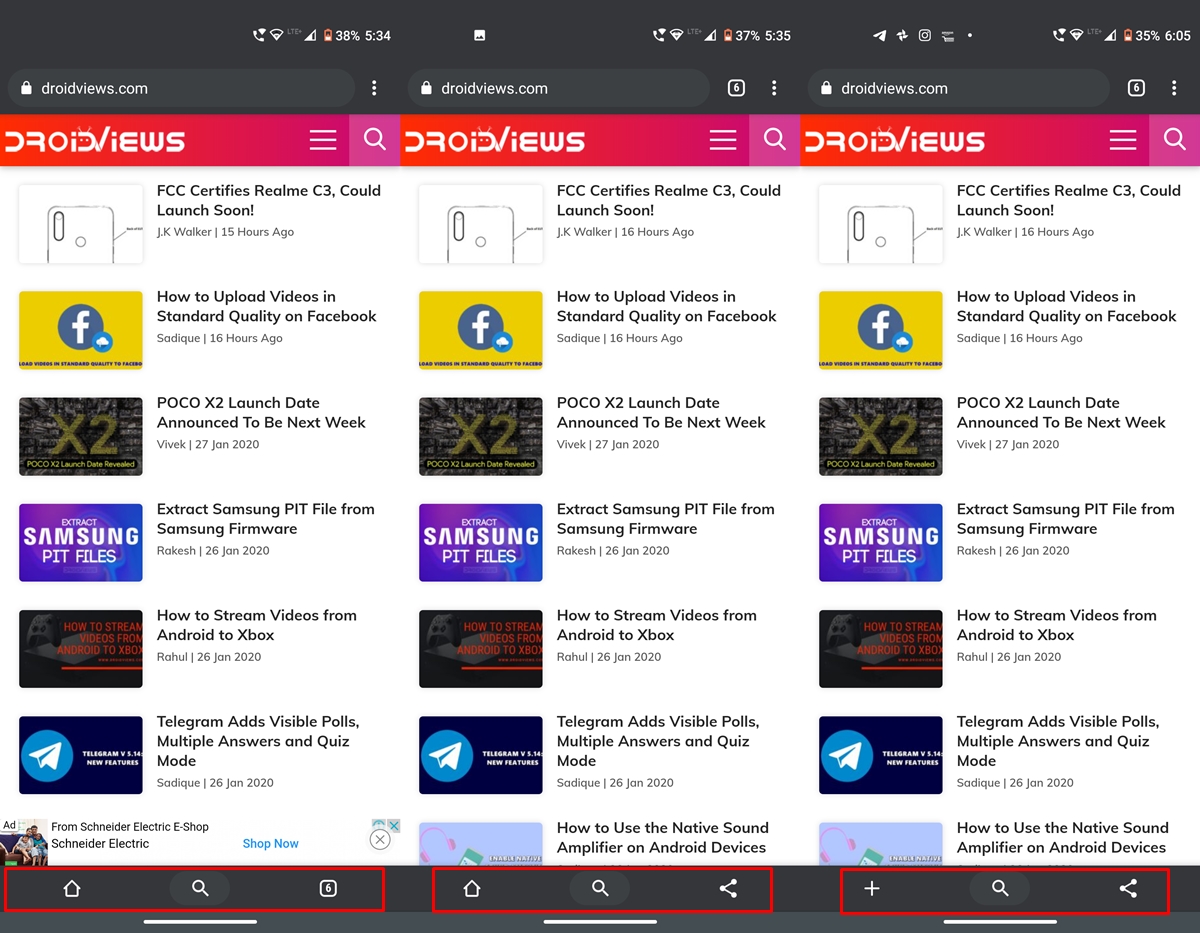
However, this is where the main issue arises. None of the three combinations offers the Tab Switcher and Share function together. This, in my opinion, is two of the frequently used functions of Chrome’s bottom bar and the absence of anyone of them might because of discomfort for the users.
Enabling the new duet menu in Chrome also changes the top bar accordingly. The first one makes the top bar include the Omnibox, tab switcher and the overflow icon. The next will only let the top bar have the address bar and overflow icon. Whereas the third one incorporates all four, i.e. Home, address bar, tab switcher and the overflow icon. The changes are currently active in the Chrome Beta, Chrome Dev and the Chrome Canary build. To try it out, here are the steps to be followed.
Enable the New Duet Menu
To enable and try out the new duet menu in Chrome, you’ll have enabled a certain Chrome Flag. These are experimental in nature and are used to test unreleased features before they get over to the stable build. So if you face any stability issues after turning it on, consider disabling the Chrome flag. With that said, here are the required steps needed to try out the new Duet menu in the Chrome browser.
Steps to be Followed
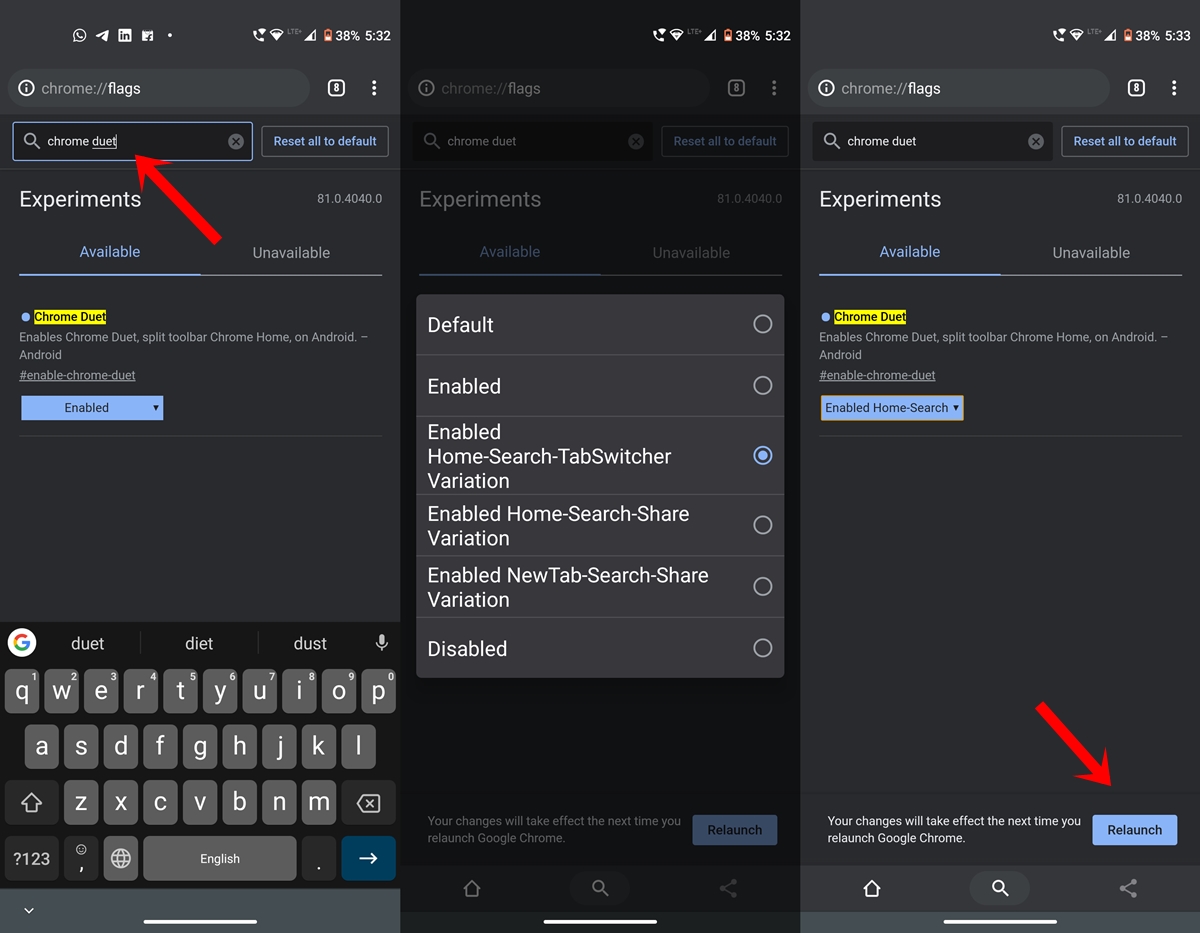
- Open Chrome Beta, Canary or Dev build. This guide is carried out using the Canary version.
- Next, type in chrome://flags in the address bar.
- Search for the Chrome Duet flag and tap on the Default keyword. This flag is responsible for enabling the new duet menu in Chrome.
- This will open a long list of menu, select from Enabled Home-Search-TabSwitcher Variation, Enabled Home-Search-Share Variation or Enabled NewTab-Search-Share Variation.
- Chrome will now notify you to restart the browser. Hit on Relaunch to do so.
That’s it. The new Chrome Duet Menu would have been successfully enabled. It will vary for each one of you, depending on what you ultimately choose. Moreover, you will also see the variation in the top menu bar, as mentioned before.
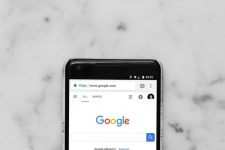
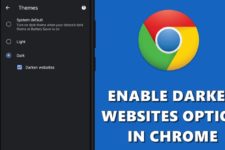
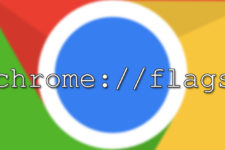
Join The Discussion: