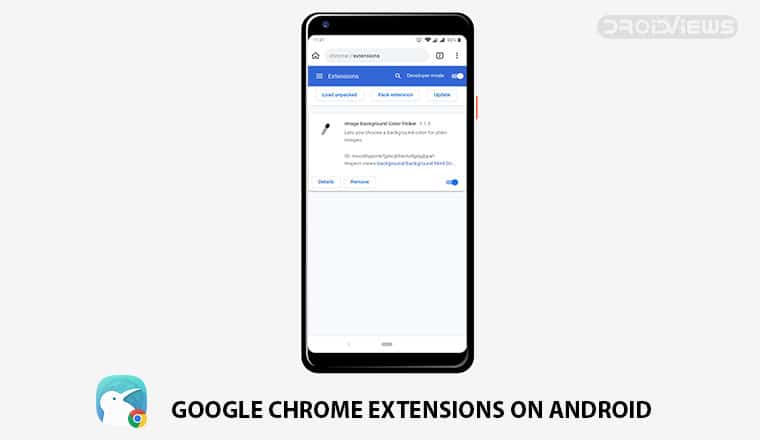
Google Chrome is the most popular browser on desktop and mobile but the browser itself on the two platforms is very different. Where on the desktop, Chrome has so many extensions and apps to rival Mozilla Firefox, on the smartphone it doesn’t at all. Browsers like Samsung Internet support extensions on mobile although the selection is small. Firefox on Android has a vast library of extensions. Now you can also install Google Chrome extensions on Android, but you’d have to use Kiwi Browser.
Like almost all other browsers on Android, Kiwi Browser is based on the open-source Chromium code that Google Chrome is itself based on. There are a couple of features that all of these Chromium-based browser’s lack though. You can’t sync your bookmarks and history with Google Chrome on the desktop, for one. And since browser’s like Samsung Internet aren’t really available for the desktop, syncing with Google becomes all the more important. Although Samsung Internet and Brave provide workarounds to the problem with their desktop extensions for Chrome.
That brings us to the other missing feature on these Chromium-based mobile browsers and it’s the support for Chrome extensions. Sure Samsung Internet supports extensions but it doesn’t support Chrome extensions and thus hardly has 10 extensions to offer. The developer of Kiwi Browser, Geometry OU, has finally found a way around that problem too. Kiwi Browser now supports Chrome extensions on Android.
Editor’s Pick: All You Need to Know About Android System WebView
Install Kiwi Browser
For the uninitiated, Kiwi Browser is a speedy, feature-packed Google Chrome alternative with a built-in ad blocker, dark theme, bottom address bar, edge history swipe gesture, reachability button and many other improvements over the standard Chrome browser. With the latest update, the browser adds support for Chrome Extensions to the extensive list as well. In our review of an earlier version of the browser, I said Kiwi is better than Chrome but it isn’t Google Chrome. And while Kiwi is more Chrome now than Chrome itself, it still isn’t Google Chrome. That’s because it still lacks the options to sync bookmarks and history with Chrome on desktop using your Google account.
How to install Google Chrome extensions on Android with Kiwi Browser
- Launch Kiwi.
- Go to chrome://extensions using the address bar.
- Toggle on Developer mode.
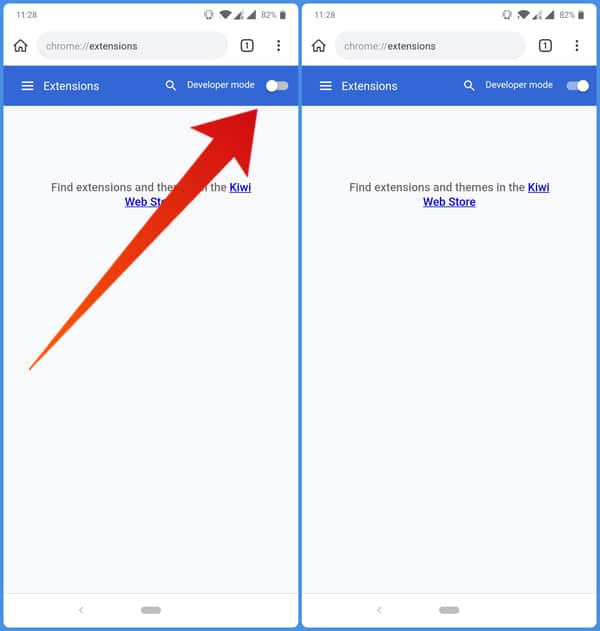
- Click on the link to Kiwi Web Store given below the toggle or visit the Chrome Web Store in desktop mode.
- Find an extension you like and tap on the Add to Chrome button just like you do on the desktop.
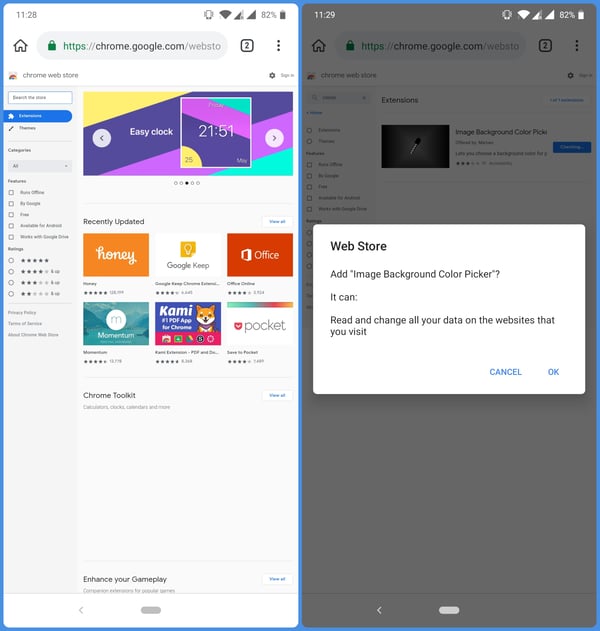
- The extension will then be downloaded and installed.
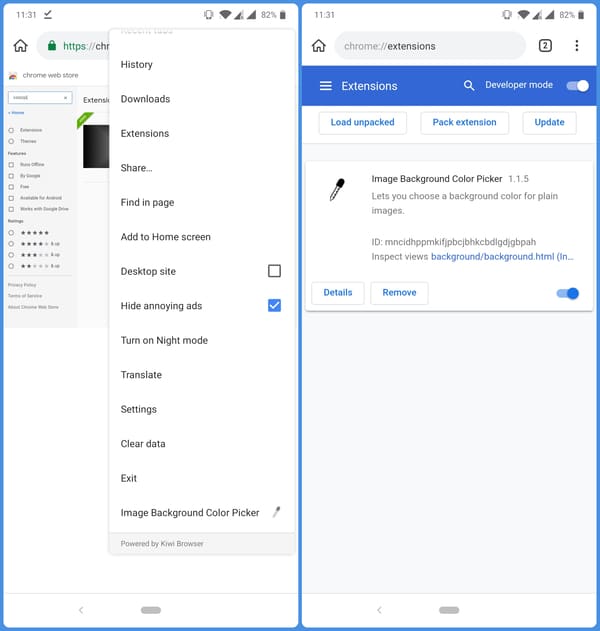
Installed Chrome extensions can be found in the three-dot overflow menu at the very bottom of the list or at chrome://extensions/. With this update, Kiwi browser is one step closer to replacing Chrome on my phone. The only thing missing is the cross-platform syncing with Chrome and we know by the example of Samsung Internet that it’s possible too. The update will be released on the Google Play Store in the coming days. Meanwhile, you can grab an APK from the developer’s Github page to try Chrome extensions on Android.
Read Next: 5 Best Android Browsers with Dark Mode
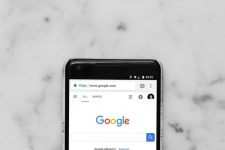
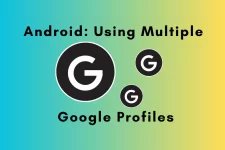

Join The Discussion: