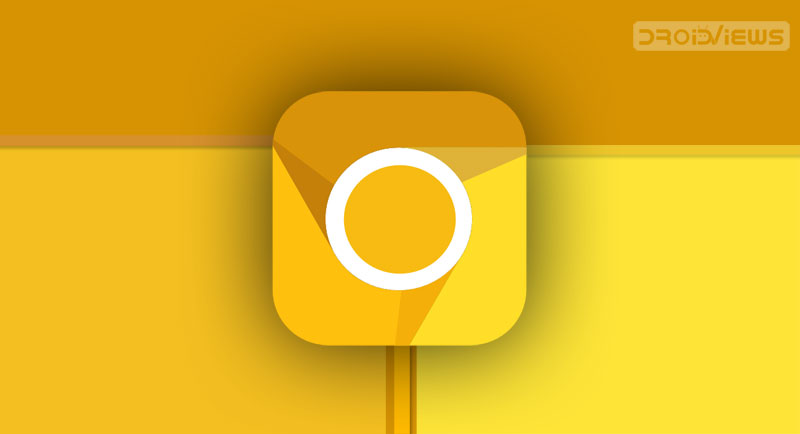
Google keeps on experimenting with lots of new features and functionalities. All these features first make their way to the Chrome Canary version. From there they move over to Dev, beta and finally the stable version. Similarly, the ability to view Tab Strips is only available on Chrome Canary, as of now. This feature allows you to view small snippets/thumbnails of the respective tab.
All these tabs snippets are placed on the newly created strip, which is in fact, placed atop the Omnibox (address bar). Not only you could view the entire contents of the tab in those snippets, but closing these snippets would also close the respective tabs. Let us now have a look at how to enable these tab strips on the Chrome Canary browser. Also, if you feel that your Chrome browser has slowed down, you should clear cache and data in Chrome for Android.
Enable Tab Strips in Chrome Canary Browser
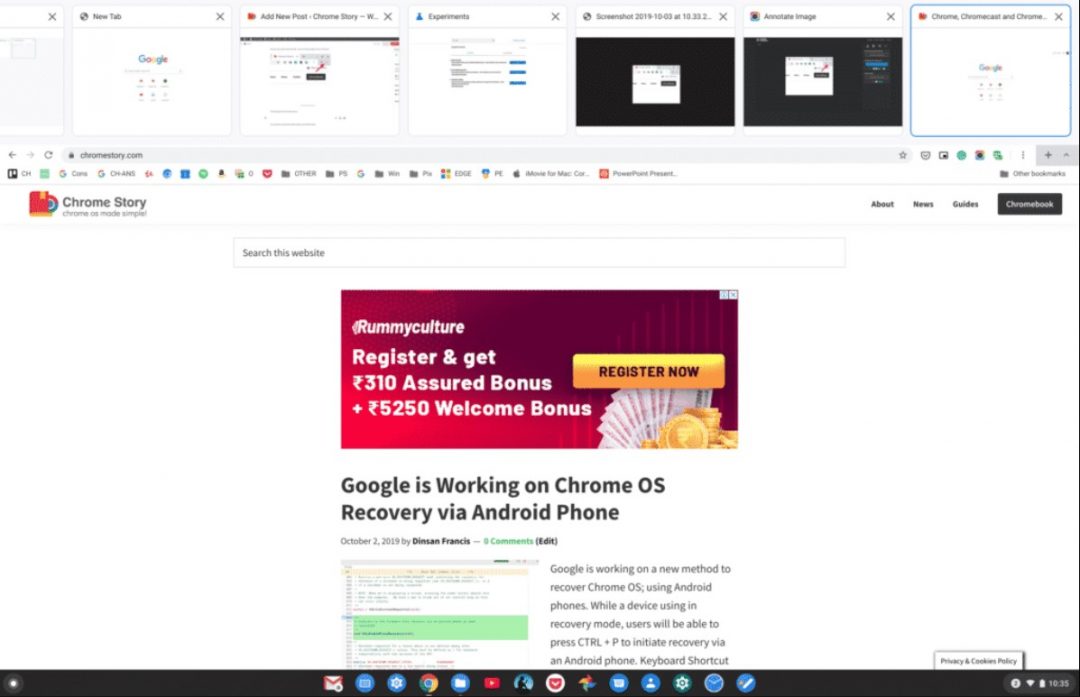
Any new feature that is currently in the testing phase is hidden behind the experimental flags. And similar is the case here. To enable the tab strips in the Chrome Canary browser, you will have to visit the flags section. For that, follow the below instructions.
Don’t Miss: Move Chrome Browser Address Bar to the Bottom
Moreover, do note that enabling these experimental features may cause your browser to become unstable. So if that happens, just disable all the enabled features and everything would revert back to normal. Even then if speed doesn’t improve much, have a look at the best and fastest Android browsers in 2019.
- First off, download and install the Chrome Canary browser on your desktop or PC.
- Open it and type chrome://flags in the address bar.
- Next, under the experimental flags section, type in the keyword strip in the search box and look for the following flags:
WebUI tab strip New tabstrip animations Scrollable TabStrip
- Now, click on the Disabled button and then choose the Enable option from the drop-down menu. Do this for all the three flags.
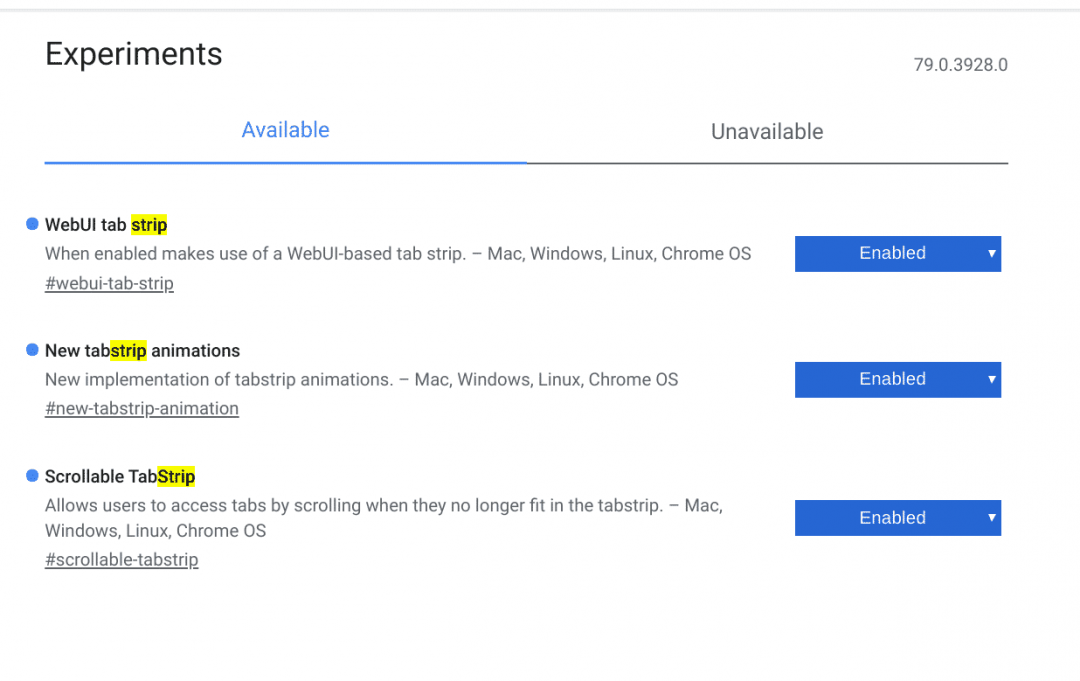
- Now, to enable tab strips, you will be notified to restart your Chrome browser. Click on Restart Now.
- Once your browser restarts, all the three flags would now have been enabled. You may now see the tabs strip icon as an upward pointing arrow, next to the new tab icon (+).
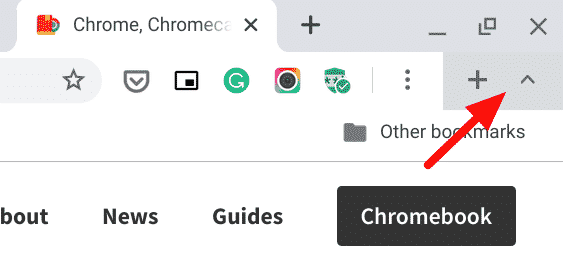
- Clicking on it will open the tab strips menu, on which you could see the snippets/thumbnails of all your opened tabs.
These tabs strips in the Chrome Canary browser do end up taking a lot of space and doesn’t look too pleasing to the eyes as well. But still one can’t complain as far as it gets the job done. Having the idea about the content of the other opened tabs without having to actually visit them is definitely a great time saver. Another important point worth mentioning is the fact that some users are not able to find the WebUI tab strip flag in their Canary browser. So, it seems to be a case of a partially rolled out feature or a server-side update. In that case, you will just have to wait until it does land on your browser someday.
Read next: Hack the Hidden Google Chrome Dinosaur Game
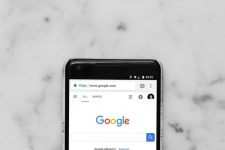
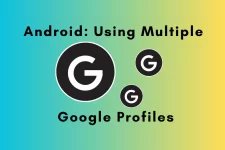



Join The Discussion: