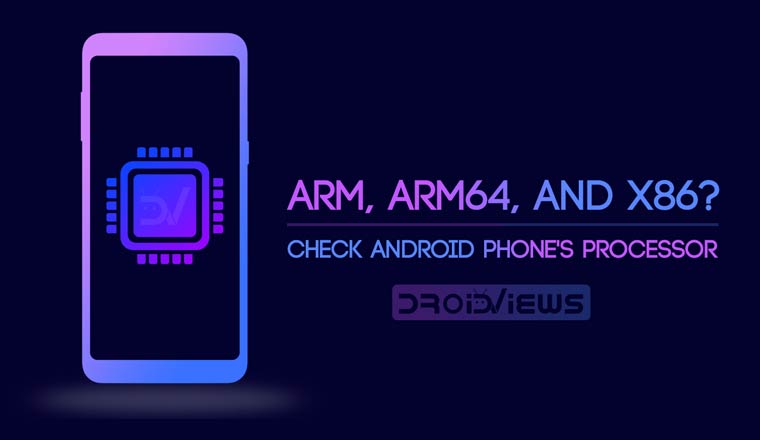
Have you ever asked this question to yourself – “Is my phone ARM or x86?” Yesterday I was trying to sideload that Google Pixel’s Aurora Live Wallpaper from the XDA Forum and it had multiple download options depending on the type of processor your phone has. Now, I’ve been reading a lot about the Android OS and smartphones over the year but, quite frankly, I was confused what processor my smartphone is running. Is it ARM, ARM64, or x86? So I decided to write an article to help others check Android phone’s processor easily.
Knowing which processor you have is very important to make sure you are downloading the right files. One app, nowadays, has multiple versions for multiple processors so that it runs smoothly on each and every phone available. If you only install apps from the Google play store then knowing which CPU architecture your phone has is not necessary, but if you sideload apps then this information is required as CPU architecture is becoming a factor in more and more scenarios these days, including certain sideloaded app updates and, of course, custom ROMs and Gapps.
What’s ARM, ARM64, and x86?
As of now, there are three main CPU architectures used in Android smartphones – ARM, ARM64, and x86. Out of these three, ARM is the most common as it is properly optimized for battery consumption. ARM64 is an evolution of the original ARM architecture that supports 64-bit processing for more powerful computing, and it’s quickly becoming the standard in newer devices. Then there’s x86, which is a bit more powerful than either type of ARM CPUs, but not quite as battery-friendly, so it’s the least common of the three.
- ARM: ARMv7 or armeabi
- ARM64: AArch64 or arm64
- x86: x86 or x86abi
Learn More: What’s the Difference Between ARM and x86 Processors?
How to Check Android Phone’s Processor
Here’s how you can find out which processor your phone is running and it’s as easy as installing an app from the Play Store. You can find lots of apps that give you all the possible information about the hardware configuration of Any Android device, whether it’s a smartphone or tablet.
We are featuring two apps that can tell you everything you might want to know about your device. To find out what processor your device is running, download one of the following apps.
Inware
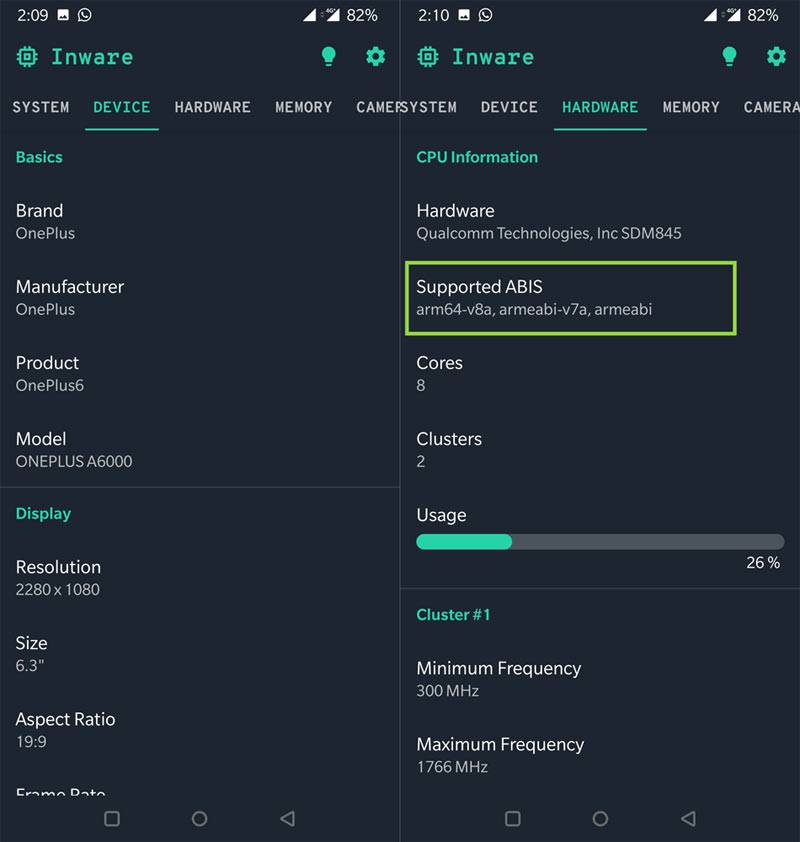
Inware is a new but simple app with a clean user interface. Just install the app and open it. Tap the Hardware tab to check your phone’s processor and its type. The above screenshot is from a OnePlus 6.
[googleplay url=”https://play.google.com/store/apps/details?id=com.evo.inware&rdid=com.evo.inware”]Droid Hardware Info
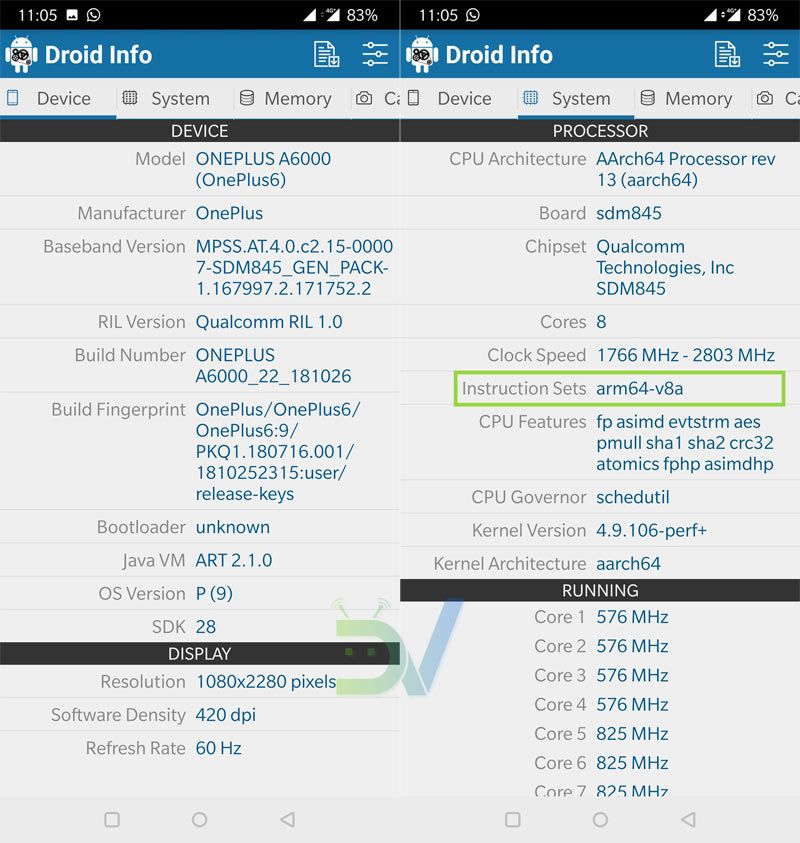
Droid Hardware Info is one of the most popular apps for checking the Android device’s processor and other hardware specifications. You may not like the UI of the app as it looks pretty outdated but it does its job well.
- To check your Android phone’s processor, install Droid Hardware Info by InkWired. This app shows you all the information regarding your device’s hardware.
- Once installed, open the app and head to System tab. From this tab, take note of two fields – CPU Architecture and Instruction Sets.
- Use the information provided in this step to convert the information learned in the previous step (CPU Architecture and Instruction Sets) into common processor name.
My Device – Device info
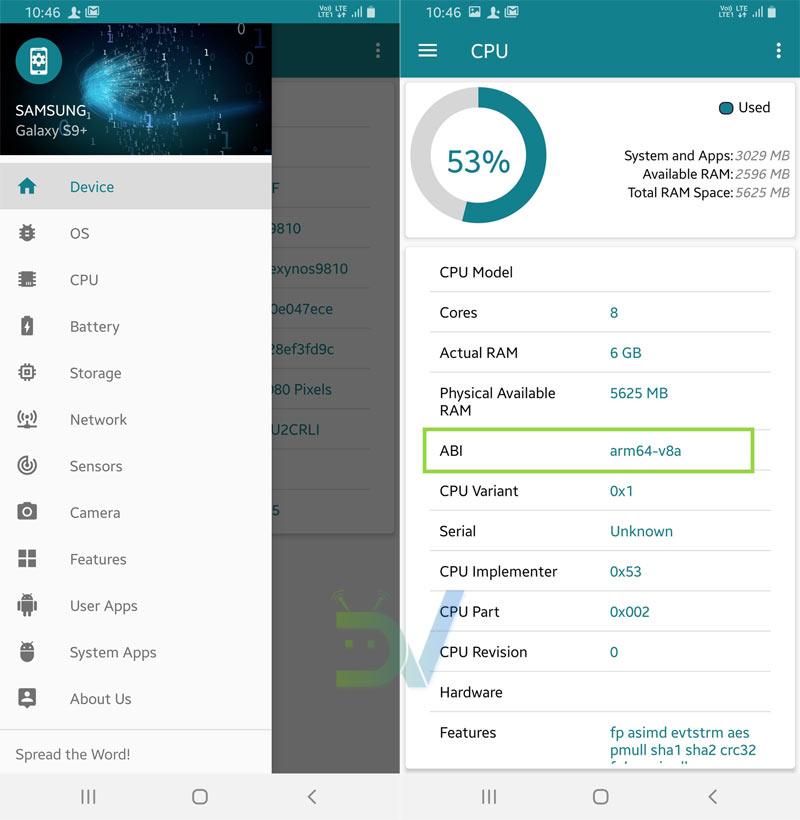
This app is yet another app for exploring the information about the hardware of Android devices. To check Android phone’s processor, install My Device – Device info app, launch it and tap the Menu> CPU.
[googleplay url=”https://play.google.com/store/apps/details?id=com.anu.main.myandroid”/]Which type of processor does your device use—ARM, ARM64, or x86? Were you able to check your Android phone’s processor? Let us know in the comment section below.



Join The Discussion: