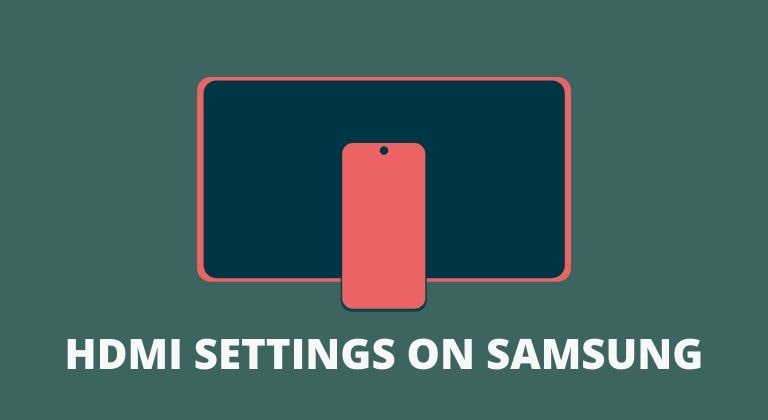
Samsung’s flagship smartphones since the Samsung Galaxy S8 support Samsung DeX. The feature allows users to plug in their phones to a display and now even on Windows and Mac to use their phone as a desktop. Although, if you’re not looking forward to using DeX when connected via an HDMI, then you can change the default HDMI mode on Samsung devices. There are only two HDMI modes — Samsung DeX and Screen mirroring. Thus you can switch it to Screen mirroring to simply mirror your phone’s screen when connected to an external display via HDMI.
In this guide, we’ll show you how to change the HDMI mode on your Samsung device. Keep in mind that this setting is only available on certain Samsung devices. Thus, if your Samsung phone does not support DeX, then the option will not be available for you. Additionally, you can also download Samsung DeX stock wallpapers. Keep in mind that if you switch the HDMI mode to Screen mirroring, then DeX will not automatically launch when you plug into a display via HDMI.
Change HDMI mode on Samsung devices
Follow these steps to change the HDMI mode on Samsung devices. It’s also worth noting that you will have to manually switch the HDMI mode in case you want to use Samsung DeX or vice versa. Samsung DeX is supported on the following devices at present — Galaxy S8 series, Galaxy S9 series, Galaxy S10 series, Galaxy Note 8 series, Galaxy Note 9 series, and Galaxy Note 10 series.
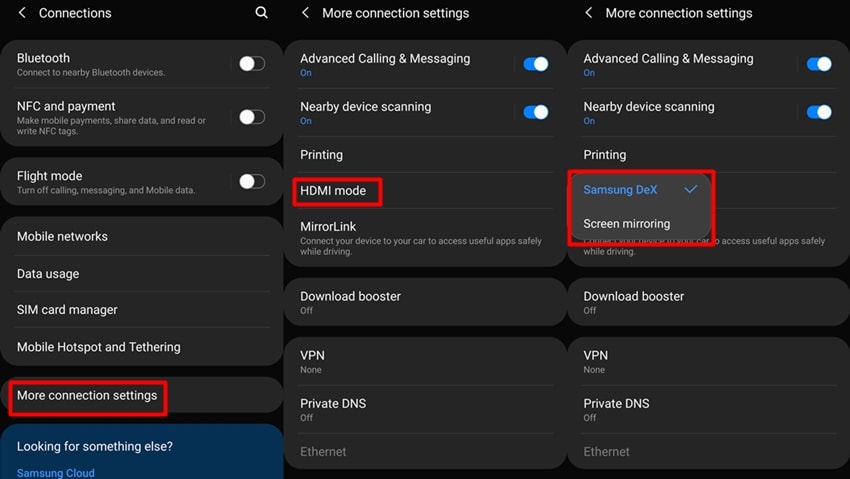
- Open the Settings menu on your Samsung device.
- Tap on Connections which should be the topmost setting.
- Now scroll to the bottom and tap on More connection settings.
- Select HDMI mode from the options.
- A small window should appear with the HDMI options — Samsung DeX and Screen mirroring.
- Select either of the two based on your preference.
Also read: How to Save a Link with a Screenshot on Samsung Devices
That’s it. These are the few steps you need to perform to change the default HDMI mode on Samsung devices. As mentioned earlier, Samsung DeX is only supported on the company’s flagship phones. Thus the only option for HDMI on other devices will be screen mirroring. Moreover, to use Samsung DeX on an external display, you would have to have a keyboard and mouse attached as well. Thus it’s good that we can change the default HDMI mode on Samsung devices.
You can change this setting as and when you need to. Simply follow the steps above to switch back and forth between Samsung DeX and Screen mirroring as a default HDMI mode. We hope this guide helped you switch the default HDMI mode on your Samsung phone.


Join The Discussion: