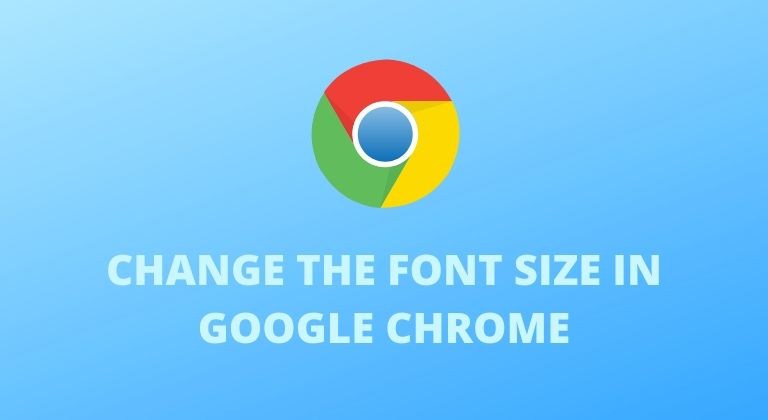
Google Chrome is a browser offers a ton of personalization features. There are several useful features including the option to change the font size in Google Chrome. Not everyone has perfect eye-sight and reading small text can be a chore for some. However, thanks to the text scaling option, users can increase or even decrease the font size in Chrome for Android to their preference.
Changing the font size isn’t necessarily a big feature since most browser apps allow you to change it. Nonetheless, since Google Chrome has a massive user base, you might want to check out how to use the text scaling feature. Before we check out how to change the font size in Google Chrome, you might want to check out how to place all Chrome tabs in the bottom bar on Android. So without much further ado, let’s check out how to use the text scaling feature in Google Chrome.
Change font size in Chrome for Android
Follow the steps below to change the font size in Google Chrome.
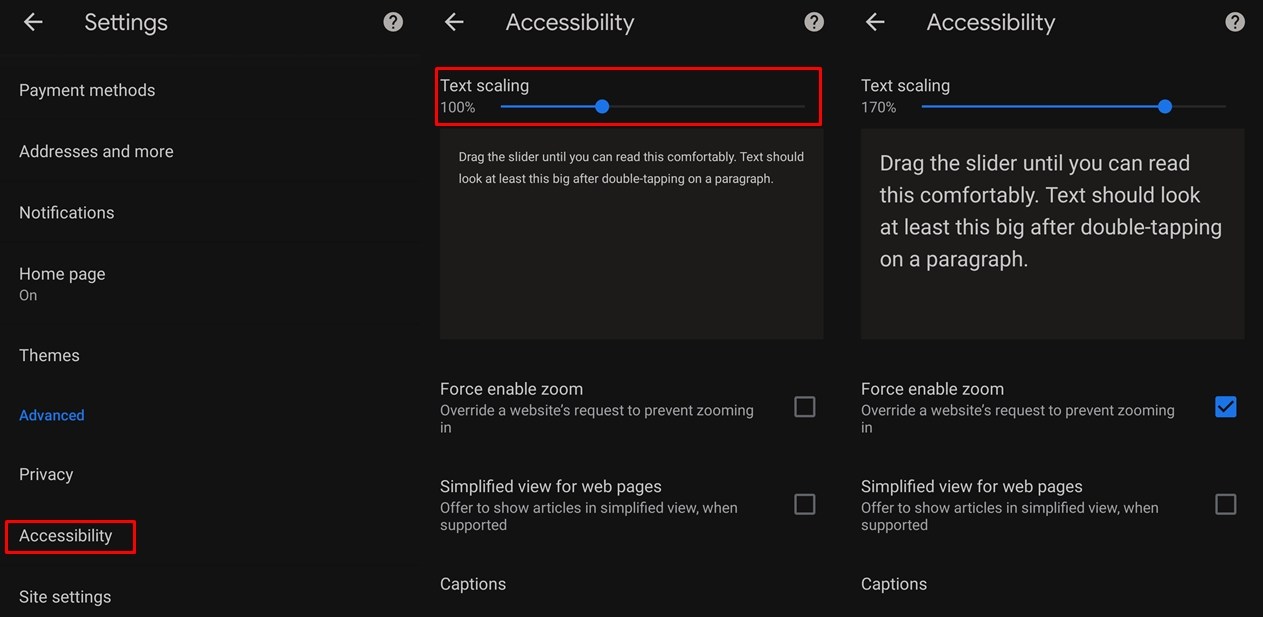
- Launch Google Chrome on your smartphone.
- Tap on the 3-dot icon at the top right of the screen.
- Select Settings and then tap on Accessibility.
- You should see the Text scaling option with a slider.
- It is set to 100% by default. Sliding the slider to the right will increase the font size and sliding towards the left will decrease the font size.
You can change the text scaling in Chrome to your preference anytime. The max is 200% text scaling and the minimum is 50%. Therefore, you have a lot of flexibility to change the font size in Google Chrome. Moreover, once you pass the 145% mark, it will also toggle on Force enable zoom. This feature lets you zoom into text or other elements on a webpage that you can’t otherwise. However, you can toggle off the feature manually by simply unchecking the option.
Fortunately, changing the text size does not interfere with other elements such as images on the webpage. Moreover, you do not have to restart Chrome for the change to take place. To make things easier, we’d suggest enabling the Force enable zoom option. This feature will let you zoom in to text only when needed. It comes in use since some websites have large font sizes while others might have a small text size. Hence, the text scaling feature might not be the best option to use always.
Of course, this feature not only allows you to enlarge text but it also lets you make the text slightly smaller. This is useful since some websites might have large text. Therefore, you can bring down the text scaling feature to improve the reading experience.
Read next: How to Choose the Best Font for Your Android Device
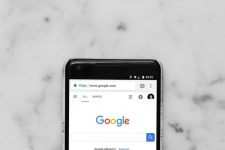
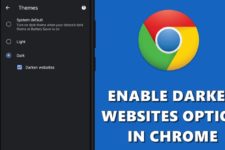

Join The Discussion: