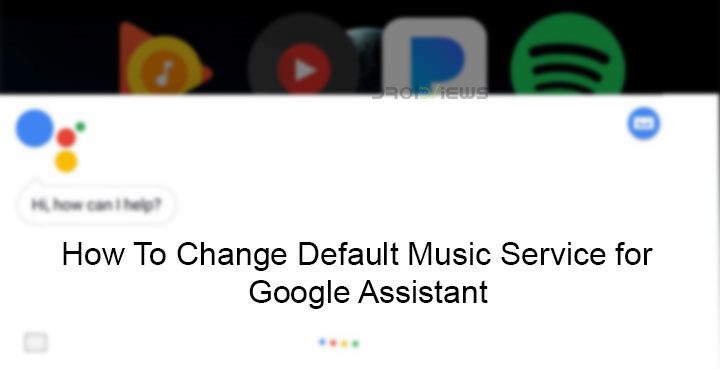
The AI war is already on and it’s hard to say who’s winning it. The top contenders seem to be Amazon Alexa, which is slowly replacing Siri in pop culture and Google Assistant, which is just there… like Android. It’s hard to imagine a lot of people using their Windows PC going “Hey Cortana” when they need something. Samsung’s Bixby has had the same lukewarm reception. Apple’s Siri is somewhere in all this too. Nevertheless, if you have an Android you most probably use Google Assistant, if you do use an assistant at all. We have previously shown you some Google Assistant tricks you can try. Today, we’ll show you how to change the default music service for Google Assistant.
You probably have seen the Google Play Music app on your Android phone, whether you use it or not. Google makes it necessary for OEMs to include it, even if they want to provide their own music player app. This is because Google Play Music is not just a music player app but a music streaming service like Spotify. It needs a large user base in order to be profitable and gain even more market share. So in an unsurprising move, the default music service for Google Assistant on any Android phone is Google Play Music.
Android is all about choice though and this is evident in how it lets you change almost every default app. Google Assistant, coming from the same company, also lets you change the default music service for it. This requires you to have your account on the streaming service linked to your device. Currently, it only lets you choose between Google Play Music,
YouTube Music, Spotify, Pandora, and TuneIn. That will also depend on the availability of these services in your country or region.
Don’t miss: List of 70 OK Google Commands for Google Assistant and Google Now
Change default music service for Google Assistant
- Press and hold the home button to launch the Google Assistant.
- Tap on the blue drawer icon in the top-right corner to open the Assistant menu.
- Press the three-dot menu button from the top-right corner and select Settings.
- Under the Services header, select Music.
- You will now have your options listed. The services with linked accounts will appear on top while others, if available, will be available under the More music services section.
Also read: Android Myths and Facts: Busting 10 Urban Legends
Once you’ve selected a service, you can exit the settings. From now on, anytime you say OK Google or Hey Google and ask the Assistant to play music, it will use the streaming service of your choice. You can still play your music on any streaming service you want by simply saying its name. For instance, “Hey Google, play Thinking out loud on Spotify” will play the music on Spotify, regardless of the default service you’ve set for Google Assistant.
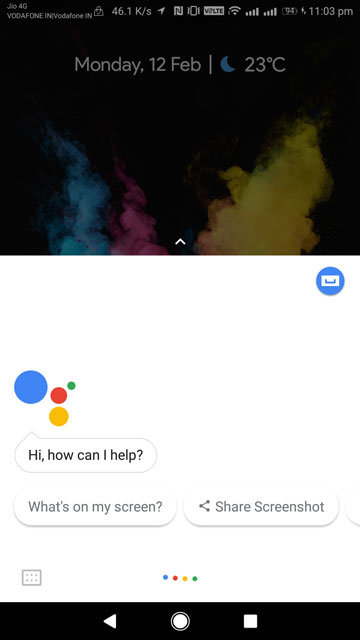
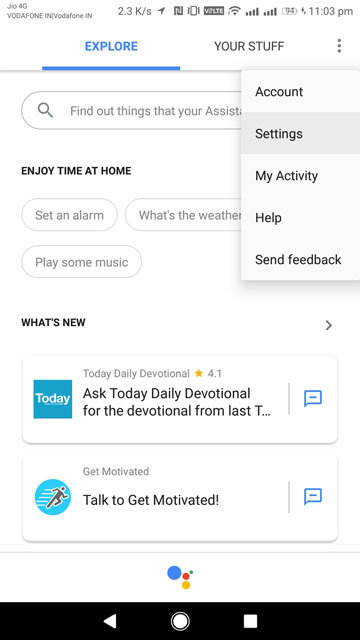

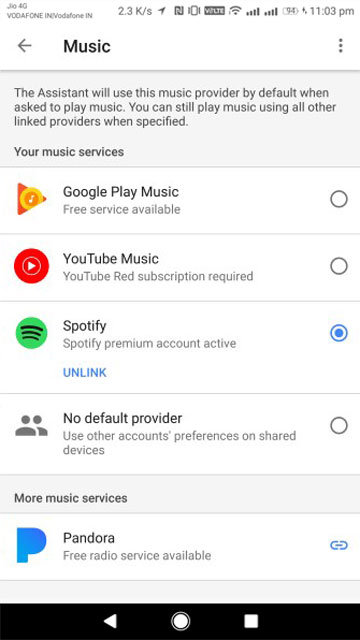

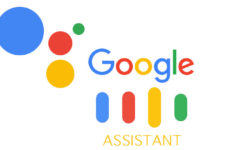
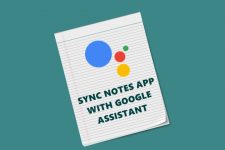
Join The Discussion: