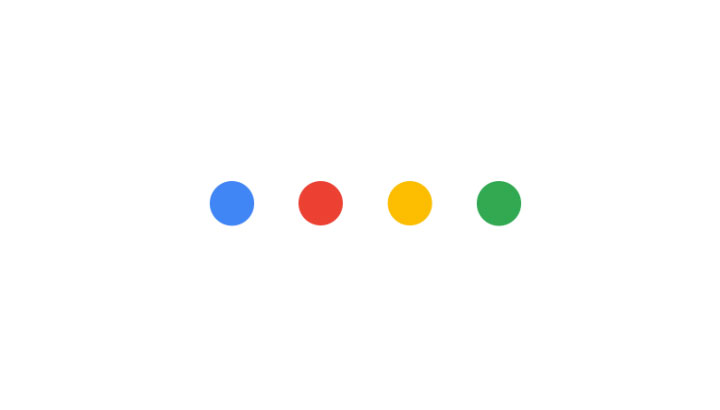
The great thing about Android is the vast possibilities when it comes to customization, the extent to which you can modify your Android device is one of its major selling points. Wallpapers, icons, themes, widgets – there’s so many combinations for you to try that you’ll never grow old of the looks on your device.
When you root, you open up even more options for customization. One such customization option you get only after rooting your device is changing boot animation. Once you root your device, the previous customizations like changing wallpapers or creating custom widgets will feel just like scratching the surface of the endless customization that the Android OS offers. Today we’ll be showing you how to change boot animation on your rooted Android device.
Note: Before we begin, it is recommended to take a Nandroid backup of your phone just in case. Another thing to note is that the method we are about to tell you works best if you have a custom ROM installed; that does not mean that it won’t work on the ROM that came pre-installed with your phone, but we can’t be sure as different OEMs make different modifications to the OS.
Must read: Schedule Your WhatsApp Status Photos with XStatus Changer
To change the boot animation on your phone we will be using a file manager with root access. My favorite file manager is MK File Manager and that’s the one I’ll be using in this tutorial. So, here we go.
- First of all, download a boot animation that you like from the Internet. Look over at XDA forum if you don’t find anything elsewhere
- There’s a possibility that the file you just downloaded will be named bootanimation.zip. If it’s not, then rename it as bootanimation.zip
- Open the file explorer of your choice and locate your original boot animation file in /system/media. It will be named bootanimation.zip
- Once there, rename the existing boot animation file (bootanimation.zip) to bootanimation.zip.bak
- Now, copy the file that you downloaded earlier (which is now renamed as bootanimatin.zip) and paste it in this folder (the one where you found the original bootanimation.zip file)
- Now you’ll see two files in this folder – bootanimation.zip and bootanimation.zip.bak
- Long press the new bootanimation.zip file and select Permissions. You’ll see three options – User, Group, and Other. Tick the boxes for R, W, and X under User category, and tick the boxes for R under Group and Other categories.
- Save the changes
- Reboot your device to see the new boot animation.
You have to make sure that the file name is correct (bootanimation.zip) for the system to recognize your boot animation, and boot properly.
Don’t miss: View Saved Wi-Fi Passwords on Android with WiFi Password Viewer
If you ever want to switch back to your original boot animation, delete the current bootanimation.zip and rename the original file back to bootanimation.zip (from bootanimation.zip.bak)


Join The Discussion: