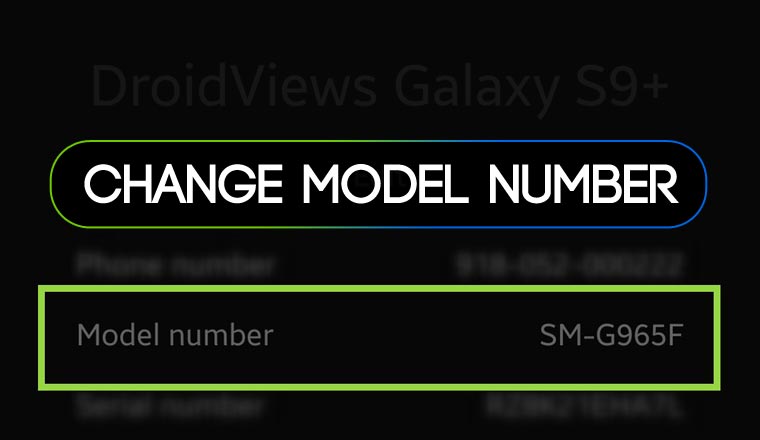
Changing the model name or number is not something every Android user seeks to do but it’s still a useful trick for some users. It was really very easy for the rooted users to change Android device model number on KitKat, Lollipop and older versions of the OS but things changed after the introduction of Android 6.0 Marshmallow. So, if you own a rooted phone, here’s how you can change Android device model number using the steps described below. To change Android phone name though, you do not require root privilege.
I remember writing a tutorial on changing Android device name for WiFi, Hotspot and Bluetooth on Android devices, but what we are talking about today is pretty different.
Editing the ro.product.model entry in the Build.prop still works but doing that doesn’t change the device’s name everywhere. You can see the changed model number under Settings> About device, though.
On Android devices with Marshmallow and above, the device model name is stored in two locations, the build.prop file and in an additional location called Settings storage (com.android.providers.settings). So, unless you make the changes at both the places, you won’t be able to achieve a full device model name change on your Android device. Thanks to JBNex from XDA for coming up with a new trick that does the magic! So let’s see how to do it!!
Requirements
- A rooted Android phone or tablet.
- ADB and Fastboot drivers setup on your computer.
- OEM’s USB drivers installed on your PC.
- A root file browser app installed on the device. [googleplay url=”https://play.google.com/store/apps/details?id=com.jrummy.root.browserfree”/]
- Root file manager apps require BusyBox to work, so the app, open it and install the BusyBox script too.
Change Android Device Model Number
- Open the root file browser app on your device and grant root permission if prompted.
- Now go to system> build.prop.
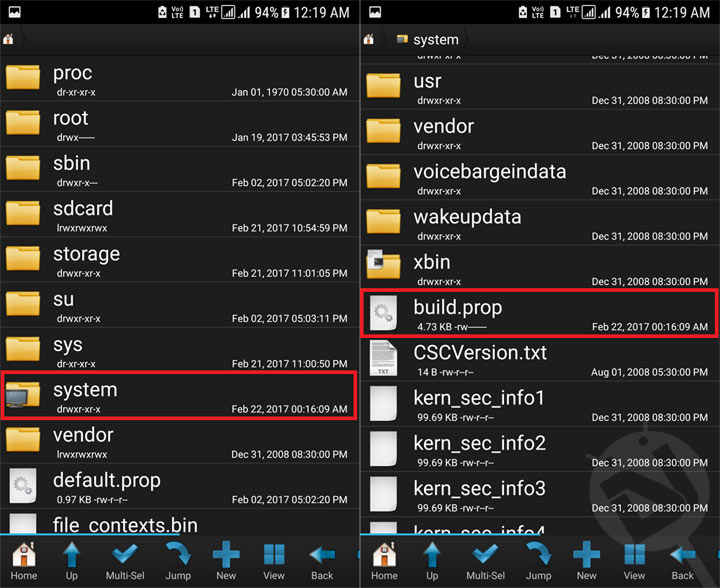
- Tap build.prop and open it using the text editor.
- Now look for the following entry:
ro.product.model= - It will look like this.
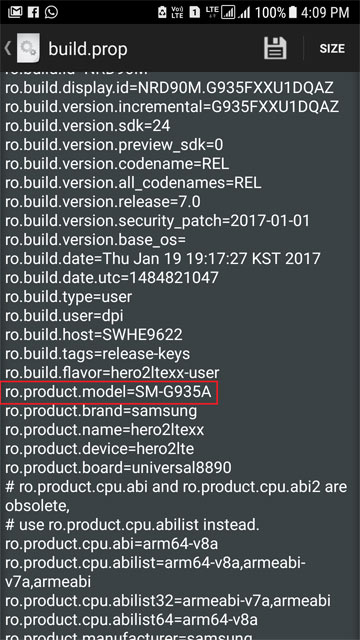
- Just tap the entry and replace the model number with the model number you want. In my case, I replaced SM-G935FD with SM-G935A.
- Having made the changes, tap the Save icon and exit the root file browser app.
- You’re already halfway, now let’s go to the other part in which we’ll be using ADB commands. You can also perform the following steps using Terminal Emulator on your device. Just make sure to run the commands without adding “adb shell” in the beginning.
- Navigate to the platform-tools directory. Its location depends on where you installed the ADB and fastboot drivers. Launch a command window by pressing the Shift+right click on the mouse on any empty space inside the folder window and selecting the “Open command window here” option.
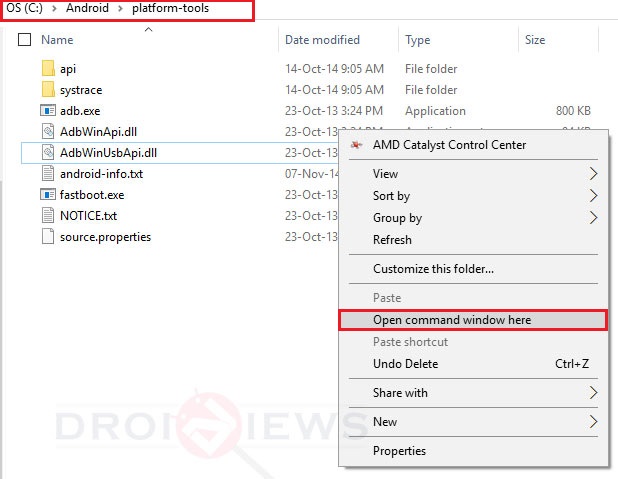
- When the command window is launched, type the following command and hit the Enter key.
adb shell settings get global device_name
- Doing so will show your phone’s model name stored in the device’s Settings database.
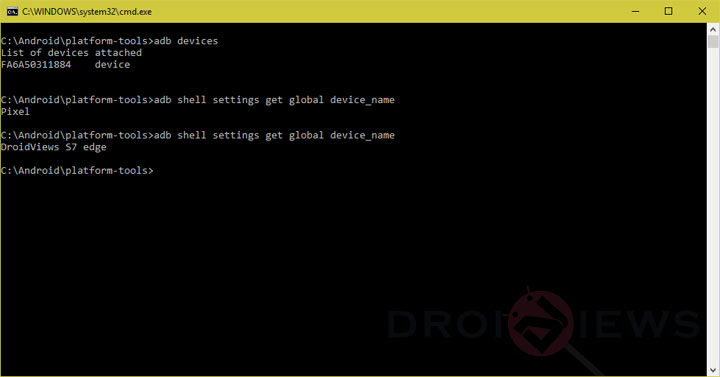
- To replace the existing device name with the name of your choice.
adb shell settings put global device_name "DroidViews Galaxy S9+"
- In my case I wanted my device name to show as “DroidViews Galaxy S9+” in place of “Galaxy S9+ DroidViews“.
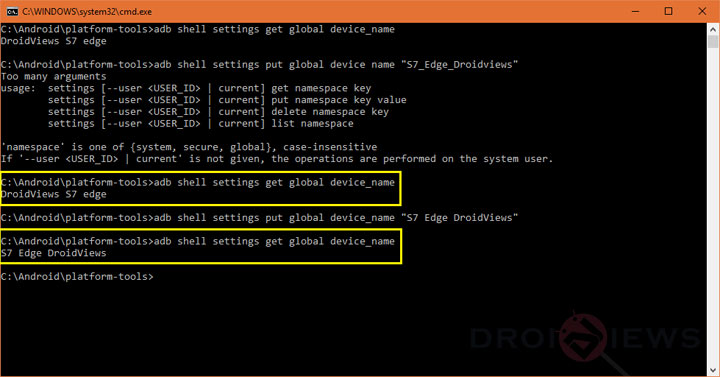
- To verify if the device name has been changed successfully, issue the following command again:
adb shell settings get global device_name
- It’s time now to reboot your device.
Done! Learn more about build.prop tweaks to customize Android devices in awesome ways and use it like a pro.
Go to Settings> About device to check that the changes you made have taken effect. You have successfully changed your Android phone’s device name and model number.
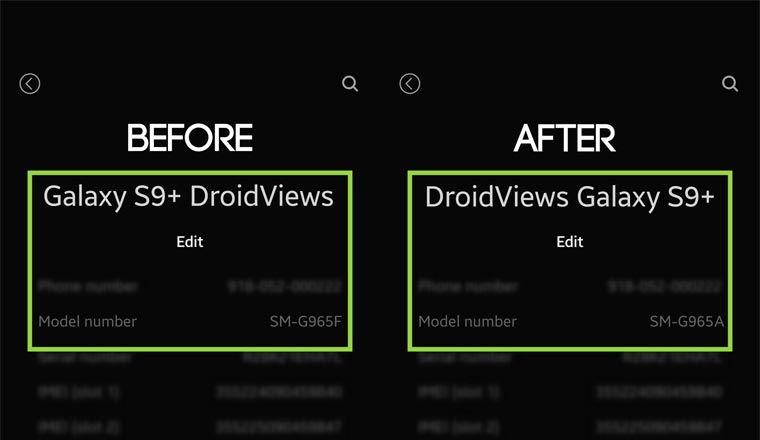
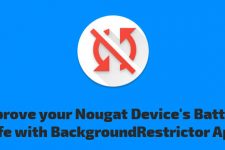


if I Change the model from G935A to G935F,does it mean that it will begin to automatically download updates in Europe?
No. Changing the name doesn’t change the model number.