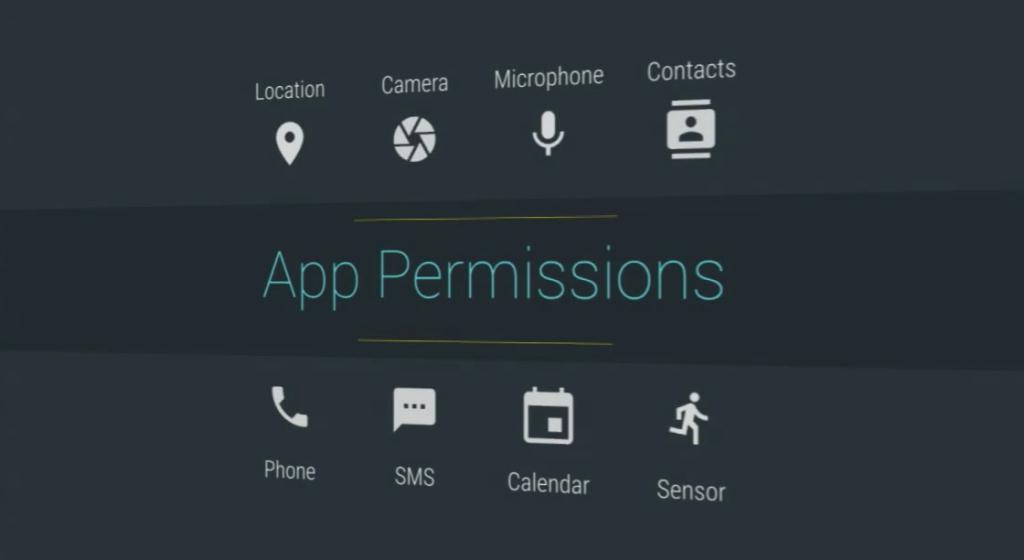
Let’s be honest, do you really care about the permission of an Android app is asking while installing? If you really do, you’re a proud minority geek in the Android world as most of the Android users are not even aware of what these permissions actually are. Most of the users treat the app permissions as one of the ridiculous terms and conditions which we have to definitely accept in order to use the product. So, all we do is blindly clicking through all those app permission requests and finally using the apps. Well, do you feel it’s safe? Or were you just stepping into a trap?
Android app development is a quite difficult task and developers strive very hard to make their app productive and unique. In this process, they keep on adding new modules which require new permissions from the system. For instance, let’s take an example of some Home launcher app. The basic task of this app is to launch the app drawer and provide options to add/remove home screens and widgets. However, many launcher apps even ask for your location, permission to read your contacts, messages etc… to provide you better services. Or some clock app asking you permissions to access media on your device.
So, do you really think a clock app needs access to media? You should be saying “No dumb clock, just show me time and leave my pics alone” but most of the Android users knowingly or unknowingly provide all the permissions the app asks. Considering that most of us store important data on our smartphones, this is a huge threat to our privacy. So, are you worried now regarding these app permissions? Let’s go further and see what are these permissions and how should we decide which are necessary and which are not.
So, What Are Permissions?
App permissions are the privileges that an app requires for its functionality. The app makes use of these permissions and access information from your system which can be as simple as the time to crucial information like location, microphone, camera, and media stored on your device. When you install an app from Play Store, you’ll get a popup with all the required permissions of the app. But most of us are just eager to download the app neglecting the importance of permissions.
However, don’t get a wrong impression that all the app permissions are bad, because they are not. Let’s take an example of Google Maps which would be pretty useless if you don’t provide the location access to it but if a clock asks for media access, then you should be on alert. So, it’s up to you to decide on which permissions are important for apps and grant them wisely unless you are not concerned about your privacy.
Where Can I check the App permissions?
If you have already installed the app, you can check the app permissions from the Android Settings. Navigate to Settings » Apps and click on the app for which you want to check the permissions. In the app info screen, swipe down to find the list of permissions it’s using. Google has introduced the Granular Permissions feature in the latest Android Marshmallow which will let you choose what permissions an app can use. If you’re on a Cyanogen based ROM, you can find a similar feature in the app info section in the settings.
If you’ve already granted all the permissions to apps, you can revoke some of them from the Android settings. So, take some time and secure your smartphone from apps using unnecessary permissions.
What are the Common Permissions?
To decide on the app permissions, you need to know about the common permission which the apps ask for. Most of these app permissions are self-explanatory and you don’t need to Google it. We have listed some of the most commonly asked app permissions below. Feel free to go through them.
- In-app purchases: You’ll see this app permission in almost every app which has some premium content or modules. This permission allows you to make purchases inside the app. Most of the apps in the Play Store are “Freemium” which means they’re free to download but you need to pay for some things and features in the app. You’ll see this mostly in games where they lure you and once you get addicted, they’ll ask to purchase some coins or life to continue playing. Damn those games! but poor me always like to buy those tiny coins to continue my game. But this permission is essential as you’ll pay only if you like the app.
- Camera: Thanks to selfie craze, many apps have included features which need camera access to capture moments and milestones. This permission will grant full access to your camera. This group only has one permission, so it’s either you grant or deny.
- Microphone: This is another common permission most apps require. It provides full access to your microphone for recording audio. This permission might seem innocent but can be a great threat to your privacy if not handled properly.
- Storage: For the apps to read your files or write data to the storage or both, this permission is required. Almost all apps dealing with files need this permission for their functionality, so you need to grant it. Some typical examples are file pickers, editing a picture and then saving it on your phone etc…
- Location: Mostly navigation apps, location-based services require this permission to know your exact location in order to provide better service to you. This can either be done through the nearby WiFi information or using the GPS functionality for exact location.
- Identity: Most of the games need some account information to authenticate your achievements in the games and to populate leaderboards. This permission gives them the account related information you’re signed in on the device. For instance, you can register to some apps using the Google/Facebook account on your device without creating a new account for that app.
So, now you might have understood the grave importance of Android permissions and their use in apps. Whenever you install an app, take some time to look at the permissions it needs to work and deny any unnecessary permissions prompted by the app. It would hardly take a couple of minutes to check the permissions but this would ensure your privacy.
Let us know if you find this article useful in the comments section below. Also, share it with your folks if you found it resourceful.



You never truly said how to revoke the permissions. And when I uninstall to try again from the beginning, it doesn’t show an option to revoke any permissions.