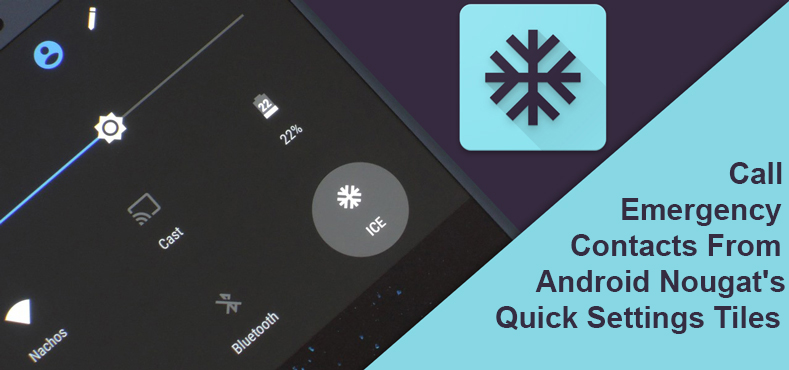
Every new Android smartphone has an ICE or in the case of emergency contact feature. This is a list of contacts that you pre-save as emergency contacts. So in case, there’s an emergency, like having a bout with acute onset health problem or in the case of an accident, the paramedics, firemen, etc. can swiftly contact one of your emergency contacts. They are trained to find ICE contacts on anyone’s phone so they might talk to a person who knows your blood type, allergies, and other vital details. But, in this age where we struggle for privacy, almost everyone has a secured lockscreen, which can not be bypassed. It would thus be a better idea to set your phone up so that one can call emergency contacts from the quick settings tiles instead.
This lets you have a secured lockscreen without worrying about if first responders would ever be able to find your emergency contacts. Developer Stewart Boling‘s QuickICE app makes it possible by adding an ICE entry directly to your Quick Settings tiles — a menu that’s accessible with a single swipe directly from your lock screen. It’s still in beta but you can still try it out.
Apart from potentially (hopefully it will never have to be) being the difference between life and death, it also has a convenience side to it. If there are a few contacts that you call more often, you could add them to the emergency contacts list and then easily call them without leaving the screen you were on. Custom Quick settings tiles are only supported on devices running Android 7.x Nougat so needless to say, the app only works for those devices.
Download QuickICE
[googleplay url=”https://play.google.com/store/apps/details?id=com.hackedcube.android.quickice”/]Set up QuickICE
Launching the app for the first time, users will be greeted by a simple set up guide. To be able to make phone calls the app will need permissions to access your contacts and phone. To grant these permissions, tap the forward button at the bottom right. Then tap on Allow in the pop ups that appear asking for permissions.
Once the permissions are granted, you’ll be taken to the main interface of the app. Here, tap the floating add contacts button in the bottom right corner of the app. Select Import contacts and select the contacts you wish to add to your emergency contacts list. These contacts will appear on the app’s main screen and will be accessible via the quick settings tiles.
Add quick settings tiles
Pull down your quick settings with a two finger swipe from the top edge of the screen. You can also swipe twice from the top edge of the screen to expand the quick settings page instead. Now tap the pencil shaped edit icon at the top. You will see a list of the quick settings tiles you already have and those you can add. Scroll down to the bottom of the list to find a tile labeled as ICE. Press and hold this tile and drag it up to the list of active quick settings. On devices running stock Android or a version of Android similar to stock, the active quick settings area is darker than the nonactive area. Once the tile is placed, let it go and tap the back button.
That was all the simple set up that had to be done. From now, whenever you wish to call one of the contacts you previously added to QuickICE, you just have to pull down the quick settings page and tap on the ICE tile. A pop-up will appear with a list of the added contacts. Tap on the contact you want to call and a call should be made. This works from any screen, including the lockscreen so it is super convenient too. It would also be a good idea to make sure the ICE tile is right on the front page of the quick settings. Not hidden in the second or third page because that sort of defeats the purpose.
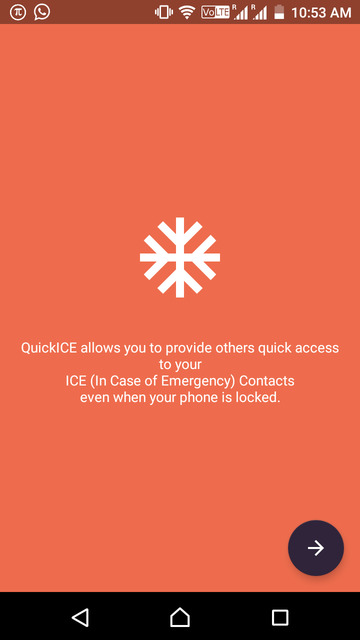
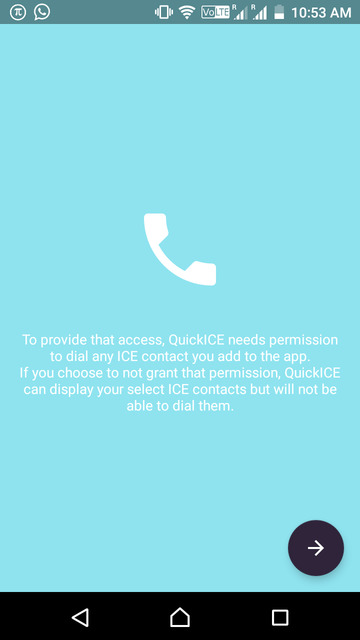
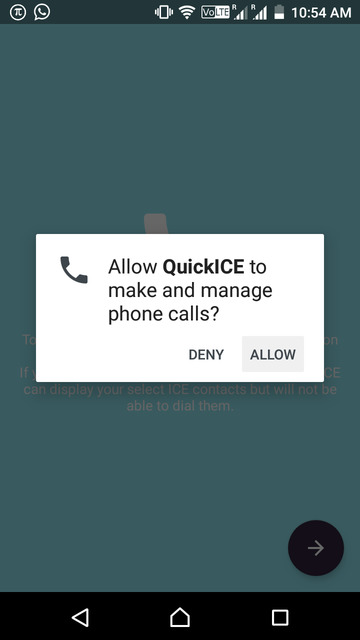

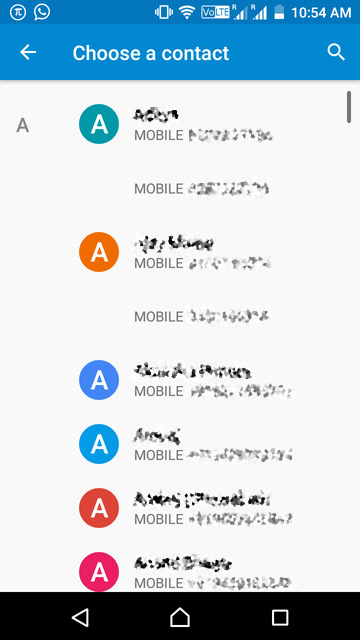

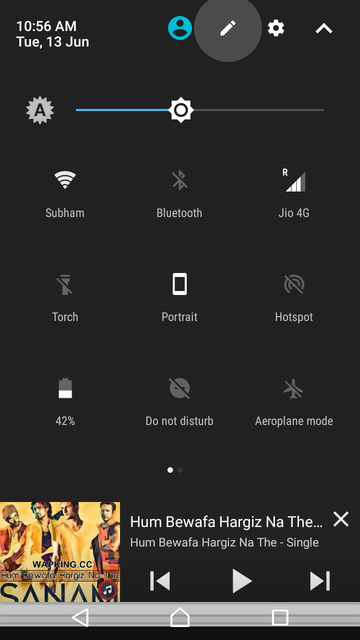
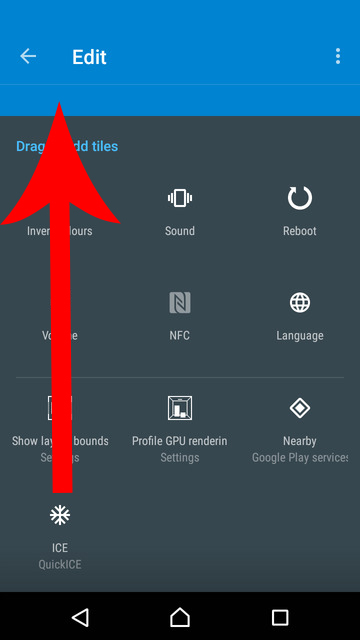
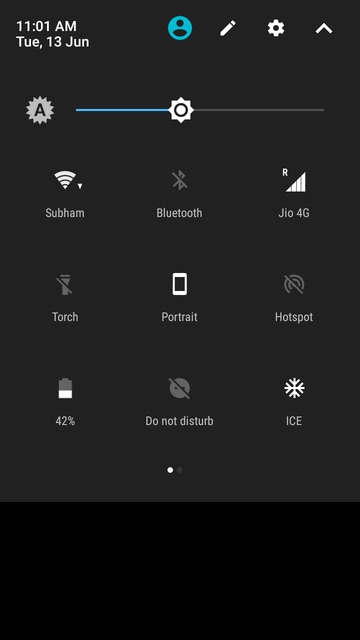
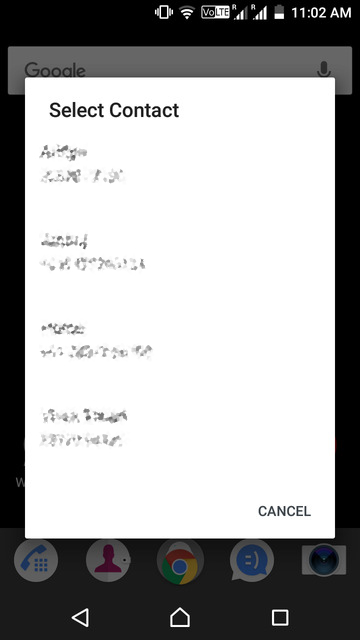
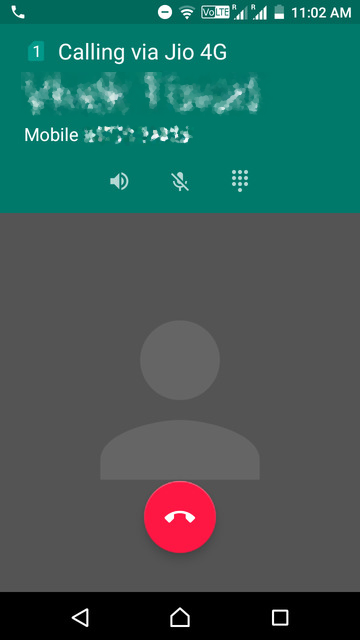



Join The Discussion: