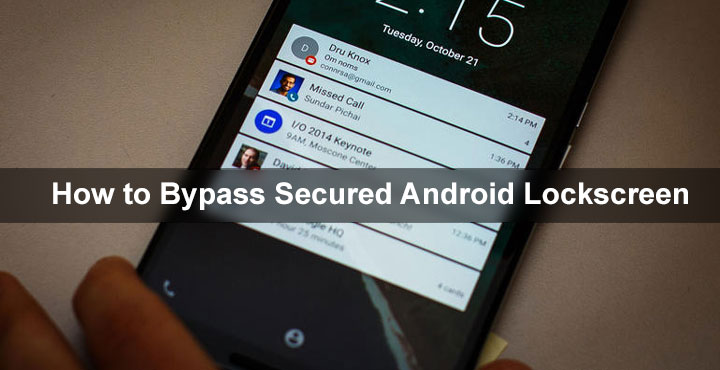
Forgetting your Android lock screen pattern, PIN or password sucks. I’ve been there a number of times since I used to regularly change the pattern lock. Almost every night. I’m a bit paranoid that way. But luckily, it is not the end of the world and there are a few ways to bypass the lockscreen. Yes, it can be bypassed, but that does not mean that Android is any less secure. It is as secure as your Google account. That is because your Google Account is what you will need to bypass secured Android lockscreen.
Must read: 20 build.prop Tweaks to Customize Your Android in Awesome Ways
Bypass Secured Lock screen on Android Kitkat and lower
- If you happen to have an Android KitKat device or lower, bypassing the lock screen is quite simple.
- After 5 consecutive failed attempts, you will see a Forgot pattern? option at the bottom.
- Tap on it and select Enter Google Account details. It’s a possibility you may be directed straight to this option depending on your device.
- Once you enter your details, Google will send you an email where you can either see your pattern or change it.
Don’t miss: How to Unlock Android Devices Having Lost PIN or Passcode
Bypass Secured Lock screen on Android Lollipop and above
- For some reason, Google decided to scrap the earlier method, and thus, the above method does not work on newer Android devices. Instead, they have a service called Android Device Manager which is usually pre-installed on all Android devices. That works as long as your device is connected to the internet.
- Access Android device manager on the web via this link and log into your Google account.
- Select Lock. It can sound quite the opposite of what we’re trying here but just do it.
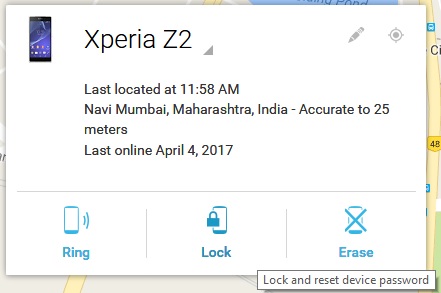
- You will then be asked to enter a new password. This will replace your previous pattern, PIN or password.
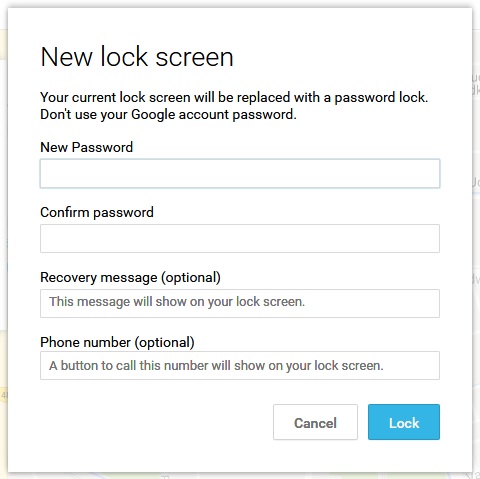
- The change can take about 5 minutes to happen so you might have to wait a bit. Pretty soon though, you can unlock your device using the new password.
Bypass Android Lockscreen – Using ADB
- In case you flash ROMs and things like that, there’s a chance you have USB debugging enabled on your device. If you have also allowed the computer you’re using to connect to your device via ADB, you’re in luck.
- If you meet the above requirements, this is probably the perfect way to unlock your device since all you have to do is enter a command.
- Connect your phone to your PC via a USB cable and launch the ADB interface. Open a command prompt window Check out our guide to setting up ADB. You might want to have this as a backup the next time you forget your password.
- Type the following command and hit Enter.
adb shell rm /data/system/gesture.key - This deletes the password file store in the root of your device.
- Now reboot your phone and the secure lockscreen should be gone.
Also read: How to Bypass Lock Screen Security on Android (Pattern /Pin /Password)
Bypass third-party lockscreen
- There are numerous third-party lockscreen options for Android devices. A lot of these are not as secure and leave potential loopholes that can be exploited quite easily if you’re paying attention. Some of them are in fact quite secure and probably wouldn’t let you get past without the correct password, PIN or pattern. Your only option is getting rid of the lockscreen app.
- Press and hold the Power off option in the power menu. When asked if you want to boot into safe mode, tap OK.
- When your device restarts, it will be unlocked since no third party apps are allowed to run in safe mode. You can still see them under Settings> Apps which is what we’re going to take advantage of.
- In the Settings> Apps, find your lockscreen app and clear all data. You can also uninstall it completely.
- In any case, reboot your device normally once you have done either of the above. It should be unlocked now, and you can easily swipe to get past the lockscreen.
You may also like: Hide Sensitive Content in Lockscreen Notifications
Factory Reset
This should be your last resort but if you don’t have an issue wiping your entire data, this is a possible option. On Android devices, a factory reset can be performed without actually entering the device’s settings. This can be done from the recovery mode.
- Power off your phone.
- Press and hold the Volume down and Power button together. This will bring up the Android bootloader menu. Use the volume buttons now to highlight recovery mode and press the power button to select it.
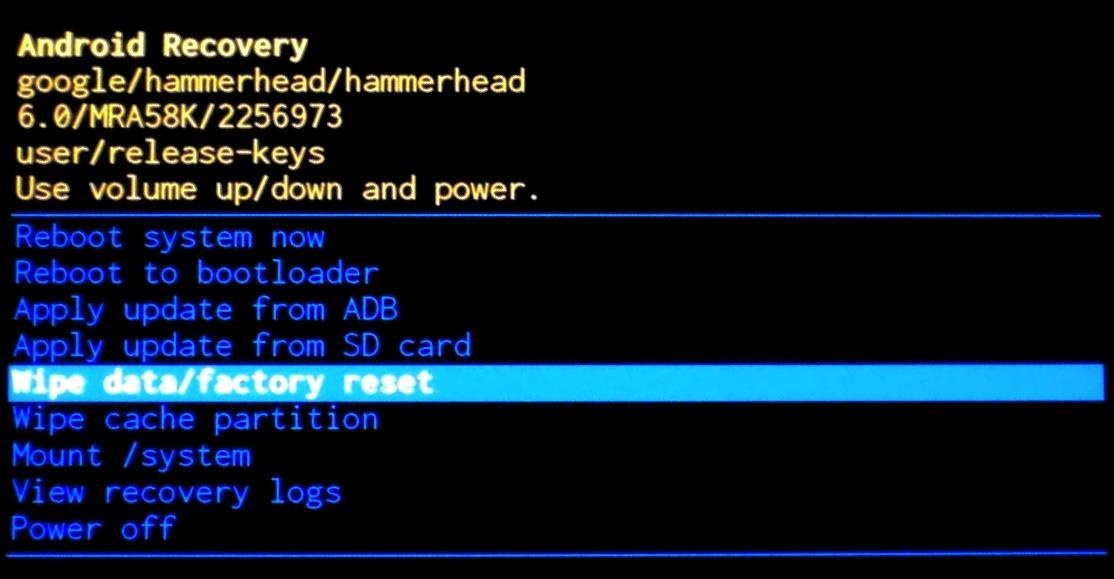
- In the recovery mode, highlight wipe data/factory reset. Press the power button to select it.
- When the process is finished, select Reboot system now.
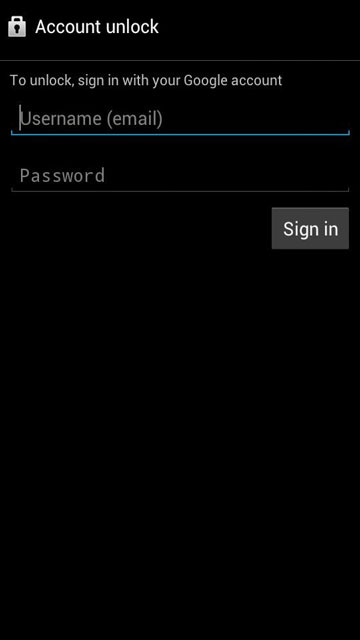
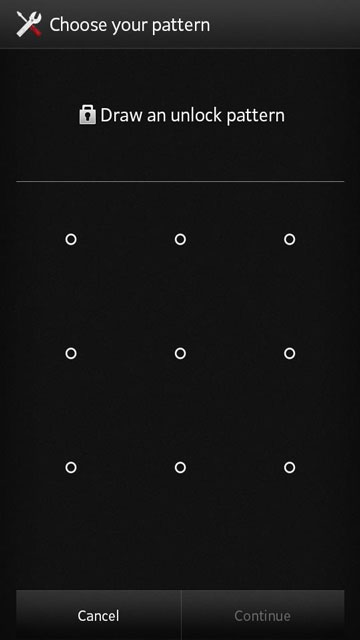
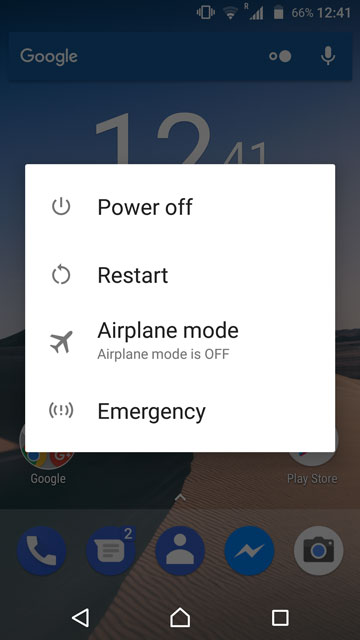
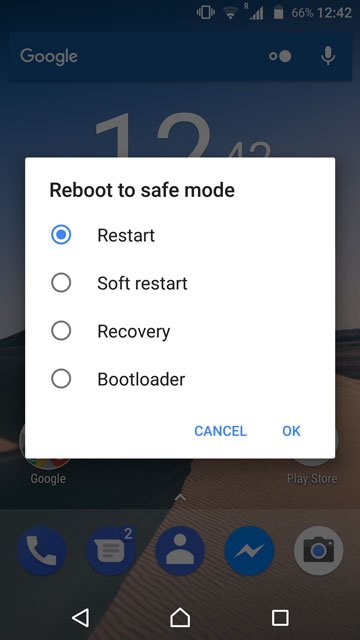





Join The Discussion: