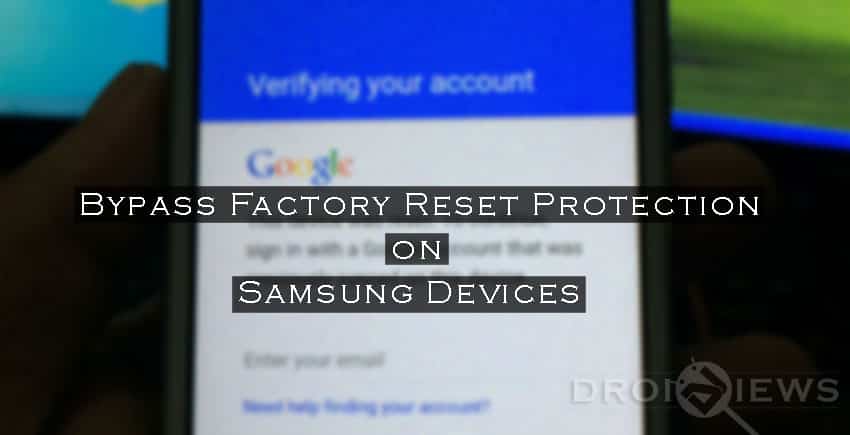
Security is a major concern on every Android device. To make your device more secure Google introduced a new security measure in Android 5.0 A.K.A. Android Lollipop called Factory Reset Protection (FRP). If you are already familiar with the term factory reset, you may have figured out what FRP is. Factory Reset protection keeps your data safe in case your device gets stolen. It does so by requiring authentication after a factory reset to make the device usable.
Imagine this scenario: You lost your device or your device got stolen. Now, the first thing that a thief will do is to factory reset your device so that he can use it by himself or sell it to someone else. But since you have already attached your Google account with your device and have set a security option (PIN, Password, etc.), the thief will not be able to factory reset it from the settings. He will have to do it via stock recovery option (which is pretty simple, BTW). Once the factory reset is done and the process to set up the device begins, the device will ask to enter the Google account and password that was previously linked with the device. This is Factory Reset Protection. Now, the device is not useful to the thief. Thank you, Google!
What if, instead of losing your device, you forget your password and Google account details? You are stuck; you can’t even make it usable via factory resetting your device (thanks to FRP). You already know that in order to activate FRP you must attach a Google account to your device, set a security option, and factory reset your device via stock recovery menu. If you happen to have a Samsung device (probably a recent one like Galaxy S6/S6 Edge, S7/S7 Edge, Note 5, etc.) than the Factory Reset Protection can be bypassed in just a few minutes. Here’s how to do it.
Requirements For Performing This Procedure:
Bypass Factory Reset Protection on Samsung Devices
- Turn off your phone and enter recovery menu by using the following combination: Home + Volume Up + Power
- Once the screen turns on, release the power button and keep holding the home and volume up button.
- Using the recovery menu perform a factory reset.
- Once the device is formatted and it is turned on, you’ll see a setup wizard. Follow the steps shown by the wizard till it asks you to enter the previous Google account details (which you don’t remember).
- Now here comes the fun stuff. Transfer that APK mentioned above in the OTG drive and connect it to the phone.
- Due to the built-in software, the device will launch file explorer even during the setup process.
- Locate the APK file and install it. You’ll get the option to activate unknown sources. Activate it and install the APK file. What this APK file does is help you get into the phone’s settings menu.
- Once you are in the settings menu, perform the factory reset again but this time from the Settings menu.
Now, the requirement for FRP to appear is that a Google account must be attached and your phone must have security option enabled. Since neither of these requirements is fulfilled while factory resetting the device for the second time, FRP will be bypassed.
Now follow the setup wizard, enter details of a new Google account, and you are good to go.
The credit for this trick goes to RootJunky. Thank you for this awesome trick.
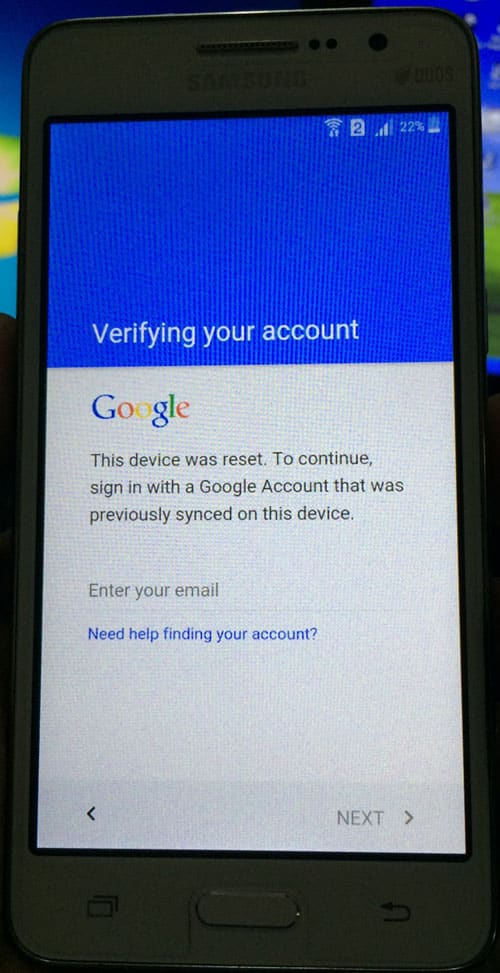


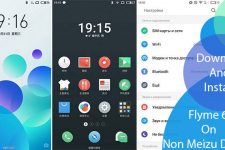
Hi there i have a note 4 with android 5.1.1 . i try this method and no explorer pops up. i am using an USB attached to the OTG. PLESE HELP ME I AM GOING CRAZY!
Try again. I have successfully used the procedure on my S6 Edge.