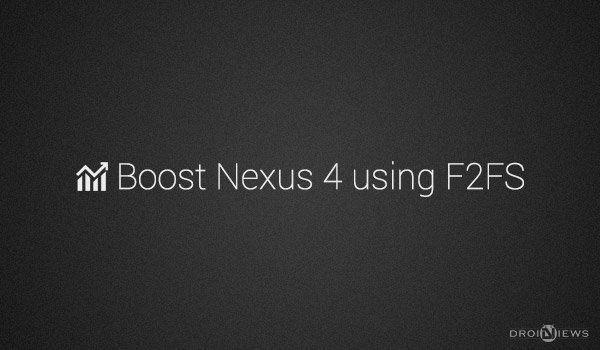
Samsung shall definitely be awarded for creating such an innovation, yes! we’re talking about F2FS. Those who are in Android development or are keen readers of the Android scenario might be aware of this term.
What is F2FS?
F2FS stands for “Flash-Friendly File System“. It was created and developed for the Linux OS by Jaegeuk Kim at Samsung. It was built on a log-structured file system (LFS) approach taking in account NAND flash-memory based devices like SSD, eMMC, SD cards etc. F2FS fixes many known issues of the old structured file systems like the Snowball effect and high cleaning overhead. The developer added various parameters to configure the on-disk layout of the device, select allocations, and cleaning algorithms. It is a huge achievement since it changed the way that the file systems or partitions operate, making them exceedingly faster and smoother. More about F2FS and in-depth explanation could be found on Wikipedia.
F2FS is bought to the Nexus 4 by legolas93 with a motive to bring huge improvisations in terms system and storage partitions. The concept of All-F2FS was started to use F2FS for all the device partition, in order to which we require a compatible ROM. For now, only a few ROMs are converted and compatible to put to use to All-F2FS. Below we will help you to boost Nexus 4 using F2FS by installing a compatible ROM.
Warning!
This guide is meant only and only for Nexus 4 only, do not attempt it on any other device. DroidViews or any of its community members shall not be held responsible for any damage to your device. Perform everything at your own risk.
Compatible ROMs
F2FS requires ROMs to be converted into a special format, either you have it delivered from the developer itself or you could convert one for yourself using the Convert to F2FS app. The is much more reliable and is available for an affordable price of 99.32 INR. If not, you can download one of the many compatible ROMs mentioned below.
- SlimKat
- Purity ROM
- Rastakat
- Vanir
- OmniROM
- C-ROM
- PAC-man
- Gummy ROM
You can use the above set of ROMs or convert your own using Convert to F2FS app from Google Play Store.
Compatible Kernels
If you wish to flash a different Kernel on your F2FS enabled device, you would be needing a compatible and properly converted Kernel. From the below Kernels you can make use of any.
Prerequisites
- Backup your device storage, SMS, Contacts, Calenders etc. This process will wipe the complete device.
- Install and set up ADB: Link
- Enable USB Debugging: Link
- Charge your device to at least 60% battery level.
- Download the necessary files, extract the downloaded file to the desktop, so you have DV folder containing all the required files.
How to boost Nexus 4 Using F2FS
Installing F2FS follows a definite procedure. The first part is to be followed if you’re setting up F2FS for the first time. Once done, you will follow the general procedure for flashing ROMs.
- Download F2FS compatible TWRP Recovery: openrecovery-twrp-2.7.0.0-mako-All-F2FS.img
- Move the downloaded image file to the DV folder earlier extracted on the desktop.
- Connect the device to the PC via USB cable.
- Open the DV folder, press SHIFT key and Right-Click on any empty space inside the folder. A pop-up menu will appear, select Open Command window here.
- Enter the following command to reboot your device into Bootloader mode.
adb reboot bootloader
- Enter the following command to start the TWRP recovery flashing process.
fastboot flash recovery openrecovery-twrp-2.7.0.0-mako-All-F2FS.img
- Use the Volume keys to highlight Start and press the Power button to select it.
- Download the partition format zip: FormatPartitions-mako.zip
- Download your desired compatible ROM and corresponding GApps.
- Connect the device to PC and move the FormatPartitions-mako.zip, ROM and GApps zip files to the root of your device’s storage.
- Type the following command in the Command window to reboot your device into recovery mode.
adb reboot recovery
- Tap on Install, select and flash the FormatPartitions-mako.zip.
- Once done, tap on Reboot and then on Recovery (Rebooting Recovery is essential, do not skip this step).
- Press Do Not Install if prompted by any message.
- Once again, tap on Install. Select and flash the ROM zip followed by the corresponding GApps.
- The flashing process might take a bit of time so hold back.
- Once done, tap on Wipe > Format Data. Type “Yes” in the space provided and tap Go (This is where everything on your device is erased including the storage).
- Go to the main menu of the recovery, tap on Reboot and then on System.
Your device will now finally boot into the All-F2FS compatible ROM. Enjoy the snappiness!
The device now runs much more smooth, there are noticeable differences while accessing storage or moving stuff in or out. Contents like Photos, Videos, Files, Music etc are accessible in a faster way. If you go through any issues while installing or have some feedback about this new file system on your Nexus 4, post via comments.



And how about having only /data/media converted? any ideas?
Alone, haven’t tested that. Perhaps, a great idea.
Good article!
DJ, do you have Antutu scrores for F2FS enabled vs Purity?
No, did not try that yet but it will have good scores in Antutu too!
The ROM has to be specifically enabled to work with F2FS or the regular ROM (i.e. Purity) will work?? Cause in the links you posted the name is F2FS Purity…
Yes, the ROM has to be specially enabled with F2FS.