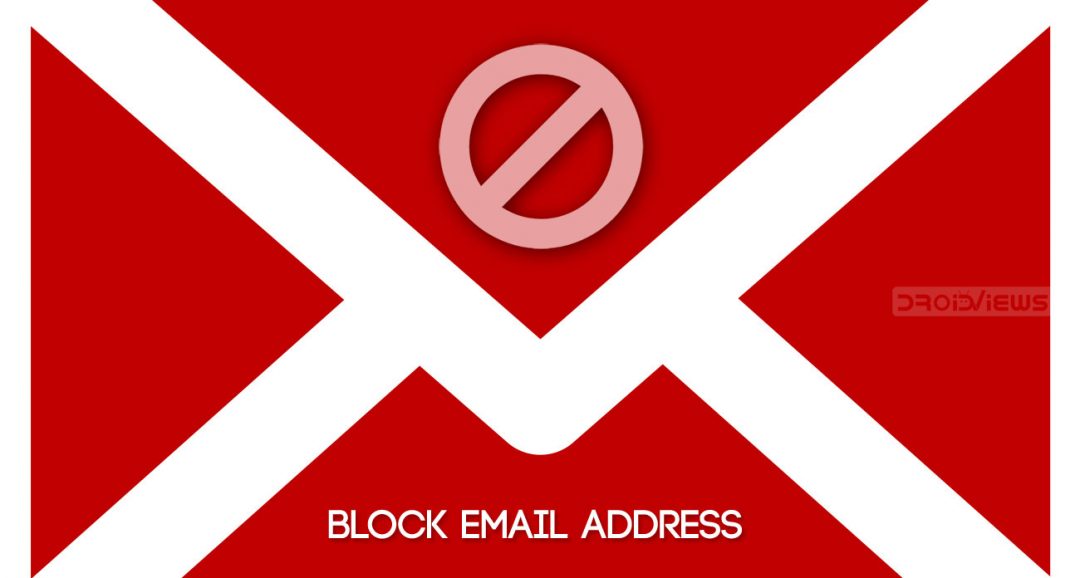
If you are annoyed with those pesky and spam emails on your Gmail Inbox, you are not alone. Although Gmail does a pretty decent job in automatically detecting these emails and sending them to the Spam section. But some mails still end up in your Inbox. So its best to block unnecessary emails or even mails from your contacts you no longer wish to receive. Moreover, if any user is continuously sending you multiple mails at one go, you may block them as well. Just follow the below instructions. We have covered both the methods of blocking an email address on Gmail for the web as well as the Gmail for Android devices. You could try out any of the two methods, as per your convenience.
Block Email Address in Gmail Web
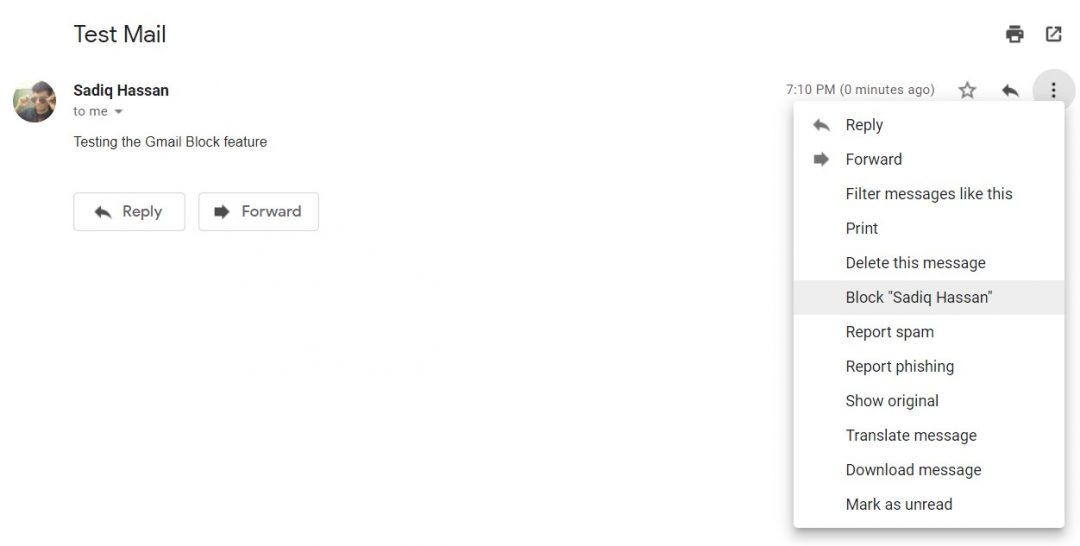
- Head over to the Gmail web version. Make sure you’re logged in.
- Go to your Inbox and open the mail of the sender whom you wish to block.
- Click on the three vertical dots next to the reply button and select Block <username>.
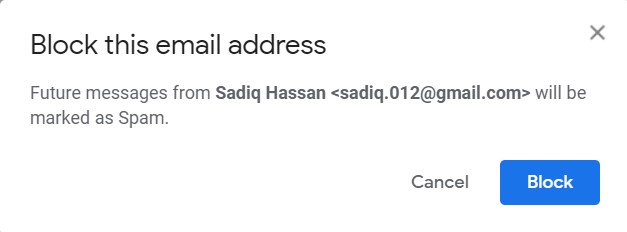
- Finally, click on Block in the confirmation dialog box.
You have now successfully blocked the email address in Gmail. However, Gmail also provides the option of blocking an email only when some criteria are met. For example, you may instruct it to block all the mails having the “Promotion” keyword. You may even tell it to block any email having attachment over 10MB in size. This is possible via the Filter option provided by Gmail. Let’s see how to use this feature.
- Go to your Inbox in Gmail and click on the gear icon (situated at the top right, just above your emails).
- Select Settings from the drop-down menu.
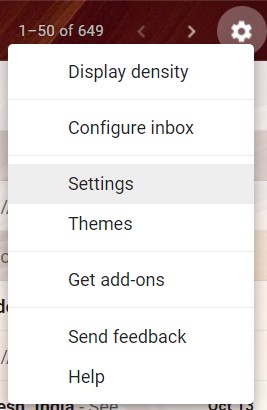
- Head over to Filter and Blocked Addresses and click on Create a new filter.
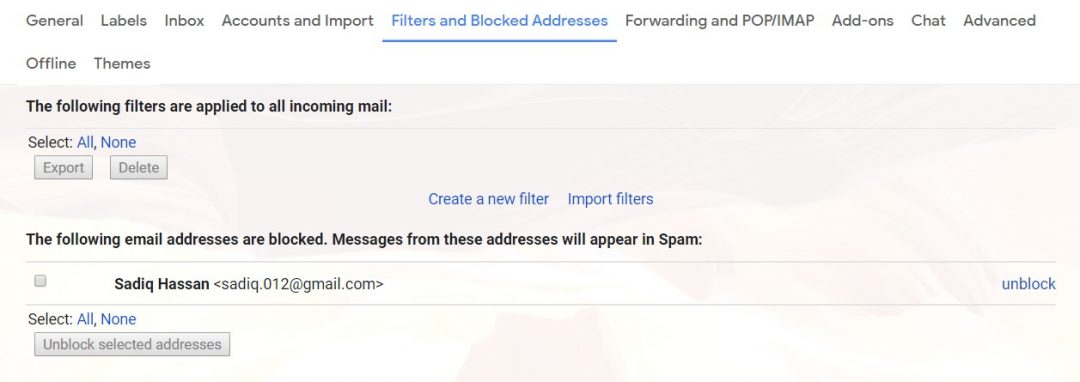
- In the dialog box enter the required fields according to your preference. For example, if you enter Lucky Winner in the Has the words section, then all the emails having the said word would automatically reach the spam folder. once you are through with it, just click on Create filter.

Unblock User in Gmail Web Version
If you have changed up your mind and want to unblock any particular email address in Gmail, then there are quite a few ways of doing so.
You may either open blocked user’s any email present on your Inbox (use the search function for the same). Then tap on three vertical dots present at the top right and select Unblock <username>.

Then select Unblock in the confirmation dialog box. Even that user’s email would have the option of unblocking him/her, as evident from the screenshot.
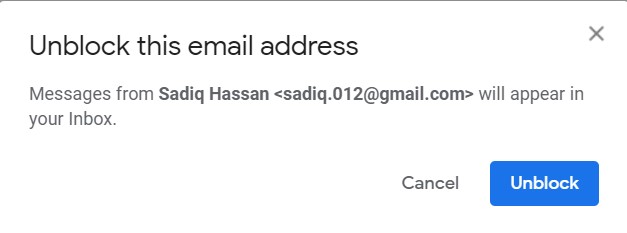 Or you may head over to Settings and navigate to Filter and Blocked Addresses section. At the bottom, it contains a list of all email addresses that you have blocked till now. Tick mark the emails that you wish to unblock and click Unblock. As you might have guessed, this method has an added advantage over the former one- it allows unblocking of multiple emails in Gmail simultaneously. Once you have made the selection, click on Unblock selected addresses.
Or you may head over to Settings and navigate to Filter and Blocked Addresses section. At the bottom, it contains a list of all email addresses that you have blocked till now. Tick mark the emails that you wish to unblock and click Unblock. As you might have guessed, this method has an added advantage over the former one- it allows unblocking of multiple emails in Gmail simultaneously. Once you have made the selection, click on Unblock selected addresses.
Once you have successfully unblocked an email address in Gmail and wish to send him mails in the near future, see how you can send scheduled emails in Gmail.
Block/Unblock Users on Gmail for Android
Blocking/Unblocking users in the Android version of Gmail (in which you may now enable the Dark mode) is pretty straight-forward. Lets first see how to block any email address in Gmail. Follow the below steps.
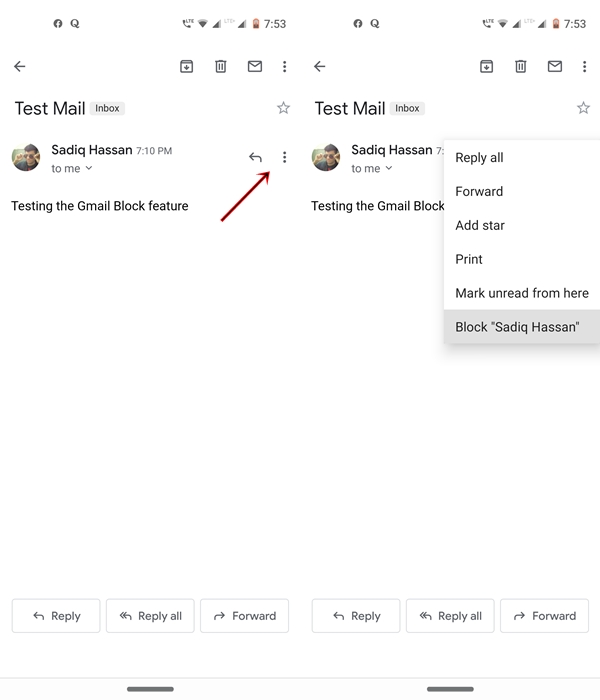
- Open the Gmail app and head over to your Inbox.
- Navigate to the user whose email address you wish to block.
- Click on the three vertical dots situated next to the Reply icon and select Block <username>.
All the mails from this sender from now on will land up in the Spam folder. However, if you wish to unblock him at any point of time, follow these instructions.
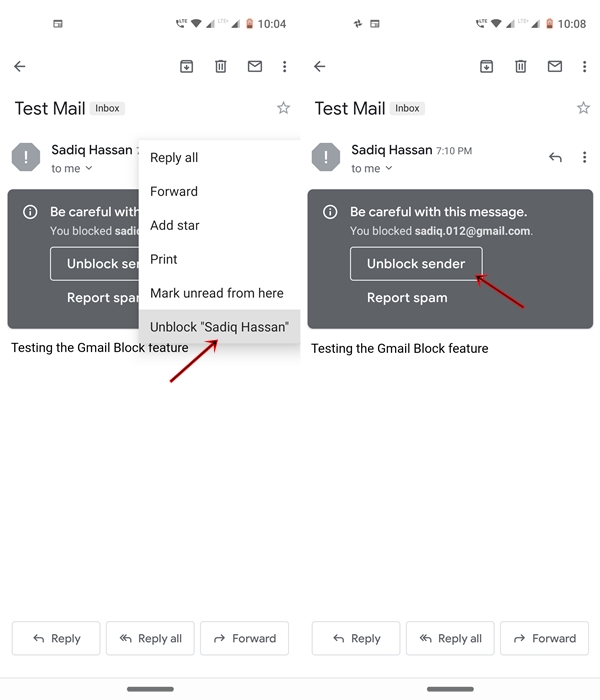
- Open any of his emails and click on the Unblock Sender button present in the email body.
- You may also tap on the three vertical dots, present right of the Reply button and select Unblock <username>.
With this, we conclude the guide on how to block an email address in Gmail (Web and Android). Do let us know if you face any issues with any of the above-mentioned steps.
Read Next: 7 Cool Android Apps Which You Won’t Find in the Play Store
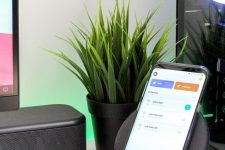

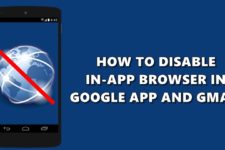
Join The Discussion: