
The QWERTY keyboard dates back to the times where typewriters were invented. The alphabets are actually scrambled purposefully because apparently, putting the letters in alphabetical order makes you type faster resulting key jams. So to make typing slower, QWERTY keyboards are born.
Qwerty keyboards on mobile devices are quite okay, but not if you don’t have a very good vision or if your fingers are bigger than normal. Some devices don’t support adjustable keyboards, which makes qwerty keyboards a little hard to use for some people.
Luckily, there are keyboard apps for Android that can solve this issue. And we collected all the best there is!
Here they are:
6 Best Apps that Makes Keyboard Bigger on Android
- Gboard
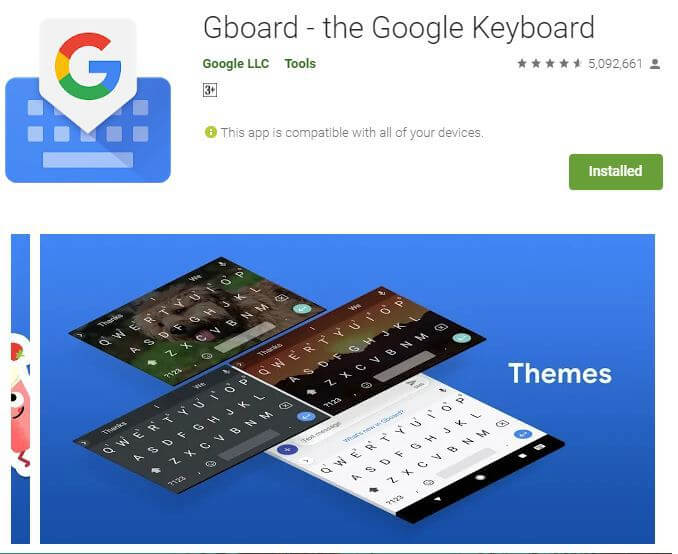
Developed and offered by Google.
Gboard is one of the most downloaded keyboard apps from Google Play. It is very flexible and has understable settings which makes it easier to use and modify. It’s available in so many different languages. The keyboard is adjustable for convenient typing. The interface is simple but there are also themes/background/fonts you can apply if you want to change it. The borders are optional too. Dictionary and next word prediction available.
Cons:
- Not supported on Android Go devices
Unique features:
- Glide typing – slide your fingers from letter to letter
- Voice typing and handwriting supported
- Built in emoji and gif board
- Multilingual typing (auto-correct and suggest from any of your enable languages)
- Translates as you type
Android version requirement: Varies with device
Space needed: 27.17 MB
Rating: 4.6 Stars
Download it here.
- GO Keyboard
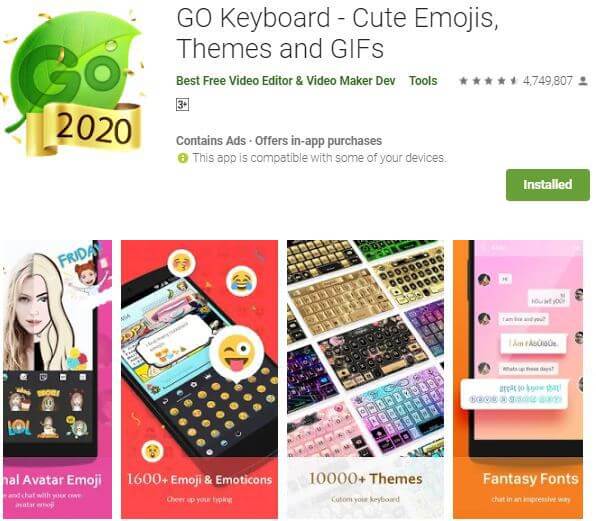
Developed by Best Free Video Editor & Video Maker Dev
Go keyboard has been around for quite a while and also one of the most downloaded keyboard apps. It has adjustable keyboard height. You can also change the font, theme/background and have built-in emoji and gif boards. Many themes are available in the app for free or paid. It has the standard features like auto-correct, dictionary, emoji search, multi-language support and supports various layouts for tablets.
Cons:
- No word suggestion/not working properly as reported by users
- Random ads pop up
- A pretty heavy app for a keyboard(since it has a lot of customization options), so users may experience latency in typing/loading the keyboard.
Unique features:
- You can use a photo from your gallery as a background
- Gesture typing and voice input
- Take a picture to create a cartoon avatar that looks like you and get a library out of them!
Android version requirement: 4.1 and up
Space needed: 36 MB
Rating: 4.6 Stars
Download it here.
- Classic Big Keyboard
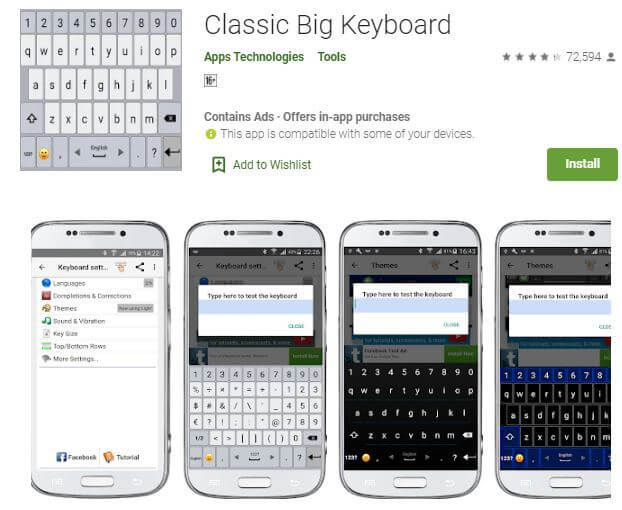
Offered by Apps Technologies
This keyboard lives up to its name. Big and Classic. It has the standard features like adjustable key, sound and vibration when typing, dictionary and emoji board. Themes are also available, just long-press the Enter key to get to keyboard settings. It’s a light and simple app with no complicated settings.
Cons:
- Contains Ads
- No gif board built in
- No voice-typing feature
Unique features:
- If you want to change the keyboard language, all you have to do is swipe the space bar from side to side.
- Gestures customization
Android version requirement: 4.1 and up
Space needed: 17 MB
Rating: 4.3 Stars
Download it here.
- Jbak2 keyboard
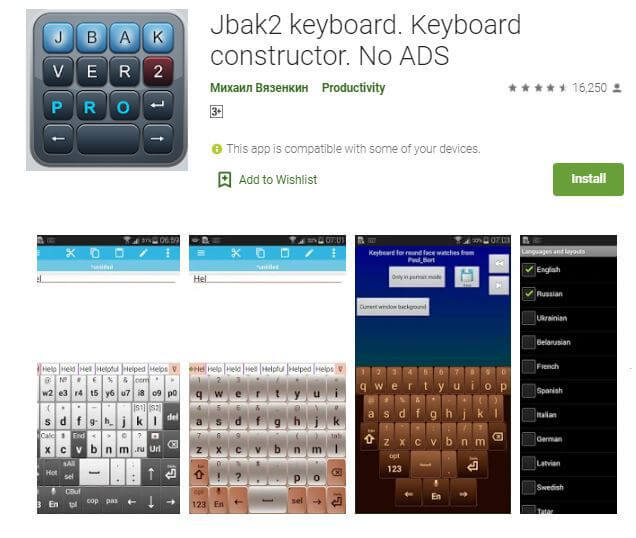
Offered by михаил вязенкин (Mikhail Vyazenkin)
This keyboard is the lightest BUT probably the most customizable in this list. The developers created a separate app for customization to make sure it doesn’t increase the keyboard size and affect its performance. All the standard settings are present. It is a full keyboard constructor which means you can change it from the size, skin, colors/theme to the keyboard layout. There are over a hundred keyboard layouts, it is available in many languages and best of all, it has ZERO Ads!
Cons:
- No word prediction feature
Unique features:
- Unique keyboard layouts (programmable calculator, T9, dvorak and many more)
- Multi-clipboard
- voice input
- Customizable gestures
Android version requirement: 4.0 and up
Space needed: 695 KB
Rating: 4.5 Stars
Download it here.
Download customization apps here.
- Simple Keyboard
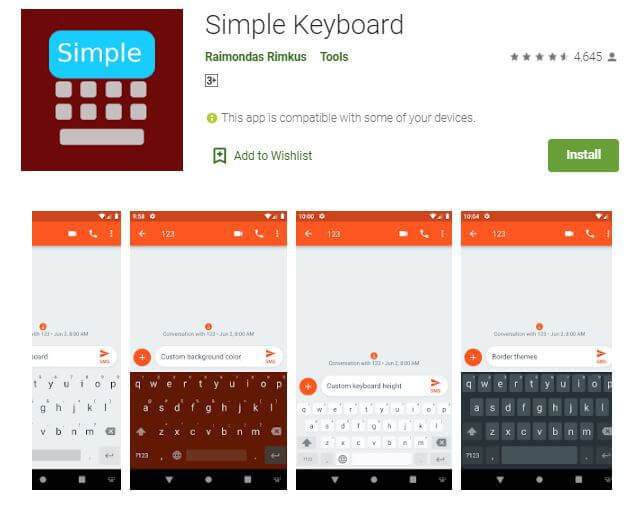
Offered by Raimondas Rimkus
Simple keyboard is a lightweight keyboard application with minimalist interface and less customization settings. You can change the theme color, adjust the height, change keyboard layout, that’s it. Requires only vibrate permission so it would be ideal for people who are conscious with the information they put in. It is specifically designed for people who only want the basics.
This is an Ad free application so NO interruptions or random Ad pop up.
Cons:
- No clipboard
- No next word prediction
- No Spell checker
- No Swipe typing
- No built-in emoji and gif boards
Unique features:
- Minimal permissions (only Vibrate)
- Open-source application(link in Google Play)
Android version requirement: 4.4 and up
Space needed: 842 KB
Rating: 4.6 Stars
Download it here.
- SwiftKey Keyboard
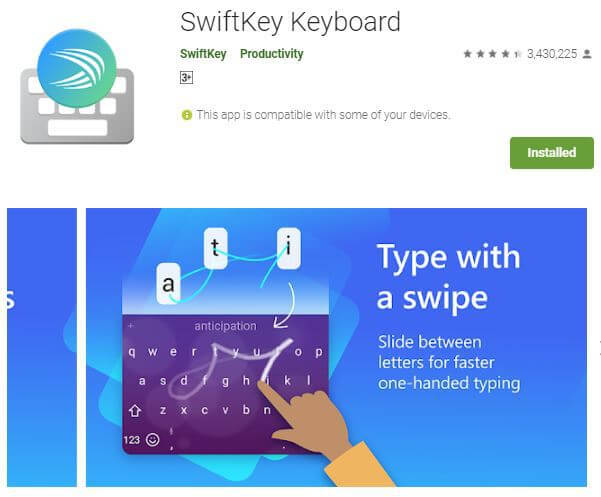
Offered by SwiftKey
This is probably one of the best keyboard apps on the list. It has so many features that you would not expect from a very light app. It has adjustable keys, built in emoji and gif boards and changeable keyboard layout. 100+ colored themes available for free, and you can also create your own. It supports over 300 languages and can enable 5 at once.
The app is Ad-free and 100% FREE. It also has a beta version.
Cons:
- Can get a little slow at times
- Consumes more battery than normal(reported by users)
- Language bar takes much space even when you turn it off
Unique features:
- Learns the user’s writing style to type faster(swipe keyboard)
- A.I.-powered predictions
- Save favorite stickers and gifs
- Your location can be inserted from toolbar
- Calendar function
- Clipboard
- Incognito option
Android version requirement: 5.0 and up
Space needed: 15 MB
Rating: 4.4 Stars
Download it here.
Download Beta here.
Changing Keyboard on Android
Here are the steps on how to change the keyboard on an Android device to make sure it is applied properly. After downloading the keyboard app there is usually a guide on how to install it but if it doesn’t apply properly, follow these steps:
>Go to your device’s settings
>Depending on the phone, look for the “Language and input” settings
>Click “On-screen keyboard”
>Click “Manage Keyboard”
>Enable the keyboard that you want to apply
>Go back to the Language and Input settings
>Click “Default Keyboard”
>Select your new keyboard and you’re set!
We hope these options helped with your keyboard dilemma.
Join The Discussion: