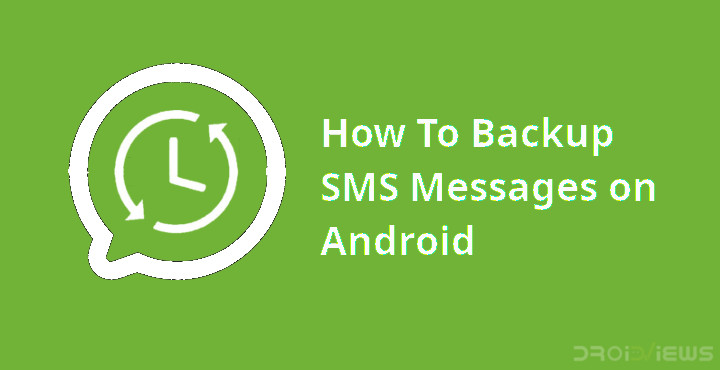
When you text someone using an IM app on your phone, the messages are generally stored on the cloud. Even if you were to uninstall the app or install it on another device, you’d still have all your messages. This is not true for some messaging services like WhatsApp and it’s also not true for the SMS Messages stored on your device. We depend on our phones to keep texts from friends, family, work, etc. If you somehow damage your phone, lose it, lose the data stored on it, you don’t necessarily have to lose your SMS Messages. Provided you regularly backup text messages or SMS, you can restore them quite easily.
I’m someone who constantly screws up my phone because of a mod or ROM, especially when it’s a new device. People like me need to back up our SMS messages more often than not. Even when you do buy a new device, you can simply backup your SMS messages on the cloud and then restore it on your new device. All of this can be done with an app that I’ve tried and tested countless times. It is called SMS Backup & Restore and it is available for free on the Google Play Store.
With SMS Backup & Restore you can backup not only your SMS messages but also your call logs. It can directly upload your backups to your Google Drive, OneDrive, or Dropbox account. The app also gives you the option to store the backup file, which is an XML file, locally. You can then upload it to your online storage accounts without having to allow the app access to your cloud storage.
Don’t miss: How to View Deleted WhatsApp Messages
Install SMS Backup & Restore
[googleplay url = “https://play.google.com/store/apps/details?id=com.riteshsahu.SMSBackupRestore”]Features
- Backup SMS (text) messages, MMS and call logs in XML format.
- Local device backup with options to automatically upload to Google Drive, Dropbox, OneDrive or Emails
- Choose a recurring scheduled time to automatically backup.
- Option to select which conversations to backup or restore.
- View and drill into your local and cloud backups
- Search your backups
- Restore/transfer the backup to another phone. Backup format is independent of the Android version so the messages and logs can be easily transferred from one phone to another, irrespective of the version.
- Fast Transfer between 2 phones over WiFi direct
- Ability to restore all text messages or only selected conversations.
- Free up space on your phone. Delete all SMS messages or call logs on the Phone.
- Email a backup file.
- The XML backup can be converted to other formats, and can also be viewed on a computer.
Must read: Automatically Reply to Calls and Messages with TextAssured
How to backup SMS Messages on Android
- Launch SMS Backup & Restore once it is installed. At the start, it will ask you to allow a bunch of permissions. All of these permissions are absolutely necessary. You can check out the explanation behind each and every permission on the app’s Play Store page.
- Once you allow all the permissions, simply tap on the SET UP A BACKUP button on the main screen. On the next page, select the data you want to backup and then tap on NEXT.
- Now, you can select where you would like to store the backup. You get the option to directly store the backup on one of your cloud storage accounts or on your phone. Storing it on your phone pretty much beats the purpose of a backup though. So unless you plan on keeping the XML file somewhere else later or manually uploading it to cloud, don’t choose local storage.
- If you choose a cloud storage service, you’ll have to log in and allow access permission to the app so it can upload to your storage on your behalf.
- Tap NEXT when you’re ready and choose whether you want the app to regularly create backups and tap BACKUP NOW to backup SMS.
How to restore backed up SMS Messages
One of the advantages of storing a backup in the cloud is you can access it from any device. So if you have a new device that you want to download your SMS backup to, simply install the SMS Backup & Restore app again and grant it necessary permissions. If you want to restore your SMS messages on the same device, just launch the app. From the side menu drawer, navigate to Restore.
Select the Backup location, where you previously stored the backup. Once selected, the app will automatically detect the backup file and ask you what data you wish to restore. Select whatever you want to restore and tap on RESTORE. That’s all. In a flash, all your SMS messages and call logs will appear in their respective apps.
Related article: Backup Apps, Contacts, Logs, Messages and Settings without Rooting Your Android Phone
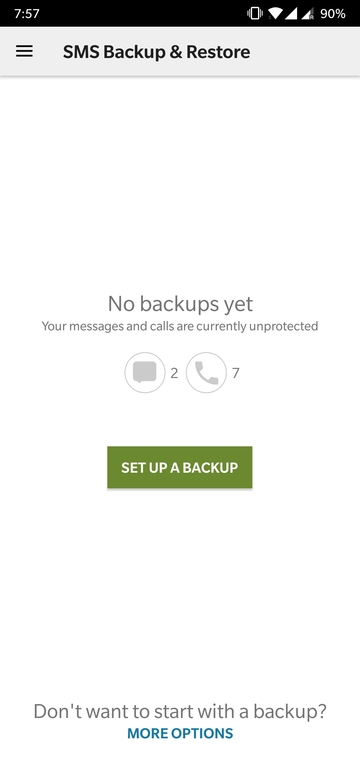
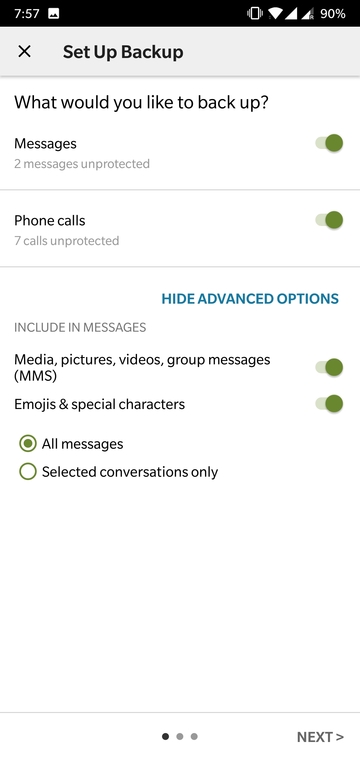

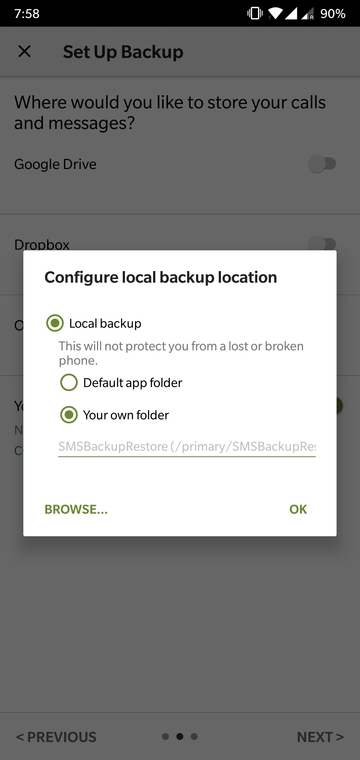
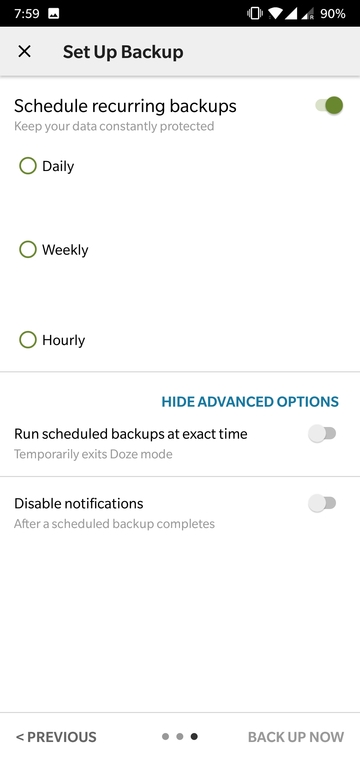
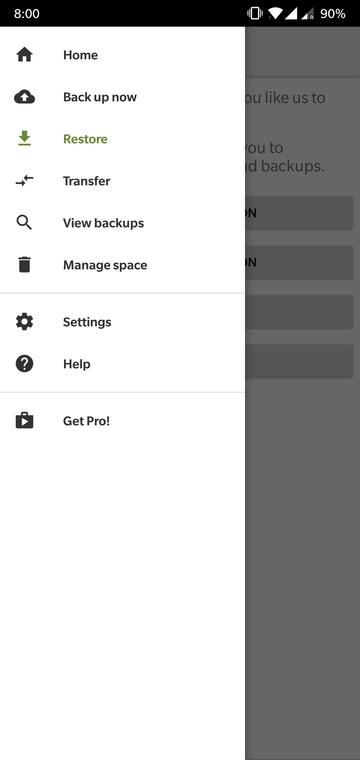
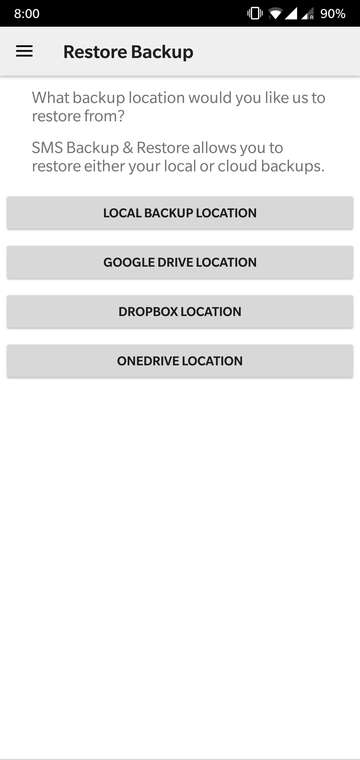
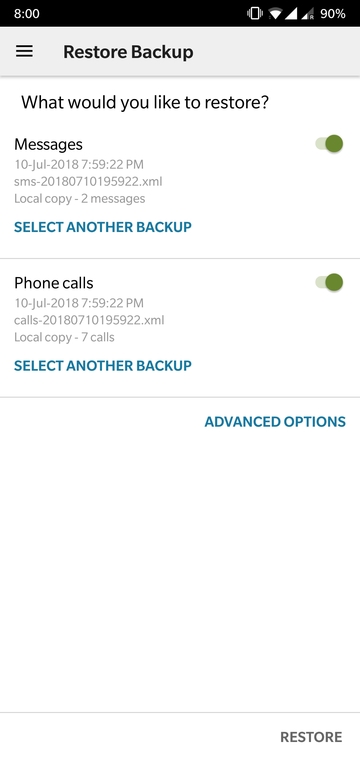





Join The Discussion: