
Nothing is free in this world, and you need to pay some price to get something. If you relate this to Android world, you need to give up your device’s warranty to get some perks like unlocked bootloader, root, custom recovery, etc… Most OEMs will not consider your device warranty if you’ve unlocked bootloader or flashed any unauthorized firmware. However, if you know how the manufacturer detects your device has tampered or not, you can workaround it to regain your warranty. Sony Xperia devices store the DRM keys in a special partition called “TA Partition” which stores the warranty information of your device. So, if you backup TA partition on your Xperia smartphone, you can tamper your device without worrying about the warranty.
Once you unlock the bootloader on your Xperia device, all the DRM keys will be lost, and these is no way to restore them. So, you need to backup TA partition before unlocking the bootloader on your device. You can restore the TA partition anytime later to restore the DRM keys for your device. Developer Jens Andersen (rayman from XDA) has developed a new TA backup tool based on Dirty Cow vulnerability in Linux-based systems. You can use this tool to backup TA partition on any Xperia device which is running on any firmware with Dirty Cow vulnerability. So, any firmware prior to Nougat builds should work fine with this tool.
The TA backup tool is tested on various devices and should work on any Xperia device. You need to have ADB installed on your PC along with the required drivers for your smartphone. So, if you’ve everything that’s required, let’s see how to backup TA partition on your Xperia smartphone.
Prerequisites
- Go to Settings » About phone » Build number and tap it 7 times to enable Developer options on your device. Then go back to Settings » Developer options and enable USB Debugging.
- Download the Minimal ADB and Fasboot Setup and install it on your computer.
- Install Sony Xperia Drivers on your PC.
- Backup important files on your device to a safe place as a precautionary measure.
Downloads
How to Backup TA Partition on Sony Xperia Devices
- Download and extract the backupTA.zip on your PC. You’ll get the below files:
- files
- windows
- backupTA.cmd
- backupTA.sh
- Connect your Xperia smartphone to PC and make sure your PC can detect your device. If not, you need to install device drivers or ADB drivers to make sure it’s detected on your PC.
- Now, simply run backupTA.sh (Linux based OS) or backupTA.cmd (Windows OS) on your desktop.
- The script will do its job and will backup TA partition as “TA-ModelNumber-Serial-Timestamp.img” in the backupTA directory.
Make sure you save this backup file in a safe location so that you can restore it in the future if needed.
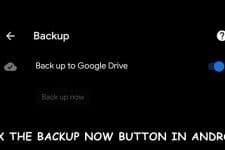

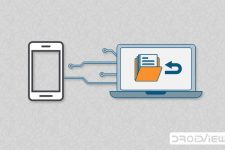
Have you known if are there some developers team working on the Nougat Platform so that we can apply this kind of tool on 7.0