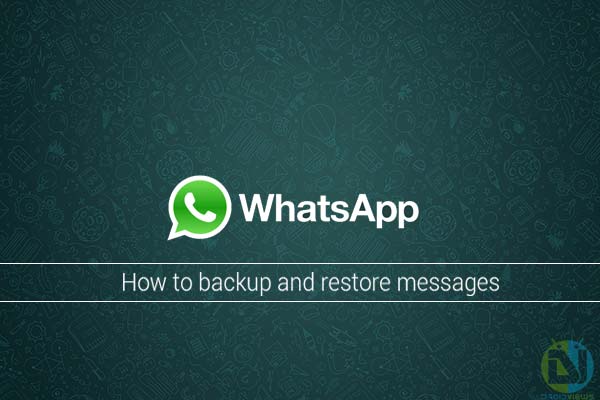
WhatsApp is undeniably the best communication App available for multiple and cross-platform users including Android, iOS, Windows Phone, Symbian etc. It already has more than a million users operating to send and receive enormous number of messages everyday. It is free and simple-to-use, unlike SMS which are paid. Not only text messages, but WhatsApp also let its users to exchange media files including Images, Videos and Audios, Share contact information, locations, send/receive voice messages and much more.
We’ve already gone through an article stating the release of the new version of WhatsApp with new Privacy settings.
The developers have provided their users with open-to-all content type app. Today we are here to guide you on how you can easily backup and restore your WhatsApp conversation. It is a pretty simple thing to be done, which is unknown to many and will be very helpful. It is highly advisable to backup your WhatsApp conversations regularly, so that in any case if some misfortune happens and you tend to lose your messages, then they can be restored. It is also worthy to note that your messages get backed up daily at 4 AM. The guide follows two steps, the first one being backing up the conversations using the in-built backup option and the second, is to safeguard the backed up files manually for future restore.
1. Backup your WhatsApp conversations
- Open WhatsApp from your App drawer
- Press on the 3-dot menu icon on the top right
- Tap on Settings, this will open the WhatsApp settings
- Tap on Chat settings
- Now, tap on Backup conversations to backup all the present messages
2. Extract WhatsApp backup database file for future restore
- Connect your device to PC via USB cable
- Open the device’s storage
- In the root of the device’s storage, you will find a folder labelled WhatsApp, double click it open.
- Now, go to the Databases folder
- You will find all the backup database (db) files
- Find the one with the latest date i.e today’s date when you have backed up
- Copy that file, as in my case it is msgstore-2014-03-24.1.db.crypt5 to a secure location on your PC
- You can now disconnect the device
- Now, if unfortunately you lose your messages and also your database file from your storage, you can put back the saved database file into WhatsApp > Databases folder. Re-install the App and you will again be allowed to restore your messages.
Easy as hell, wasn’t it? If you have any confusion regarding the process, get some help by commenting below.
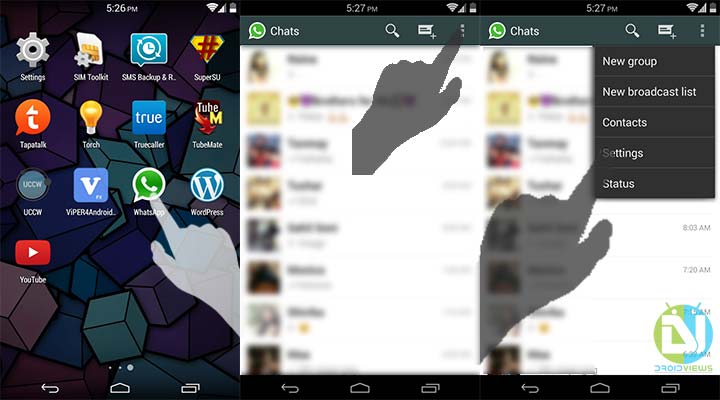
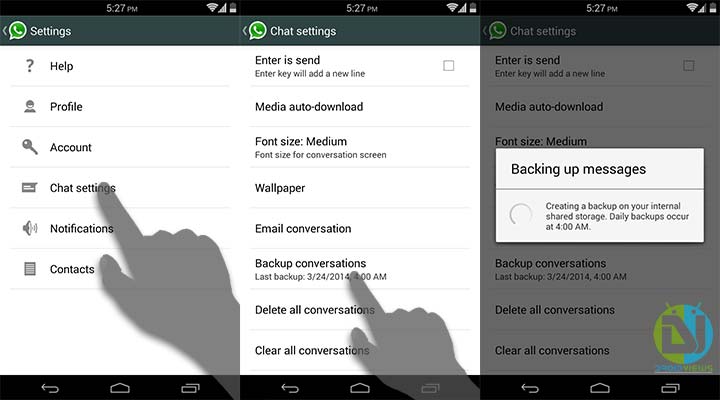



This is the best advice i have got on the Internet about Restoring my Watsapp conversation from my Samsung Galaxy S5 to my new Samsung Galaxy S6 Edge. Guys first copy the single Backup file to your phone……..(not the folder) just the single latest back up file that should be starting with
msgstore-2015-05-01.1.db.crypt5, then download and install Watsapp to your mobile. After it has Restored the Backup copy the rest of the Data from your old Watsapp to the new Watsapp folder in the new Device.
This is what happens.
Here are some imaged
I really need help ! I have backed up my sg4s on kies and then my phone hardware got fixed so when I tried to connect my phone it didn’t recognize it and it wouldn’t update but it deleted all kies and uninstalled but wouldn’t reinstall. I managed to save whatsapp kies fold before it went into repair but when I connect my phone and find the whatsapp folder to try and replace it with the backed up version it says it can read file?? P.s I by accident backed up whatapp on my phone with the new messages so that’s the only one I can retrieve. How can I transfer the whatsapp kies file to my ssg4.
have lost my files on whats app but i have back up file on computer but how to restore a CRYPT5 file into whatsapp? Every time I replace the file on my phone with backed up version it shows on my phone in file location but it doesn’t read it some I always get the backed up version of my new messages .
Yes. To extract messages from your backed up crypt5 file, a 3rd party tool named Backuptrans Android WhatsApp Transfer may help.