
EFS data is considered very important for any smartphone because it’s the soul of networking and without connectivity, any mobile device is worth nothing. The Galaxy Note 3 is finally out and if you have already got your hands on this device, it’s highly recommended that you backup its EFS data before involving in any custom development activity. Please be noted that you can get back lost IMEI (International Mobile Equipment Identity) number on your Note 3 only if you have a backup. Of course, there are tools that claim to generate/restore IMEI, but in most cases either they are not helpful, or they are out of reach of common users.
Another thing, many people think that Samsung Galaxy devices lose EFS only while trying to install custom ROMs. For some time, I also thought like that but in recent months I have come across several instances where people complained EFS/IMEI loss after receiving OTA updates, or after installing stock firmware via Odin.
Unfortunately, there is no good tool for backing up and restoring EFS data on Galaxy devices that works without proper root permission. So, to be able to backup the EFS data of your Galaxy Note 3, make sure that your device is rooted. If you have it, you can easily backup and, if needed later, restore your phone’s EFS partition that contains IMEI.
XDA member A.S._id, has released a new tool Samsung Note 3 EFS Backup/Restore which can backup your phone’s EFS easily and restore it in case you lose it. The tool is compatible with the international (SM-900) and LTE (SM-9005) version of Galaxy Note 3.
Note:
If you have some other Samsung Galaxy phone, read this tutorial.
Requirements:
- A rooted Galaxy Note 3 SM-900 or SM-9005.
- EFS backup tool, corresponding your phone model:
- SAMSUNG_SM-N900_EFS_BACKUP.zip
- SAMSUNG_SM-N9005_EFS_BACKUP.zip
- Samsung USB Drivers or Kies installed on your computer. If you have not done it yet, download here.
- Enable USB Debugging on your Galaxy Note 3 from Settings> General> Developer options. If you do not see this option there, read this guide to make it visible.
Using Note 3 EFS Backup and Restore Tool:
This is probably the easiest thing to do. Anyway, here are the simple steps to use the tool.
- Extract the EFS Backup tool zip file and open the folder.
- Connect your phone to computer using USB cable.
- You’ll see a file named “EFS-BACKUP.bat” here.
- Double click this batch file with your mouse and then you’ll see a popup window like this:
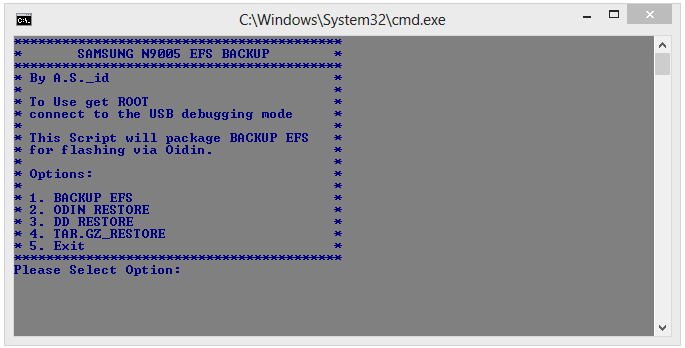
- To backup the EFS partition of your Note 3, type “1“
- If you need to restore your backed up EFS, type “2“. (Use this option only if your backed up EFS has .tar.md5 extension.) On the next screen, the toll will ask for confirmation. Type “Y” for yes.
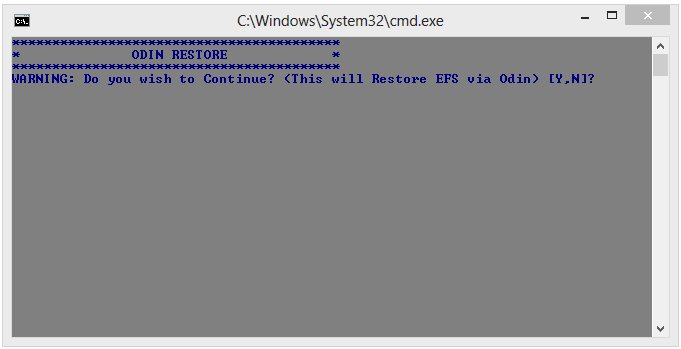
- Doing this will launch Odin3 3.09 automatically. Click on “Yes” button to provide administrator’s permission.
- In case you backed up EFS file has .tar.gz extension to its name, type “4” to restore it.
Hope this tool proves helpful in backing up the EFS of your Note 3. If you ever lose your IMEI, it can be a lifesaver for you. Enjoy you Galaxy device but do not forget to take this precaution, Cheers!



Hello again Rakesh, in trying to follow your guide to back up this EFS data, I got “system cannot find the path specified” for 7 or 8 lines. Any idea what the problem might be? Thank you in advance.
If your Note 3 has KK, the above method might not work. Try the first guide from here: https://www.droidviews.com/tag/backup-efs/