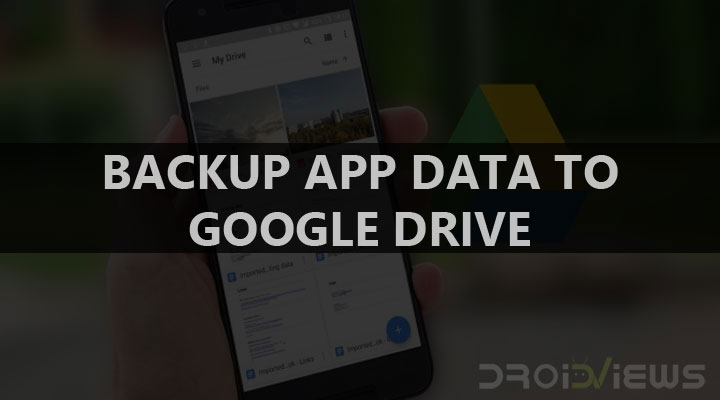
Taking backups is important. If you’ve ever lost some data and couldn’t get it back, you know what I’m saying. Today we’ll see how to automatically backup app data to Google Drive.
I am a huge fan of everything Google and a majority of my day to day tasks happen with various Google services. But, one that I use frequently is Google Drive. As a result, I’ve learned a lot of small tricks that make Google drive more efficient for me.
Did you know that you can take a backup of your app data and keep it in Google drive? Did you know that this feature is available at the time of Marshmallow?But very few people know about it. Well, here’s how to do it.
All you have to do is turn on the backup option from your phone’s settings. You can do so by following this path: Settings > Backup and reset > Back up my data. Turn it on. The same can be done with the Google Drive app. If you go that route, you’ll reach the backup and reset settings too. Don’t forget to turn on “Automatic restore” toggle at the bottom.
Please note that the name and location of the above-mentioned options might defer depending on your smartphone brand. Below are 2 sets of screenshots from the Google Pixel and the Samsung Galaxy S8 respectively.
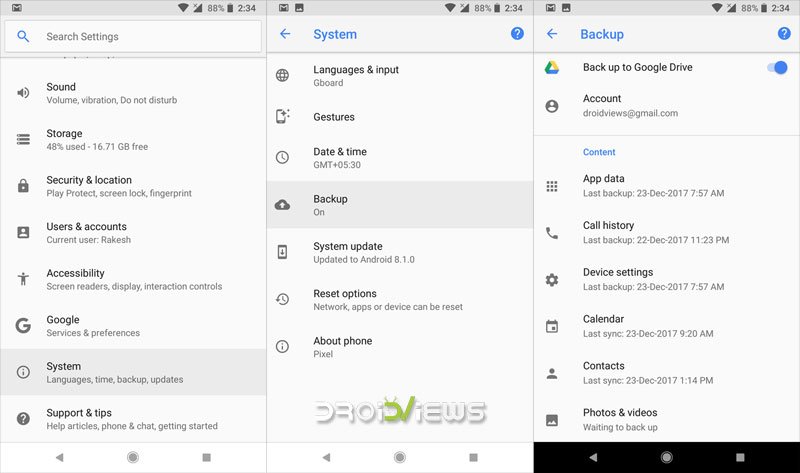
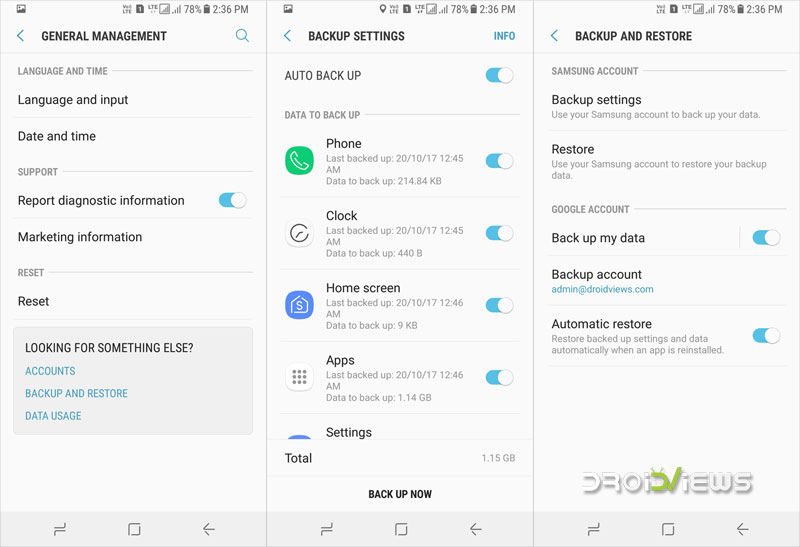
Now whenever you log into a device with your Google account, all your app data will be restored.
Since all your app data is stored in your Google Drive account, you can access them anytime you want. To check what apps are backed up open your Google drive app, swipe right from the edges to access the menu, tap on backup. Here you’ll see the devices from which your data is backed up. Tap on a device’s name to see the apps whose data is backed up.
How Does it Work?
The app data is backed up only when your device is charging, connected to WiFi, and has been idle for at least an hour.
If you charge your device overnight, then the changes made will not be stored in Google drive until then.
What Data is Backed Up?
What data is backed up to your drive, depends on the developer. The developer has complete control over what data they allow to be backed up and what they leave out. If the developers do not specify, then all of it is backed up. However, this only works with the apps which are using Google’s latest API. Another thing to note is that each app is assigned 25 MB at max for backup and none of it counts against your drive’s storage cap.
This feature doesn’t backup games though. To backup game data, you’ll have to use Google Play Games.
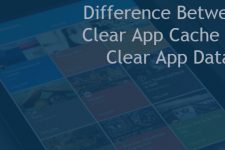
Join The Discussion: