
Christmas and New Year are just a few days hike from now. We’ve already reached that part of the year where everyone eagerly waits for the holiday season and the coming year. Everyone might be already enjoying the holidays and the merriness all around. Oh, wait!!! Have you noticed those annoying sounds and buzzing from your phone? Yep, those are the group chat notifications from your friends, family, neighbors, colleagues, and some other person from outer-space. Well, this is that part of the holiday season that annoys everyone – the “group chat wishes.” Just like every year, I chose to mute these group chats. Luckily, I found a better way to auto mute group chat notification in Android devices.
Mutifier is a simple app that will auto mute group chat notifications on your Android device. It will notify you on the arrival of the first message but will automatically mute the following notifications until a predefined interval. You’ll hear the next notification only after the specified interval. So, the notifications are not lost but simply on mute when there are constant notifications. This is a live savior from those constant beeps and buzzing. Mutifier doesn’t read your notifications, it just keeps track of the notification interval, so no worries about the privacy.
The app works on devices running Android 5.0 Lollipop or above and it doesn’t need root access. However, you need to provide notification access to the app for its complete functionality. The best thing is that it’s completely free and you can download it from below Play Store link.
[googleplay url=”https://play.google.com/store/apps/details?id=com.iniro.mutifier&hl=en&rdid=com.iniro.mutifier”/]How to Auto Mute Group Chat Notifications in Android
- Download and install the “Mutifier” app from the above download link.
- On the first launch, the Mutifier app will ask for “Notification access.” Tap on OK and you’ll directly land into the notification access menu. Press the toggle switch next to Mutifier app and tap on “Allow.”
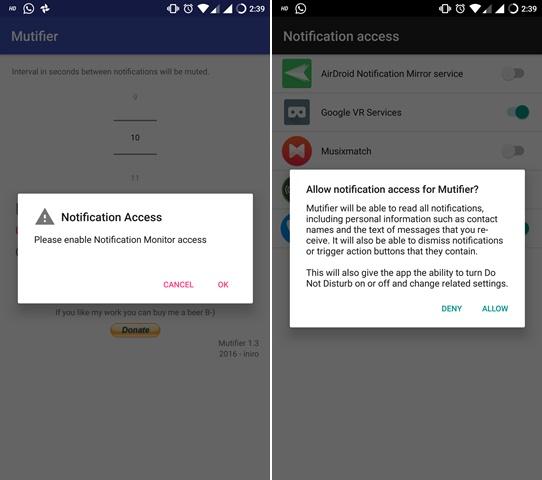
- Hit the back button to go the app again.
- Here just set the time interval for notifications, and you’re done. Make sure “check to activate” checkbox is checked.
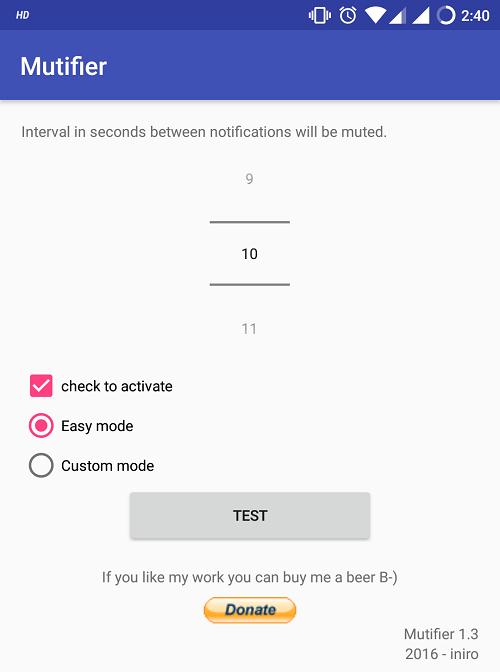
- You can also try the “custom mode” which lets you select the apps for which you want to manage the notifications.
If you want to try the app functionality, just hit the test button repeatedly and you’ll only hear notification sound after the specified time interval.



Join The Discussion: