
Whether a ‘gaming smartphone’ actually makes sense or is just another marketing gimmick, nobody can deny that the Asus ROG Phone looks pretty unique. Many will even prefer the easy to handle, rugged, unique, and stylish looks that set the device miles apart. You don’t have to spend a pretty sizable chunk of your income to get a little of that style though. Thanks to linuxct, XDA recognized contributor, you can get the Asus ROG Phone Live Wallpaper, Asus ROG Phone Camera and apps on your Android device.
The Asus ROG Phone Live Wallpaper has two states: on and off. In order for it to switch between these states, linuxct has created a companion app called the ROG Controller Companion app. It’s more of a necessity if you want the live wallpaper to work as opposed to something useful in itself. We’ve shared the Pixelmaster Camera port before as well but there was no Live Wallpaper in the mix back then.
Download & Install as APK
To install these ported apps you simply need to download the APK files linked below and install them normally.
Asus ROG Phone Live Wallpaper port Mirrors ROG Controller Companion Mirrors Asus ROG Phone Pixelmaster Camera portInstall Asus Style Suite Magisk Module
- Launch the Magisk Manager app.
- Swipe from the left edge of the screen or tap on the hamburger menu button on the top-left to pull out the side menu drawer.
- From here, go to Downloads.
- Tap on the search icon at the top and type Asus Style Suite then tap on the download icon next to the first search result, which should be Asus Style Suite. You’ll probably see the mod turn up in search results just when you type ‘Asus’.
- Select INSTALL on the pop-up dialog box that appears.
- When the installation is complete, tap on the REBOOT option at the bottom.
After reboot, you should find the Asus ROG Phone wallpapers in your gallery. If the wallpapers are all you want, we’ve already shared the ROG phone stock wallpapers as we do for most if not all the popular devices.
In your app drawer, you’ll find the ROG Controller Companion app as well as the Asus Pixelmaster Camera app. Long-press on the home screen, select Wallpapers and then go to Live Wallpapers. Here, you’ll also find the ROG UI Live Wallpaper from the Asus ROG Phone.
Grant WRITE_SECURE_SETTINGS permission
To get the Live Wallpaper to actually work, open the ROG Controller Companion app once it’s installed. Depending on whether your device is rooted or not you’ll either be asked to grant root access or given instructions on what to do. The root access is basically asked to allow the app WRITE_SECURE_SETTINGS permission.
This can also be granted to an app using ADB from a PC. For this, you first need to install ADB on your PC. Follow the links below if you need help installing it. Also, make sure you have USB debugging enabled on your device.
With all setup, connect your phone to your PC with a USB cable in File transfer (MTP) mode. Launch the adb command window and enter the following command. Before you execute the command or after it, you’ll be asked to Allow USB debugging permission to your computer on your phone. Needless to say, you have to allow it.
adb devices
This should return your device’s serial number in the command prompt (terminal) window. If it doesn’t, your device wasn’t detected which could be because of many reasons. A damaged USB port on your PC or your phone, loose cable, damaged cable. The most common though is the lack of proper USB Drivers if you’re using Windows. The first thing you should try is to install or re-install the latest USB drivers for your device.
When you’re sure everything is working as it should, type or copy and paste the following command into the adb command window and hit Enter.
adb shell pm grant com.linuxct.rogcontroller android.permission.WRITE_SECURE_SETTINGS
When you’ve granted the said permission, simply touching the app icon in the app drawer or wherever you’ve placed it will toggle the Live Wallpaper between its two states: on and off.
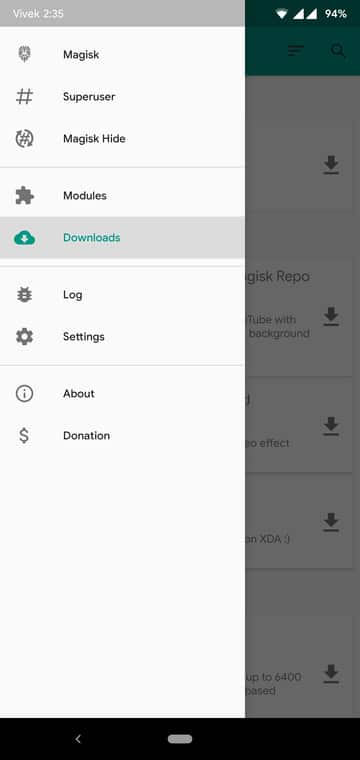
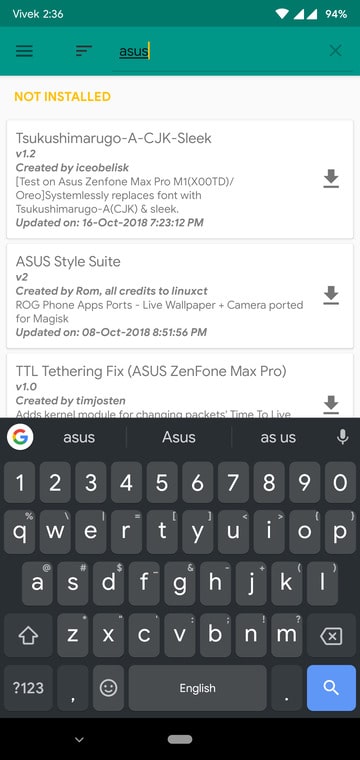
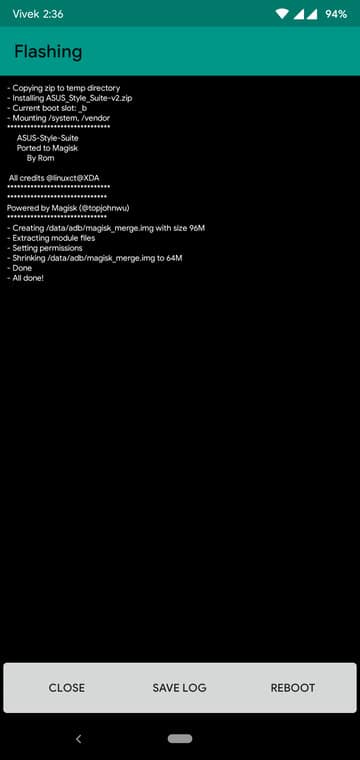
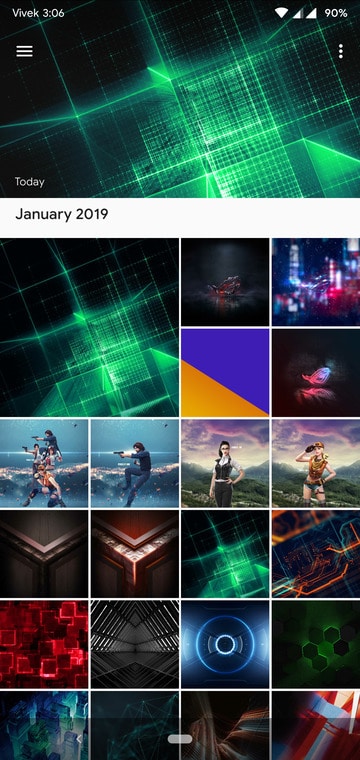
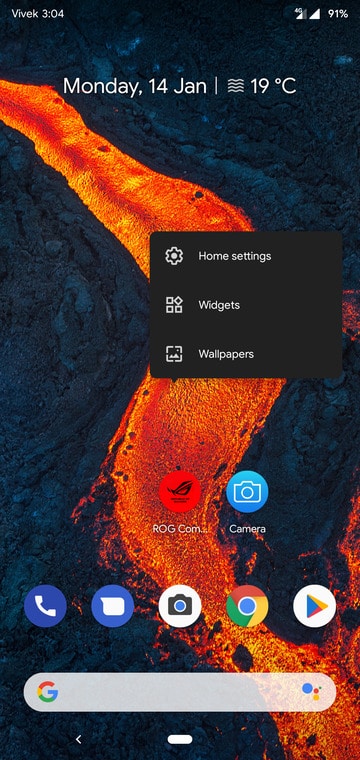
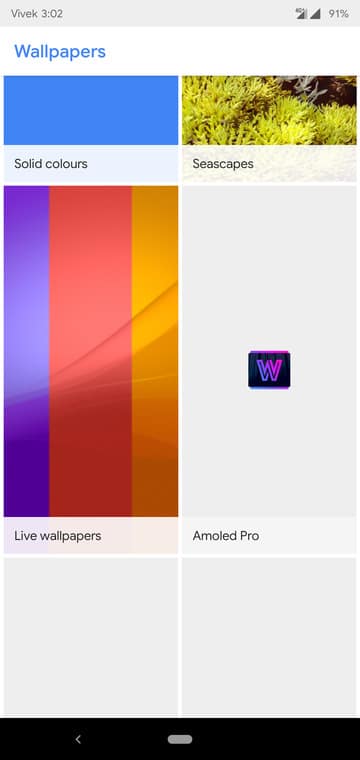
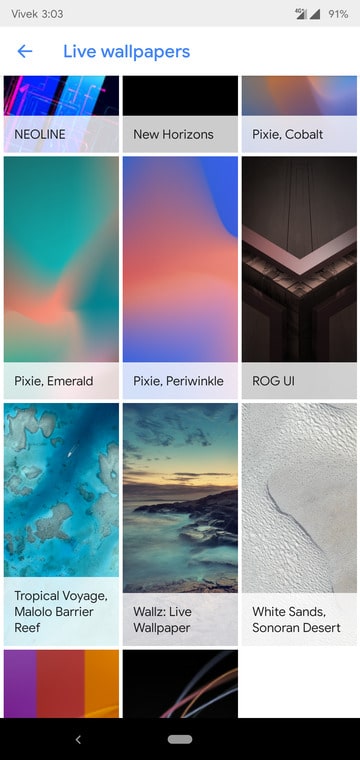
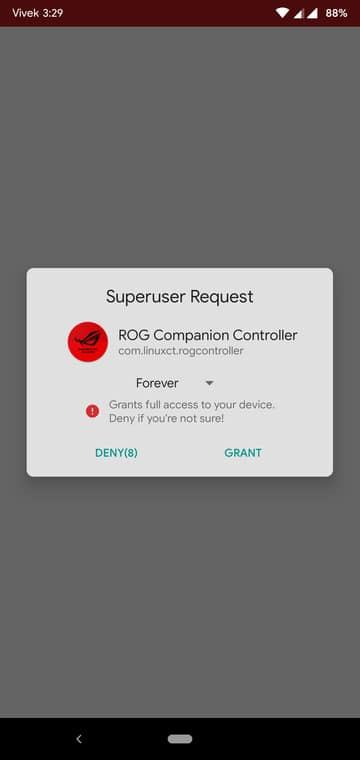
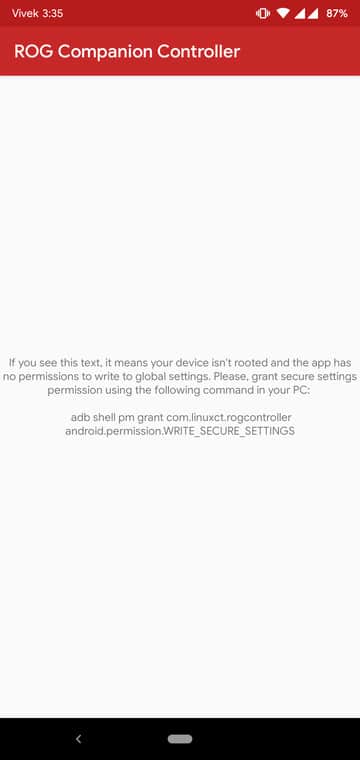



Join The Discussion: