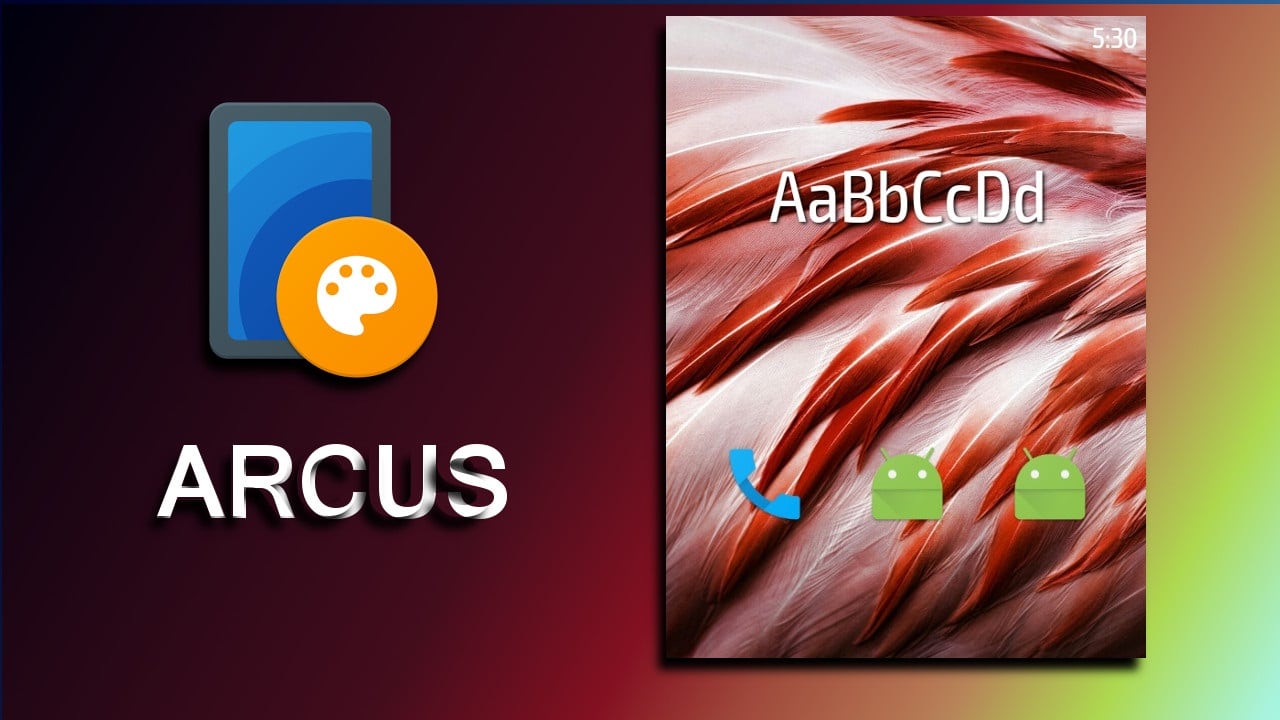
People have heard about themes that customize or change the look and feel of their device. But has anyone ever heard of an app that can customize the themes itself? Arcus, a beautiful theme customization app, is not unknown to the developers using CyanogenMod or Lineage OS ROMs.
Some people might compare this to the Substratum theme engine but it is not what it seems to be. Arcus alone cannot customize your device. It is not a theme. Arcus is an app that can customize a theme. Whoa, that sounds weird, isn’t it? Well, everything will get crystal clear in a second.
Suggested article: Our Favorite Android Apps [2016 Edition]
There are developers that use custom ROMs such as CyanogenMod, Lineage OS… and almost all of the developers use themes to customize their device. For some developers, themes are the main reason for switching over from the stock ROM to a custom ROM. On the Google Play Store, one can find a lot of themes to choose from. Every theme is unique and versatile in its own choice of design and color. The developers put in a lot of hard work in making them.
What is Arcus?
Sometimes, for some user, the theme is just not that satisfying. Either they dislike the color or the design or something else, thereby rejecting the theme. Here is when Arcus comes into play. Arcus allows customization of themes with different color choices and design materials. For instance, you downloaded a theme.
Everything about the theme is according to your preference except the color. The color scheme that the theme uses is material pink but for instance, you want it to be bold blue. Well, Arcus can do it. Just a few clicks and the theme would be customized according to your choice. It is more of like rebuilding a theme but not from scratch.
Also read: 16 Best Android Apps of 2016
Warning- Using Arcus to customize themes and applying it on your device does not lead to Copyright violation but sharing the theme or publishing it on the internet or Play Store does. One simply cannot edit the theme and publish it spreading the word that it was developed by them.
Steps to Download Customizable Themes
All themes are not customizable. Some developers prefer to retain their full claim on the app. Therefore, some of the themes available on the Play Store might not be compatible with Arcus. However, Arcus has a dedicated Store built-in which shows the list of themes that are compatible with it. But the Store is still in the Beta phase.
- Open the Arcus app and click on the icon shown in the image above.
- There you will see a series of tabs which includes ‘Paid Themes’, ‘Free Themes’, ‘Boot Animations’, ‘Headers’, ‘Navigation Bars’.
- Any app downloaded from the Store (Beta) is compatible with Arcus.
- Just click on your preferred theme and it will redirect you to the Google Play Store from where you can install it.
Note- Arcus app is not only compatible with themes but also with certain boot animations, headers and navigation bars. However, Arcus works only with CyanogenMod based or Lineage OS based ROMs.
Don’t miss: IObit Applock – Face Lock is a Perfect Security App for Protection & Privacy
Steps to Customize and Build a Theme
- Open the Arcus app, it will list you with the themes available to customize.
- Select a theme (For instance- Effortless).
- It presents the user with two tabs (Material and Bold).

- Here will be the list of colors and designs to choose from.
- Select your preferred theme (For instance- Bold Cyan).
- It will present the user with more options such as Wallpapers, Lockscreen, Fonts, etc to customize.
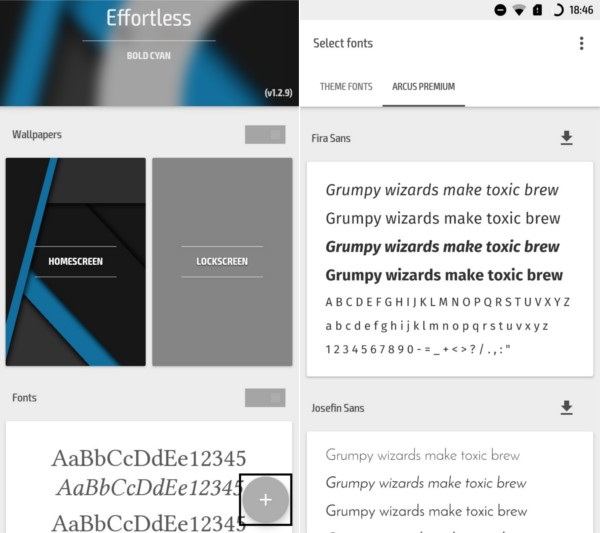
- For instance- If you want to customize the font, then click on the Fonts option and it will present the user with a list of fonts to choose from.
- Click on the + sign.
- Then, select the Build option from the popped-up options.
- Wait until your customized theme is being built.
Steps to Install and Apply a Theme
- Open the file explorer app.
- Navigate to Internal Storage (SD Card)» Arcus.
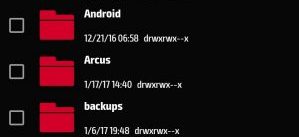
- Here, you will see the signed .apk of the theme built by you.
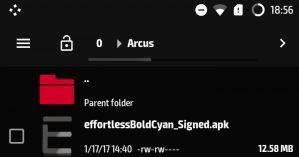
- Click on it and then click on Install to install it.
- After the installation is complete, navigate to Settings» Themes.
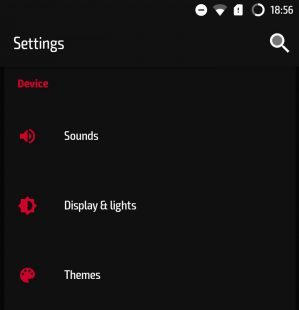
- Here, you will see the list of themes installed.
- Select the one that you installed just now and click on it.
- Finally, click on Apply to apply the theme.
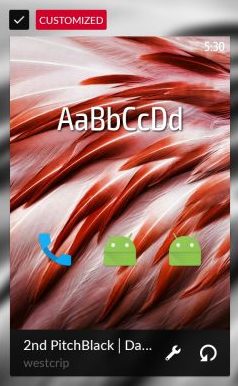
That’s it. Now you can build your own custom themes according to your preference. If this theme building procedure feels hectic to you then, the developers have made a premium version of this app. The premium version allows instant customizing, building, installing and applying of the feature. This sure makes the process hassle free but comes at a price. Hopefully, everything is wrapped up. Thereby, I will take your leave now.

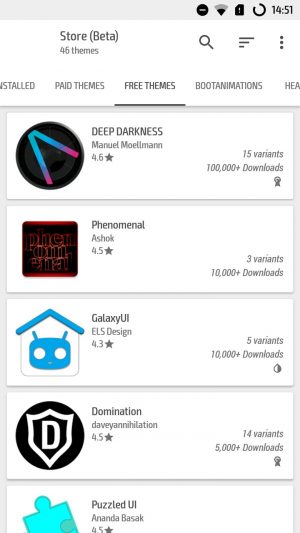
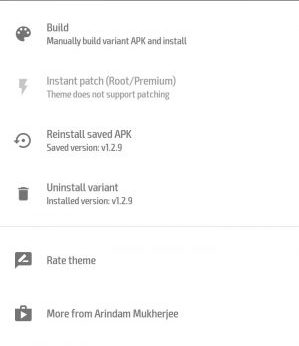




Join The Discussion: